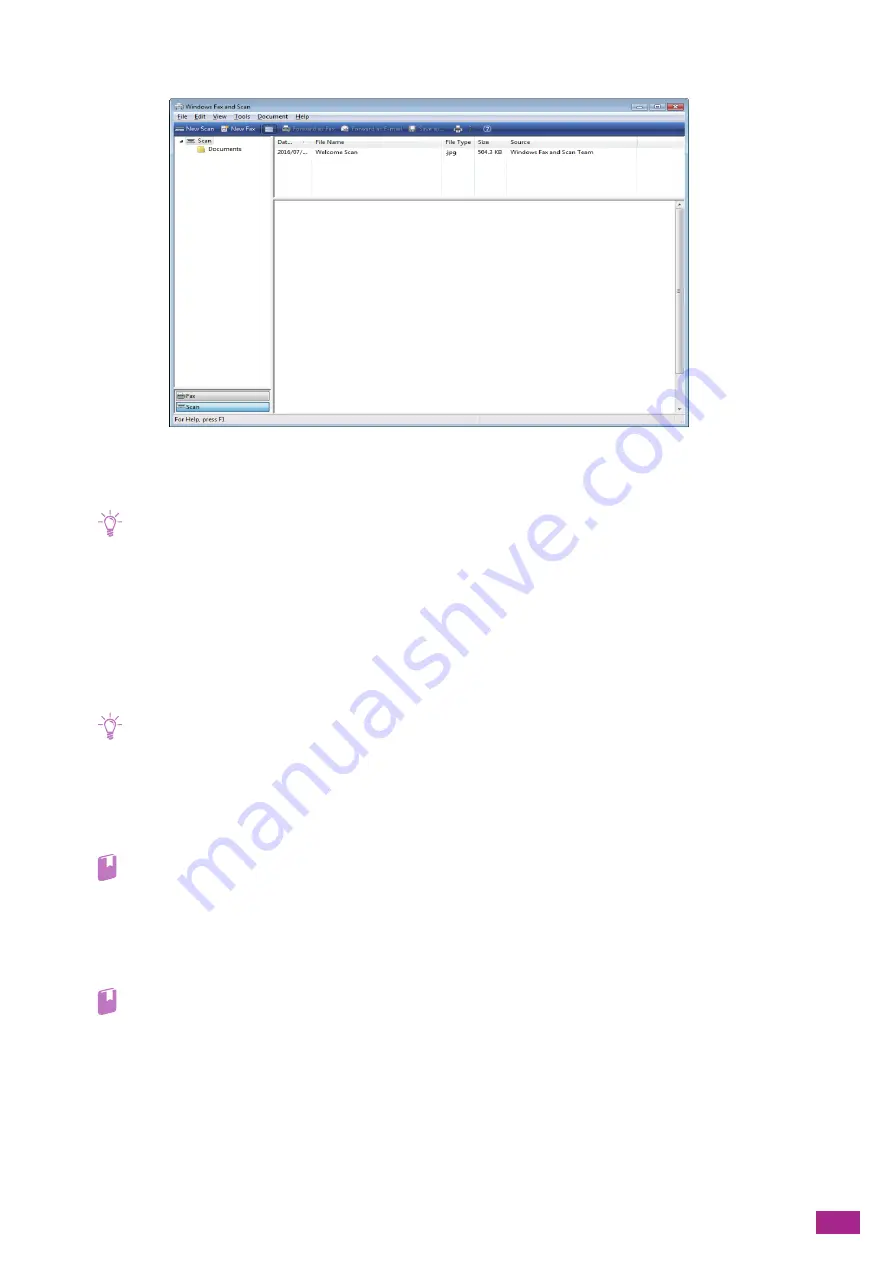
6 Scanning
159
3.
Click [New Scan].
4.
On [Source], specify whether to scan a document placed on the document glass, or scan a document
loaded in the Duplex Automatic Document Feeder (DADF).
Note
• If you select [Feeder (Scan one side)] or [Feeder (Scan both sides)], select the size for storing the scanned data in [Paper
size].
5.
Configure the other scan settings as needed.
6.
Click [Scan].
Scanning Using TWAIN Driver
With the TWAIN driver, you can import scanned data to a software such as Adobe
®
Photoshop
®
.
Note
• Make sure that the machine is connected to a computer via a USB cable.
• You need to install the scanner driver on your computer. For details about how to install the driver, see "Installing
(P.33)."
The following procedure uses typical program that supports TWAIN as an example.
1.
Load a document.
Refer
• For details about loading a document, see "Loading a Document (P.74)."
2.
On your computer, start the graphic program that supports TWAIN.
3.
Select the machine from the TWAIN menu on the graphic program, specify the necessary settings,
and then start scanning.
Refer
• For details on how to use the TWAIN driver, see the help of the TWAIN driver.
• For details about operating the graphic program, see the manual supplied with the program.
Содержание DocuCentre SC2022
Страница 1: ...DocuCentre SC2022 User Guide...
Страница 80: ...User Guide 80 3 Select the machine from Printer and then configure the print settings as needed 4 Click Print...
Страница 100: ...User Guide 100 5 Copying 5 1 Making a Copy 101 5 2 Making ID Card Copies 110...
Страница 156: ...User Guide 156 2 Click Devices 3 Click Printers scanners Add a printer or scanner...
Страница 161: ...7 Faxing Optional 161 7 Faxing Optional 7 1 Sending Receiving a Fax 162 7 2 Sending a Fax From a Computer Direct Fax 176...
Страница 227: ...10 Changing the Machine Settings 227 10 2 Language You can select the display language...
Страница 289: ...11 Making Better Use of Your Machine 289 7 For Fax Tap Send For Scan to Email Tap OK Send...
Страница 299: ...11 Making Better Use of Your Machine 299 4 Click Accounting on the left pane of the screen 5 Click Add...
Страница 305: ...11 Making Better Use of Your Machine 305 4 Click Accounting on the left pane of the screen 5 Click Add...
Страница 317: ...11 Making Better Use of Your Machine 317 A user account is added 7 Click the added user account 8 Click Edit...
Страница 321: ...11 Making Better Use of Your Machine 321 A user account is added 7 Click the added user account 8 Click Edit...
Страница 328: ...User Guide 328 4 Click Permissions on the left pane of the screen 5 Click Add...
Страница 353: ...12 Maintenance 353 9 Turn the lock lever clockwise 10 Close the front cover...
Страница 362: ...User Guide 362 2 Tap Device 3 Tap Information Pages Printer Meter...
Страница 412: ...DocuCentre SC2022 User Guide ME8229E2 3 Edition 1 July 2018 Fuji Xerox Co Ltd Copyright 2018 by Fuji Xerox Co Ltd...






























