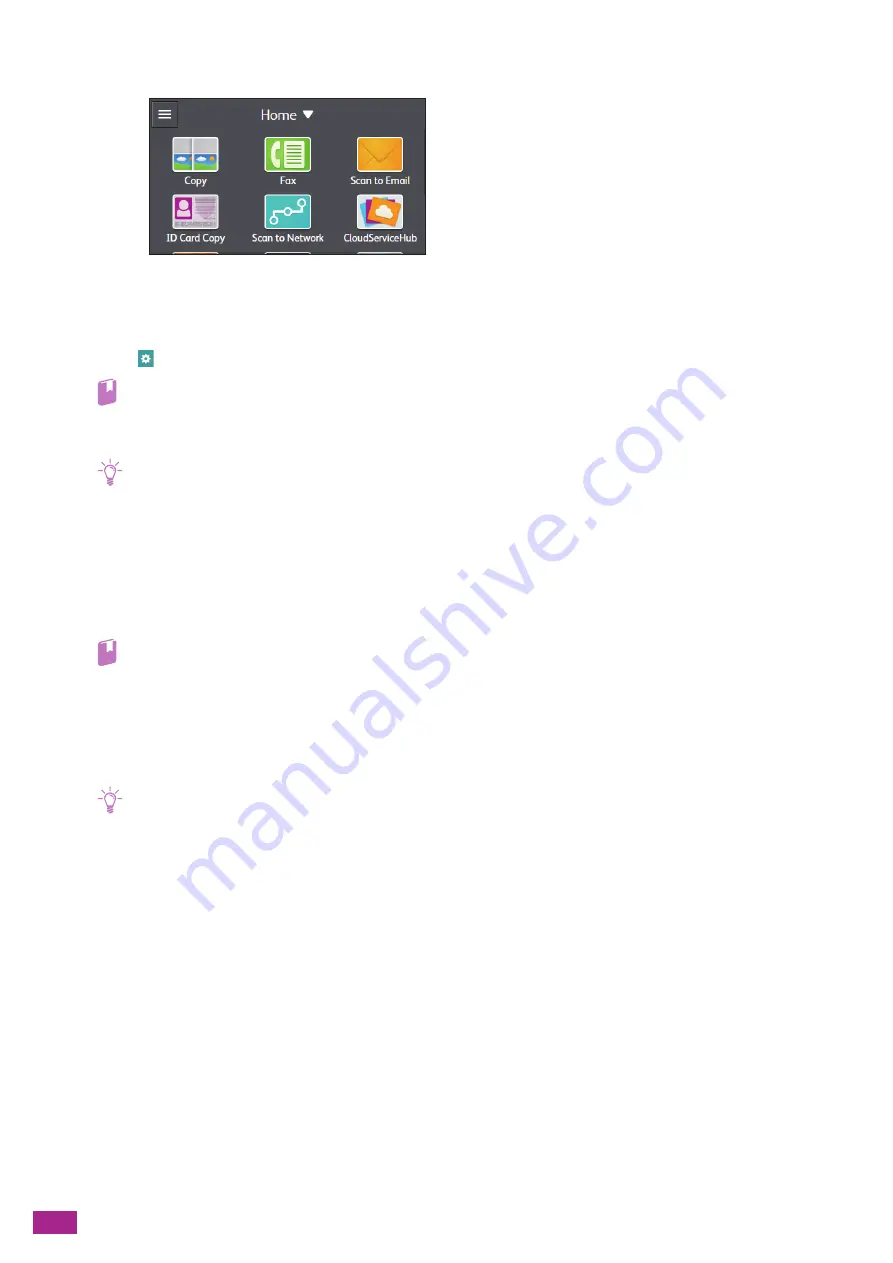
User Guide
120
3.
Tap [Scan to Network].
4.
Tap the desired destination.
5.
Tap the button under [File Format], and then select the file format of the scanned data to be saved.
6.
Tap
, and then configure the scan settings as needed.
Refer
• For details about the settings, see "Configuring the Detailed Settings (P.125)."
7.
Tap [Start].
Note
• If the message about the next document is displayed, follow the on-screen instructions to finish scanning.
Storing to a Shared Folder Using SMB
The work flow from preparing to saving is as follows.
Setting Up a User Account.
To store scanned data to a Server Message Block (SMB) shared folder, it is necessary to create a shared folder on
a computer. To create a shared folder, a user account with a valid password is required.
Refer
• For details about a user account and password, see the help of your computer.
Creating a Shared Folder.
Create a shared folder to store the scanned data from the machine.
For Windows
®
:
The following procedure uses Windows
®
7 and Windows
®
10 as examples.
Note
• You can also use the Address Book Editor to create a shared folder. For details, see the Address Book Editor help.
1.
Create a folder in the desired directory on your computer.
2.
Right-click the folder, and then click [Properties].
Содержание DocuCentre SC2022
Страница 1: ...DocuCentre SC2022 User Guide...
Страница 80: ...User Guide 80 3 Select the machine from Printer and then configure the print settings as needed 4 Click Print...
Страница 100: ...User Guide 100 5 Copying 5 1 Making a Copy 101 5 2 Making ID Card Copies 110...
Страница 156: ...User Guide 156 2 Click Devices 3 Click Printers scanners Add a printer or scanner...
Страница 161: ...7 Faxing Optional 161 7 Faxing Optional 7 1 Sending Receiving a Fax 162 7 2 Sending a Fax From a Computer Direct Fax 176...
Страница 227: ...10 Changing the Machine Settings 227 10 2 Language You can select the display language...
Страница 289: ...11 Making Better Use of Your Machine 289 7 For Fax Tap Send For Scan to Email Tap OK Send...
Страница 299: ...11 Making Better Use of Your Machine 299 4 Click Accounting on the left pane of the screen 5 Click Add...
Страница 305: ...11 Making Better Use of Your Machine 305 4 Click Accounting on the left pane of the screen 5 Click Add...
Страница 317: ...11 Making Better Use of Your Machine 317 A user account is added 7 Click the added user account 8 Click Edit...
Страница 321: ...11 Making Better Use of Your Machine 321 A user account is added 7 Click the added user account 8 Click Edit...
Страница 328: ...User Guide 328 4 Click Permissions on the left pane of the screen 5 Click Add...
Страница 353: ...12 Maintenance 353 9 Turn the lock lever clockwise 10 Close the front cover...
Страница 362: ...User Guide 362 2 Tap Device 3 Tap Information Pages Printer Meter...
Страница 412: ...DocuCentre SC2022 User Guide ME8229E2 3 Edition 1 July 2018 Fuji Xerox Co Ltd Copyright 2018 by Fuji Xerox Co Ltd...






























