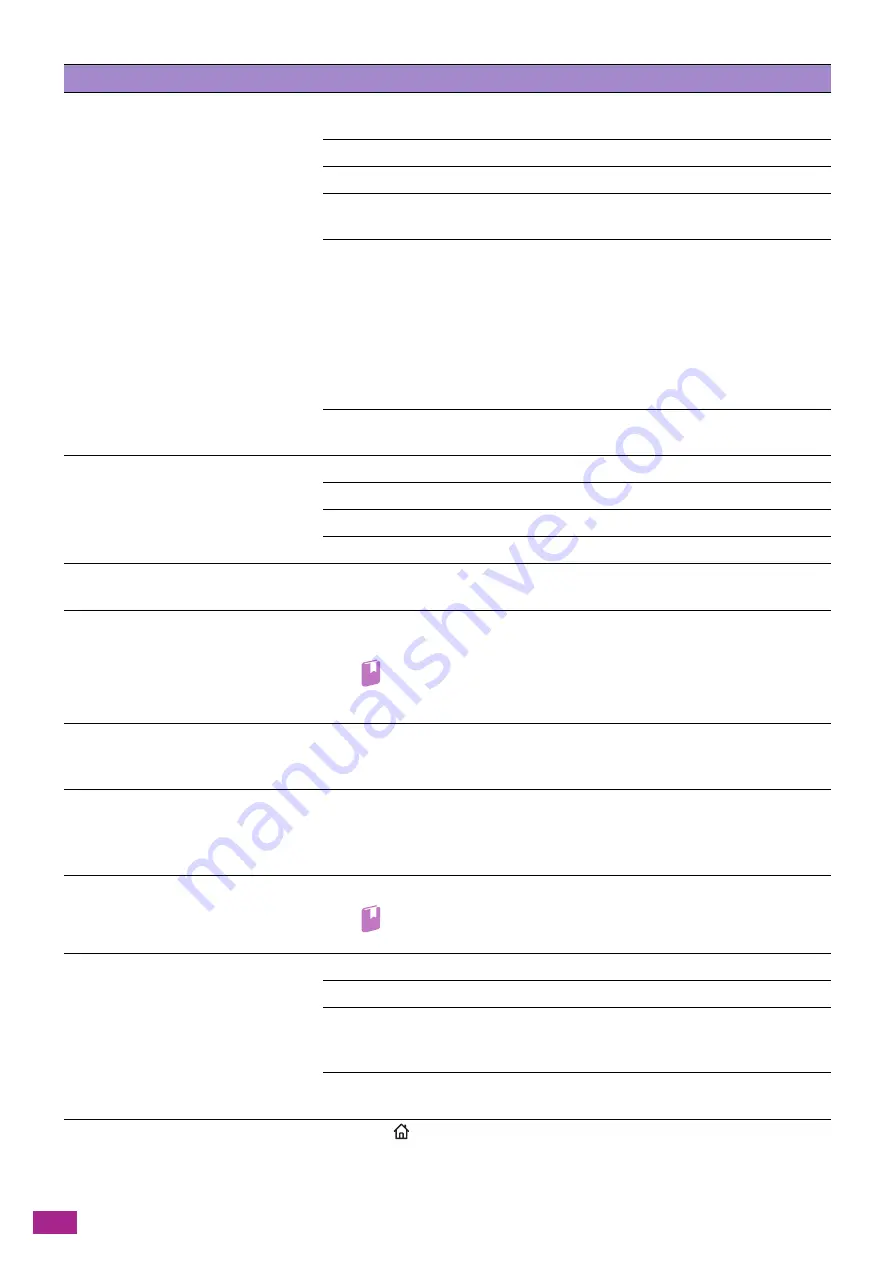
User Guide
384
The machine does not send faxes.
Check that the message indicating that the machine is sending a fax is displayed
on the screen.
Check the other fax machine you are sending to, to see if it can receive your fax.
Check [PB], [DP (10pps)], and [DP (20pps)] of [Dial Type].
Make sure that the document is loaded in the Duplex Automatic Document
Feeder (DADF) or placed on the document glass.
There may not be enough memory to store the document. Check that the
message [Fax Memory Full] is displayed on the screen, or that the status codes
017-970, 033-787, or 033-788 is recorded on the job history report.
If the message or any of the status code is found, try the following actions.
• Set the resolution to standard.
• Decrease the pages to send at a time.
• If there are any received faxes, wait until the faxes are printed.
• Wait until sending the pending fax is completed.
Make sure that the country code is set correctly. Check [Country/Region] for [Fax
Settings].
The incoming fax has blank spaces or is
received in poor quality.
Check that the machine is operating properly by making a copy.
If the toner cartridge is empty, replace it with a new one.
Reduce the fax modem speed.
The fax machine sending you the fax may be faulty.
Some of the characters on an incoming
fax are stretched.
The fax machine sending you the fax may have a temporary document jam.
There are lines on the documents you
send.
Check the surface of the document glass and narrow glass strip for dirt and clean
it.
Refer
• For details, see "Clean the Document Glass Cover, Document Glass,
Document Presser, and Narrow Glass Strip (P.358)."
The machine dials a number, but the
connection with another fax machine
fails.
The other fax machine may be turned off, out of paper, or cannot answer
incoming calls. Ask the operator of the remote fax machine to solve the problem.
Documents are not stored in the
memory.
There may not be enough memory to store the document. If the message [Fax
Memory Full] is displayed on the screen, delete any documents no longer needed
from the memory and then store the document again, or wait for the job in
progress (such as a fax transmission or reception) to complete.
Blank areas appear at the bottom of
each page or on other pages, with a
small strip of text at the top.
Wrong paper settings in the user option setting may be selected.
Refer
• For details, see "Print Media Guidelines (P.63)."
The machine does not send or receive
faxes.
Check [PB], [DP (10pps)], and [DP (20pps)] of [Dial Type].
Make sure that the cables are connected properly.
If the telephone line is connected to the machine via any device such as an
answering machine or a computer, remove the device and directly connect the
telephone line to the machine.
Make sure that the country code is set correctly. Check [Country/Region] for [Fax
Settings].
An error often occurs during a fax
transmission or reception.
Press the
<Home> button, and reduce the modem speed on [Device] > [General] >
[Fax Settings] > [Outgoing Fax Settings] > [Modem Speed].
Problem
Action
Содержание DocuCentre SC2022
Страница 1: ...DocuCentre SC2022 User Guide...
Страница 80: ...User Guide 80 3 Select the machine from Printer and then configure the print settings as needed 4 Click Print...
Страница 100: ...User Guide 100 5 Copying 5 1 Making a Copy 101 5 2 Making ID Card Copies 110...
Страница 156: ...User Guide 156 2 Click Devices 3 Click Printers scanners Add a printer or scanner...
Страница 161: ...7 Faxing Optional 161 7 Faxing Optional 7 1 Sending Receiving a Fax 162 7 2 Sending a Fax From a Computer Direct Fax 176...
Страница 227: ...10 Changing the Machine Settings 227 10 2 Language You can select the display language...
Страница 289: ...11 Making Better Use of Your Machine 289 7 For Fax Tap Send For Scan to Email Tap OK Send...
Страница 299: ...11 Making Better Use of Your Machine 299 4 Click Accounting on the left pane of the screen 5 Click Add...
Страница 305: ...11 Making Better Use of Your Machine 305 4 Click Accounting on the left pane of the screen 5 Click Add...
Страница 317: ...11 Making Better Use of Your Machine 317 A user account is added 7 Click the added user account 8 Click Edit...
Страница 321: ...11 Making Better Use of Your Machine 321 A user account is added 7 Click the added user account 8 Click Edit...
Страница 328: ...User Guide 328 4 Click Permissions on the left pane of the screen 5 Click Add...
Страница 353: ...12 Maintenance 353 9 Turn the lock lever clockwise 10 Close the front cover...
Страница 362: ...User Guide 362 2 Tap Device 3 Tap Information Pages Printer Meter...
Страница 412: ...DocuCentre SC2022 User Guide ME8229E2 3 Edition 1 July 2018 Fuji Xerox Co Ltd Copyright 2018 by Fuji Xerox Co Ltd...






























