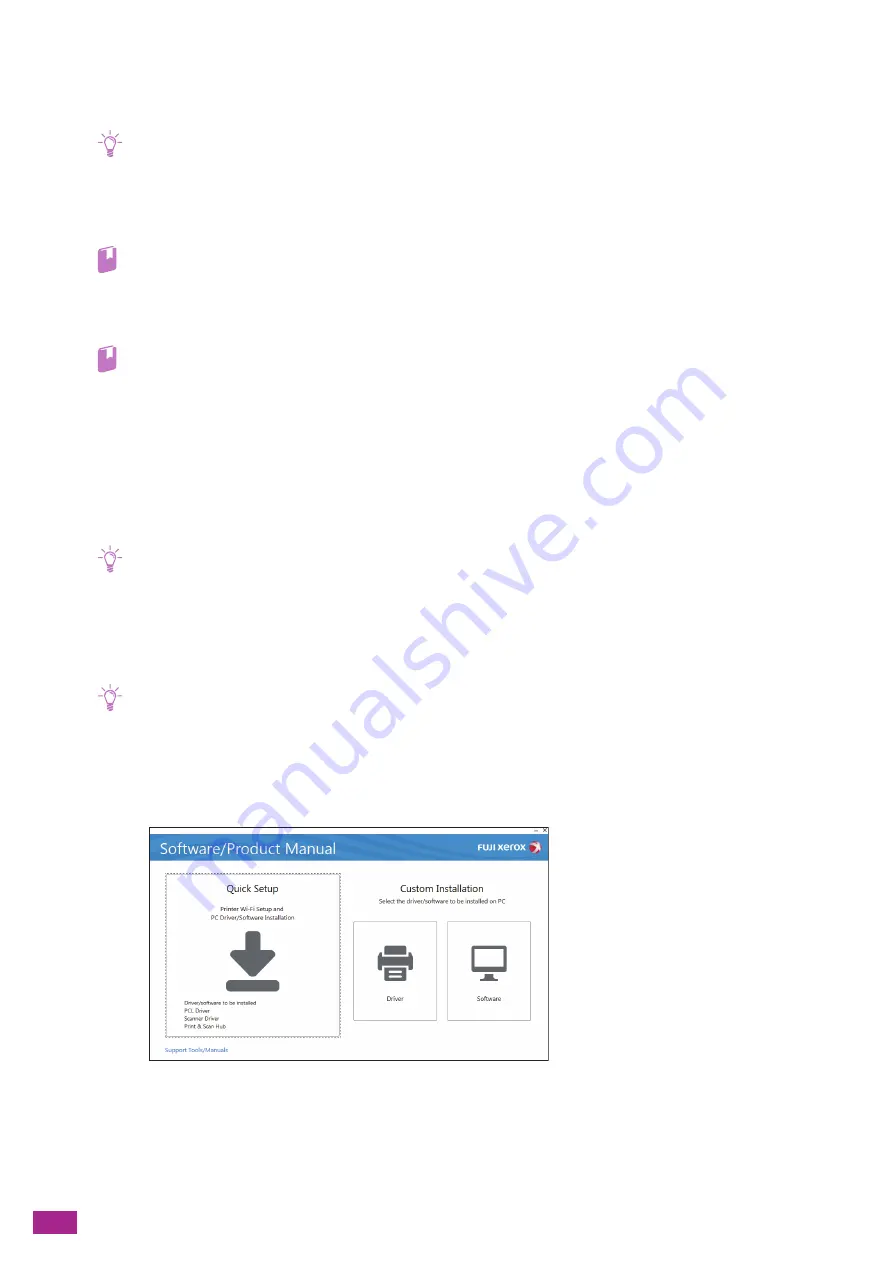
User Guide
34
4 [Support Tools] > [Create Driver Setup Disk]
You can create a setup disk for the drivers. Using the setup disk reduces the amount of work required when
installing drivers on multiple computers with the same settings.
Note
• The setup disk cannot be used on a computer that has a different operating system than the computer that the setup
disk was created on. Create a separate setup disk for each of the operating systems.
5 [Support Tools] > [IP Address Settings]
You can configure the IP address settings.
Refer
• For details about the settings, see "Setting the IP Address Using [Support Tools] (Windows
6 [Support Tools] > [Wi-Fi Settings]
You can configure the wireless LAN settings.
Refer
• For details about the settings, see "Connecting Using Support Tools (Windows
) (P.29)."
7 [Media Information]
You can view the contents in the "Software/Product Manual" disc.
8 [Model-specific Manual]
You can display the User Guide (this manual) and the CentreWare Internet Services Help.
Installing With [Quick Setup]
Note
• Perform the following procedure in advance, and then start installing.
- "Connecting to a Wired (Ethernet) Network (P.25)"
- "Connecting to a Computer With USB (P.26)"
- "Preparing to Use a Wireless Network (P.26)"
1.
Insert the "Software/Product Manual" disc into your computer.
Note
• If the "Software/Product Manual" disc does not start, perform the following.
1
Click [Start] > [All Programs] > [Accessories] > [Run].
For Windows
®
10, right-click the Start button, and then click [Run].
2
Enter "D:\Launcher.exe" ("D" is the drive letter of the optical drive), and then click [OK].
2.
Click [Quick Setup].
Содержание DocuCentre SC2022
Страница 1: ...DocuCentre SC2022 User Guide...
Страница 80: ...User Guide 80 3 Select the machine from Printer and then configure the print settings as needed 4 Click Print...
Страница 100: ...User Guide 100 5 Copying 5 1 Making a Copy 101 5 2 Making ID Card Copies 110...
Страница 156: ...User Guide 156 2 Click Devices 3 Click Printers scanners Add a printer or scanner...
Страница 161: ...7 Faxing Optional 161 7 Faxing Optional 7 1 Sending Receiving a Fax 162 7 2 Sending a Fax From a Computer Direct Fax 176...
Страница 227: ...10 Changing the Machine Settings 227 10 2 Language You can select the display language...
Страница 289: ...11 Making Better Use of Your Machine 289 7 For Fax Tap Send For Scan to Email Tap OK Send...
Страница 299: ...11 Making Better Use of Your Machine 299 4 Click Accounting on the left pane of the screen 5 Click Add...
Страница 305: ...11 Making Better Use of Your Machine 305 4 Click Accounting on the left pane of the screen 5 Click Add...
Страница 317: ...11 Making Better Use of Your Machine 317 A user account is added 7 Click the added user account 8 Click Edit...
Страница 321: ...11 Making Better Use of Your Machine 321 A user account is added 7 Click the added user account 8 Click Edit...
Страница 328: ...User Guide 328 4 Click Permissions on the left pane of the screen 5 Click Add...
Страница 353: ...12 Maintenance 353 9 Turn the lock lever clockwise 10 Close the front cover...
Страница 362: ...User Guide 362 2 Tap Device 3 Tap Information Pages Printer Meter...
Страница 412: ...DocuCentre SC2022 User Guide ME8229E2 3 Edition 1 July 2018 Fuji Xerox Co Ltd Copyright 2018 by Fuji Xerox Co Ltd...






























