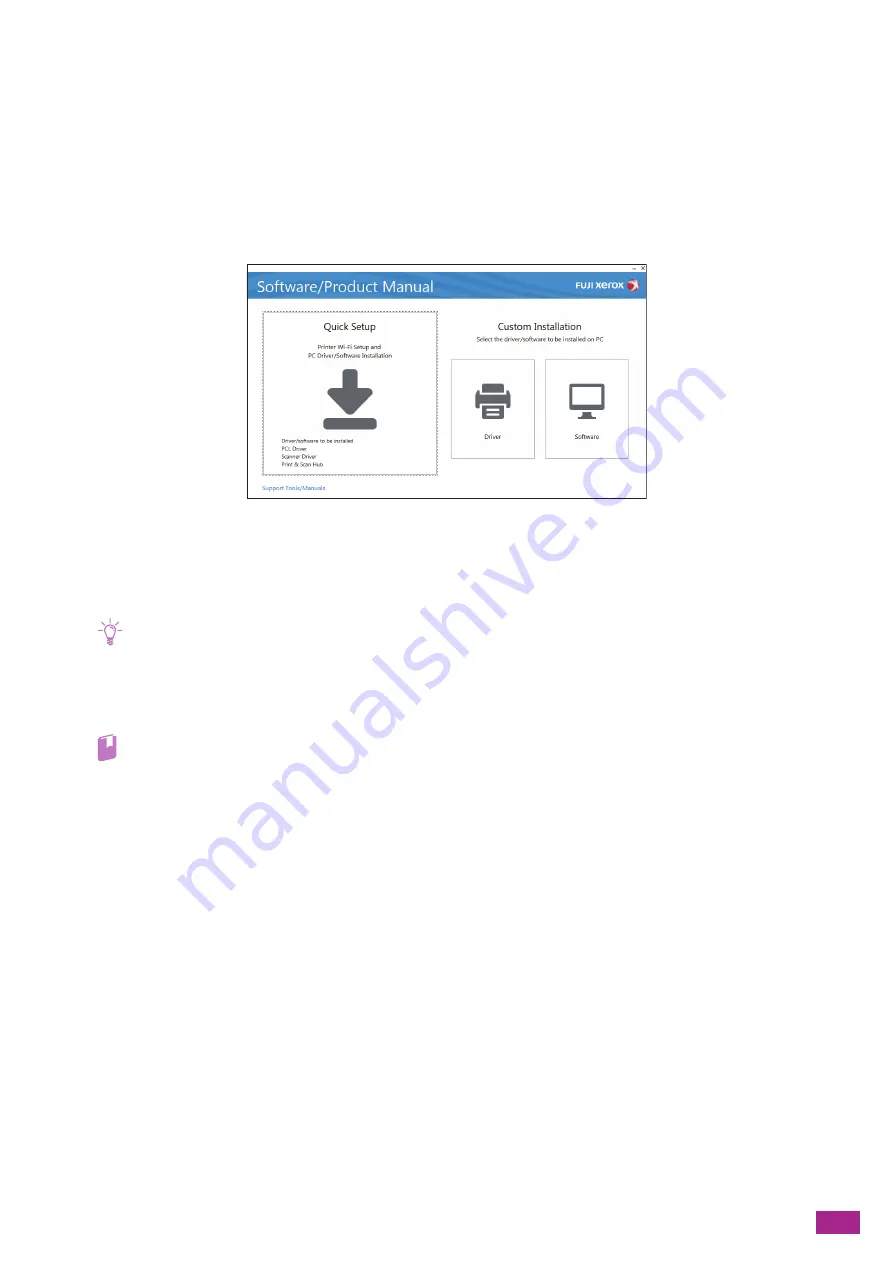
2 Setting Up the Machine
29
8.
Specify the encryption type.
9.
Tap [Next].
10.
Enter the WEP key or passphrase as necessary, and then tap [Next].
Connecting Using [Quick Setup] (Windows
®
)
You can easily connect the machine to a wireless network using [Quick Setup] in the "Software/Product Manual"
disc. If you use [Quick Setup], you can connect the machine to a network and install software at the same time.
You can connect the machine to a wireless network using [Quick Setup] when the following conditions are
satisfied:
•
Your computer is connected to the access point or wireless router that you want to set on the machine.
•
The machine is not connected to another wireless network.
Note
• Connecting the machine to a wireless network using [Quick Setup] may be unavailable depending on your environment.
• When connecting to a wireless network with the encryption type set to WEP, you cannot use [Quick Setup]. Configure the
wireless network settings from the operator panel of the machine, and install the software using [Custom Installation].
For details about the wireless network settings, see "Manually Connecting to a Wireless Network (P.28)," and for details
about installing software, see "Installing With [Custom Installation] (P.35)."
Refer
• For details about how to connect the machine to a wireless network and how to install the software using [Quick Setup],
see "Installing Software for Windows
(P.33)."
Connecting Using Support Tools (Windows
®
)
You can configure the wireless network settings using the Support Tools in the "Software/Product Manual" disc.
You can connect the machine to a wireless network using Support Tools when the following conditions are
satisfied:
•
Your computer is connected to the access point or wireless router that you want to set on the machine.
•
The machine is not connected to another wireless network.
1.
Insert the "Software/Product Manual" disc into your computer.
Содержание DocuCentre SC2022
Страница 1: ...DocuCentre SC2022 User Guide...
Страница 80: ...User Guide 80 3 Select the machine from Printer and then configure the print settings as needed 4 Click Print...
Страница 100: ...User Guide 100 5 Copying 5 1 Making a Copy 101 5 2 Making ID Card Copies 110...
Страница 156: ...User Guide 156 2 Click Devices 3 Click Printers scanners Add a printer or scanner...
Страница 161: ...7 Faxing Optional 161 7 Faxing Optional 7 1 Sending Receiving a Fax 162 7 2 Sending a Fax From a Computer Direct Fax 176...
Страница 227: ...10 Changing the Machine Settings 227 10 2 Language You can select the display language...
Страница 289: ...11 Making Better Use of Your Machine 289 7 For Fax Tap Send For Scan to Email Tap OK Send...
Страница 299: ...11 Making Better Use of Your Machine 299 4 Click Accounting on the left pane of the screen 5 Click Add...
Страница 305: ...11 Making Better Use of Your Machine 305 4 Click Accounting on the left pane of the screen 5 Click Add...
Страница 317: ...11 Making Better Use of Your Machine 317 A user account is added 7 Click the added user account 8 Click Edit...
Страница 321: ...11 Making Better Use of Your Machine 321 A user account is added 7 Click the added user account 8 Click Edit...
Страница 328: ...User Guide 328 4 Click Permissions on the left pane of the screen 5 Click Add...
Страница 353: ...12 Maintenance 353 9 Turn the lock lever clockwise 10 Close the front cover...
Страница 362: ...User Guide 362 2 Tap Device 3 Tap Information Pages Printer Meter...
Страница 412: ...DocuCentre SC2022 User Guide ME8229E2 3 Edition 1 July 2018 Fuji Xerox Co Ltd Copyright 2018 by Fuji Xerox Co Ltd...






























