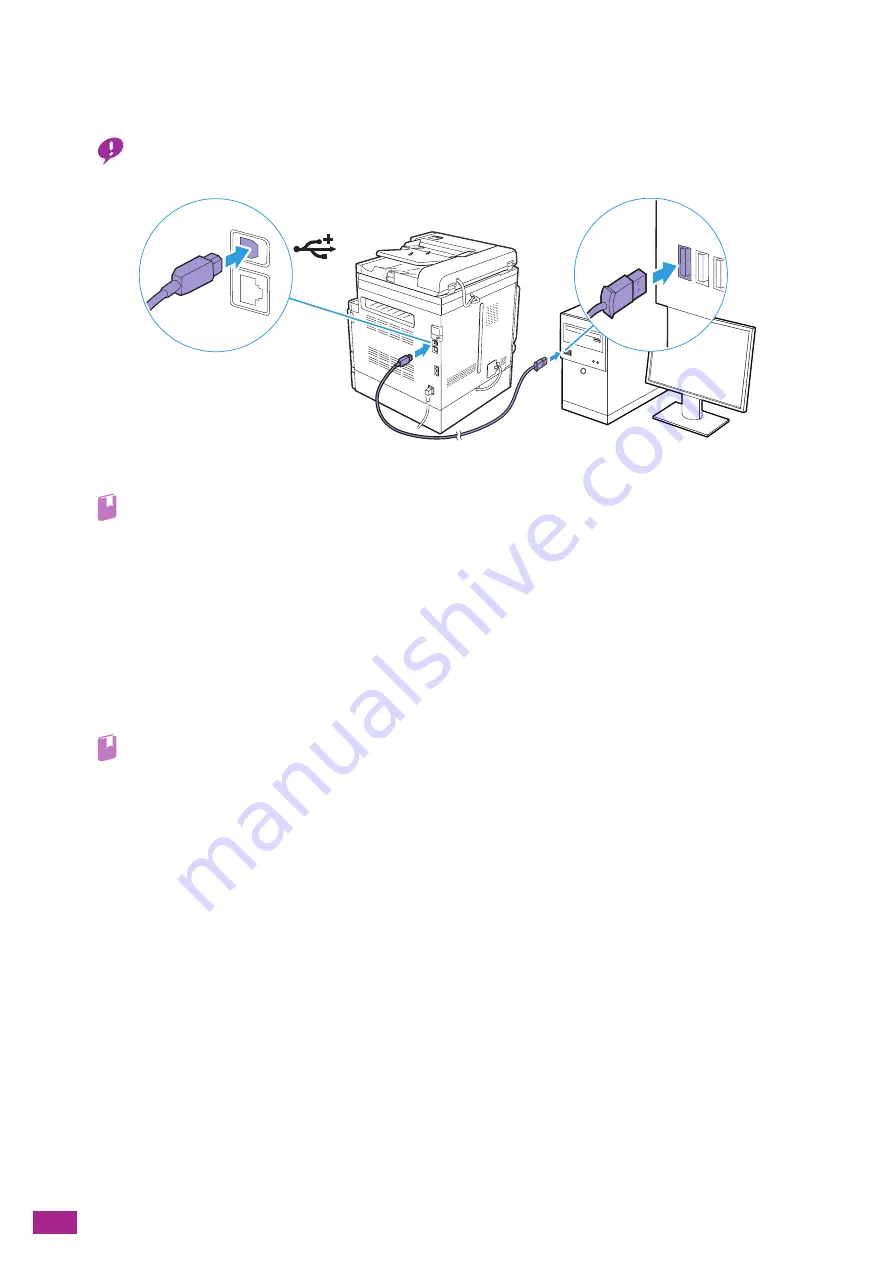
User Guide
26
2.2.3
Connecting to a Computer With USB
With the machine turned off, connect the machine and your computer with the USB cable.
Important
• Do not connect the machine to a USB hub.
Next, install software.
Refer
• For details about installing software on a Windows
®
computer, see "Installing Software for Windows
(P.33)", and for
details about installing software on a Mac, see "Installing Software for Mac (P.35)."
2.2.4
Connecting to a Wireless Network
Preparing to Use a Wireless Network
Perform the following procedures before configuring the wireless settings.
1.
Make sure that the optional Wireless LAN Kit is connected to the machine.
Refer
• For details, see "Attaching the Optional Wireless LAN Kit (P.406)."
2.
Make sure that the Ethernet cable is disconnected from the machine. If the Ethernet cable is
connected to the machine, disconnect it, turn off the machine, and then turn it on again.
You can configure the settings for wireless LAN connection as follows.
•
Connecting automatically from the operator panel
"Automatically Connecting to a Wireless Network (P.26)"
•
Connecting manually from the operator panel
"Manually Connecting to a Wireless Network (P.28)"
•
Connecting using [Quick Setup] in the "Software/Product Manual" disc
"Connecting Using [Quick Setup] (Windows
•
Connecting using the Support Tools in the "Software/Product Manual" disc
"Connecting Using Support Tools (Windows
Automatically Connecting to a Wireless Network
This machine supports wireless LAN connection using WPS (push button method) and WPS (PIN code method).
For WPS (push button method), configure the setting on the operator panel, and then press the WPS button on
your access point or wireless router.
For WPS (PIN code method), enter the PIN code assigned to the machine into the access point or wireless router.
Содержание DocuCentre SC2022
Страница 1: ...DocuCentre SC2022 User Guide...
Страница 80: ...User Guide 80 3 Select the machine from Printer and then configure the print settings as needed 4 Click Print...
Страница 100: ...User Guide 100 5 Copying 5 1 Making a Copy 101 5 2 Making ID Card Copies 110...
Страница 156: ...User Guide 156 2 Click Devices 3 Click Printers scanners Add a printer or scanner...
Страница 161: ...7 Faxing Optional 161 7 Faxing Optional 7 1 Sending Receiving a Fax 162 7 2 Sending a Fax From a Computer Direct Fax 176...
Страница 227: ...10 Changing the Machine Settings 227 10 2 Language You can select the display language...
Страница 289: ...11 Making Better Use of Your Machine 289 7 For Fax Tap Send For Scan to Email Tap OK Send...
Страница 299: ...11 Making Better Use of Your Machine 299 4 Click Accounting on the left pane of the screen 5 Click Add...
Страница 305: ...11 Making Better Use of Your Machine 305 4 Click Accounting on the left pane of the screen 5 Click Add...
Страница 317: ...11 Making Better Use of Your Machine 317 A user account is added 7 Click the added user account 8 Click Edit...
Страница 321: ...11 Making Better Use of Your Machine 321 A user account is added 7 Click the added user account 8 Click Edit...
Страница 328: ...User Guide 328 4 Click Permissions on the left pane of the screen 5 Click Add...
Страница 353: ...12 Maintenance 353 9 Turn the lock lever clockwise 10 Close the front cover...
Страница 362: ...User Guide 362 2 Tap Device 3 Tap Information Pages Printer Meter...
Страница 412: ...DocuCentre SC2022 User Guide ME8229E2 3 Edition 1 July 2018 Fuji Xerox Co Ltd Copyright 2018 by Fuji Xerox Co Ltd...






























