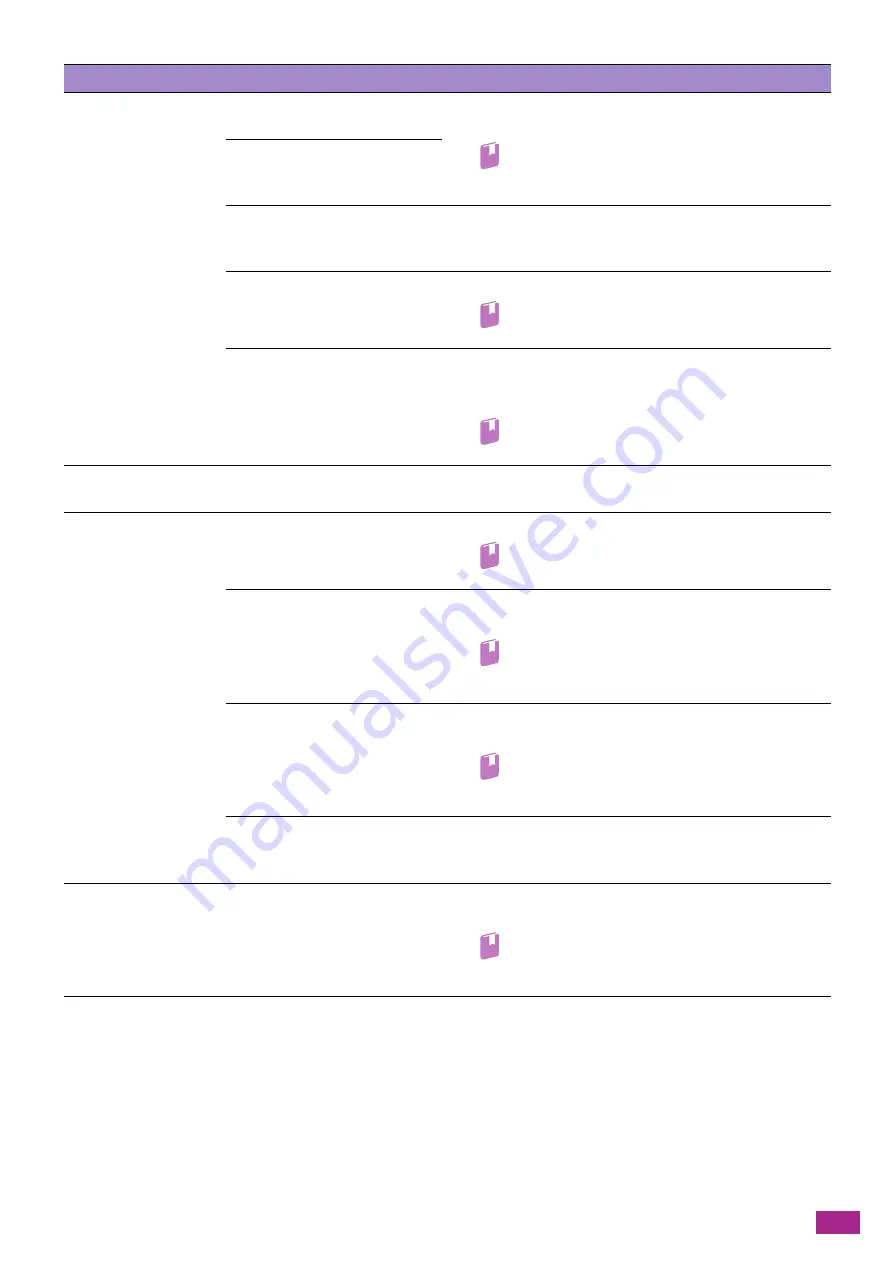
13 Troubleshooting
373
13.2.3 Print Quality Problems
If the image quality of the printout is poor, use the following list to find the most likely cause, and take the
required action.
If the problem persists after the required action is taken, contact our Customer Support Center.
Documents are often
jammed.
Are suitable types of documents
being used?
Properly load the document that is suitable to the Duplex
Automatic Document Feeder (DADF).
Refer
• For details, see "Loading a Document (P.74)."
Is a special shaped document,
business card, transparency film,
or thin document used?
Are there any sticky tags, paper
clips or adhesive tape on the
document?
Remove any sticky tags, paper clips or adhesive tape on the
document before copying.
Are the document guides
misaligned?
Adjust the document guides positions.
Refer
• For details, see "Loading a Document (P.74)."
Are there document shreds stuck
in the Duplex Automatic
Document Feeder (DADF)?
Open the document feeder top cover of the Duplex Automatic
Document Feeder (DADF) to make sure that there are no
shreds inside.
Refer
• For details, see "Clearing Documents (P.364)."
The edge of the
document is creased.
Is the document curled?
Flatten the curl and load the document again.
Unable to copy in color.
Is [Output Color] set to [Black &
White]?
Select [Color] for [Output Color].
Refer
• For details, see "[Output Color] (P.104)."
Is the Copy Accounting feature
enabled, and is color copying
restricted?
Ask the administrator about the settings of the Copy
Accounting feature.
Refer
• For details, see "Setting Copying Restrictions on Each
Is a message displayed on the
touch panel prompting you to
replace a toner cartridge?
Replace the toner cartridge of the color indicated on the
message with a new one.
Refer
• For details, see "Replacing the Toner Cartridges
Is a message displayed on the
touch panel prompting you to
replace a drum cartridge?
The drum cartridge needs to be replaced with a new one. For
more information, contact your local Fuji Xerox representative.
The message to change
the toner cartridge is not
cleared even after
changing the toner
cartridge.
Is the toner cartridge set
correctly?
Reinsert the toner cartridge of the color indicated in the
message.
Refer
• For details, see "Replacing the Toner Cartridges
Problem
Possible Cause
Action
Содержание DocuCentre SC2022
Страница 1: ...DocuCentre SC2022 User Guide...
Страница 80: ...User Guide 80 3 Select the machine from Printer and then configure the print settings as needed 4 Click Print...
Страница 100: ...User Guide 100 5 Copying 5 1 Making a Copy 101 5 2 Making ID Card Copies 110...
Страница 156: ...User Guide 156 2 Click Devices 3 Click Printers scanners Add a printer or scanner...
Страница 161: ...7 Faxing Optional 161 7 Faxing Optional 7 1 Sending Receiving a Fax 162 7 2 Sending a Fax From a Computer Direct Fax 176...
Страница 227: ...10 Changing the Machine Settings 227 10 2 Language You can select the display language...
Страница 289: ...11 Making Better Use of Your Machine 289 7 For Fax Tap Send For Scan to Email Tap OK Send...
Страница 299: ...11 Making Better Use of Your Machine 299 4 Click Accounting on the left pane of the screen 5 Click Add...
Страница 305: ...11 Making Better Use of Your Machine 305 4 Click Accounting on the left pane of the screen 5 Click Add...
Страница 317: ...11 Making Better Use of Your Machine 317 A user account is added 7 Click the added user account 8 Click Edit...
Страница 321: ...11 Making Better Use of Your Machine 321 A user account is added 7 Click the added user account 8 Click Edit...
Страница 328: ...User Guide 328 4 Click Permissions on the left pane of the screen 5 Click Add...
Страница 353: ...12 Maintenance 353 9 Turn the lock lever clockwise 10 Close the front cover...
Страница 362: ...User Guide 362 2 Tap Device 3 Tap Information Pages Printer Meter...
Страница 412: ...DocuCentre SC2022 User Guide ME8229E2 3 Edition 1 July 2018 Fuji Xerox Co Ltd Copyright 2018 by Fuji Xerox Co Ltd...






























