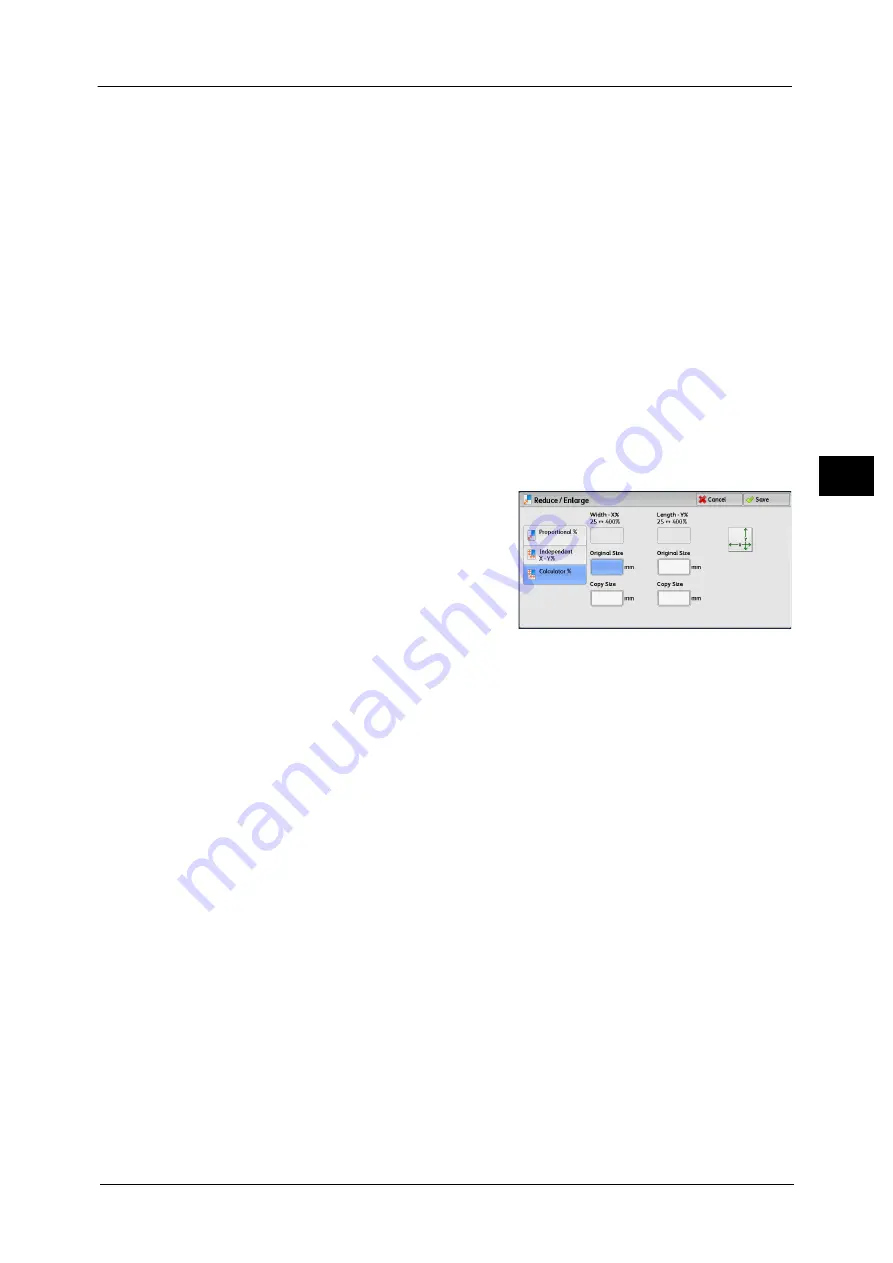
Copy
91
Co
py
3
z
Fit Image to Paper Size X - Y%
Automatically determines the reduction/enlargement ratios for the width and length so
that the document image fits in the paper, and then slightly reduces the ratios so that the
complete image is copied onto the paper.
z
Width: XX% Length: XX%
Allows you to specify the preset reduction/enlargement ratios.
When [Calculator %] is Selected
You can specify values for the length and width individually.
If you specify both the original document size and the desired copy size, the copy ratios for
the length and width are calculated automatically in the range from 25 to 400% according
to the values that you entered.
Note
•
Selecting [Calculator %] allows you to set copy ratios. The values entered in [Original Size] and
[Copy Size] are used to calculate ratios, and do not reflect a scan size for the document or the paper
size. Be sure to specify a scan size for the document. Also, select a paper tray if necessary.
For information on how to specify a scan size for the document, refer to "Original Size (Specifying the Scan Size for the
Document)" (P.113). For information on how to select a paper tray, refer to "Paper Supply (Selecting the Paper for Copying)"
(P.92).
1
Enter the width of the original document in
[Original Size] of [Width - X%] using the
numeric keypad.
2
Enter the width of the output copy in [Copy Size] of [Width - X%] using the numeric
keypad.
3
In the same way, enter the length for [Original Size] and [Copy Size] of [Length - Y%].
Width - X% / Length - Y%
Displays the ratios that are automatically calculated using the values set in [Original Size]
and [Copy Size].
Original Size
Allows you to enter the width and length of the original document, in the range from 1 to
999 mm in 1 mm increments.
Copy Size
Allows you to enter the width and length of output copies, in the range from 1 to 999 mm
in 1 mm increments.
Содержание DocuCentre-IV C2263
Страница 1: ...DocuCentre IV C2265 DocuCentre IV C2263 User Guide...
Страница 12: ...12...
Страница 40: ...1 Before Using the Machine 40 Before Using the Machine 1...
Страница 56: ...2 Product Overview 56 Product Overview 2 6 Press the RESET button back to the depressed position RESET button...
Страница 72: ...2 Product Overview 72 Product Overview 2...
Страница 248: ...4 Fax 248 Fax 4...
Страница 354: ...6 Send from Folder 354 Send from Folder 6...
Страница 414: ...11 Computer Operations 414 Computer Operations 11 10 Click Import...
Страница 427: ...12 Appendix This chapter contains a glossary of terms used in this guide z Glossary 428...
Страница 434: ...12 Appendix 434 Appendix 12...
Страница 442: ...442 Index...






























