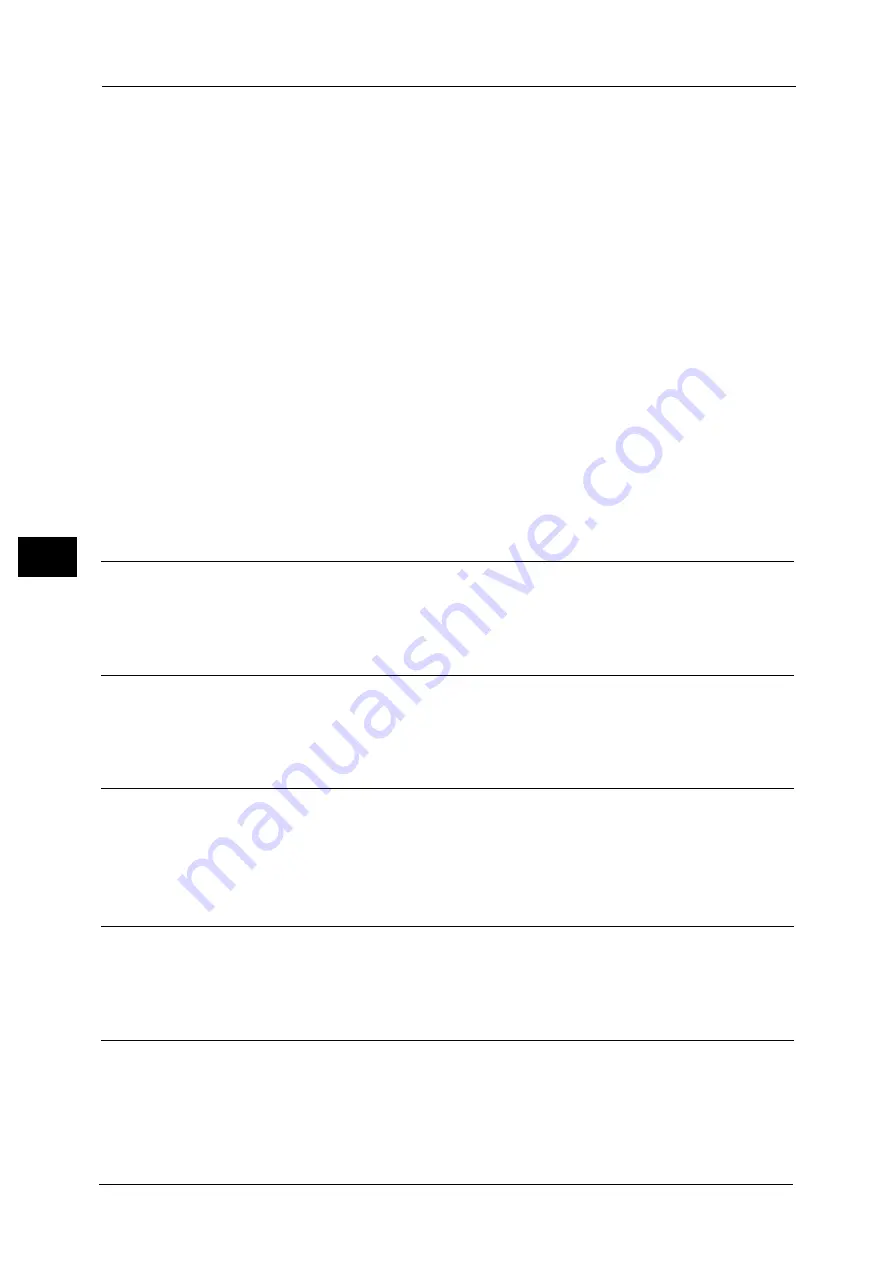
5 Scan
290
Sca
n
5
Note
•
The job template "@S2HOME" is displayed only when the remote authentication is enabled, and
also [Enabled] is selected in [Status] under [Properties] > [Services] > [Scan to Home] on CentreWare
Internet Services.
•
The job template name "@S2HOME" can be changed by the system administrator from CentreWare
Internet Services.
For information on how to use CentreWare Internet Services, refer to the help of CentreWare Internet Services.
Important •
To display the help for CentreWare Internet Services, users need to have the environment to connect
to the Internet. The communication fee shall be borne by the users.
Go to
Use the numeric keypad to enter a 3-digit job template number. The job template then
appears at the top of the list.
Template Description
Displays the [Template Description] screen on which you can view the description of the job
template. This button is displayed only when the description has been added to a job
template.
Update Templates
Refreshes the information. If a created job template has not been displayed, selecting
[Update Templates] will display the job template.
Preview (Previewing the Scanned Images during a Scan Job)
You can preview the scanned images while scanning the document.
For more information, refer to "Preview (Previewing the Scanned Images during a Scan Job)" (P.274).
Color Scanning (Selecting an Output Color)
You can set the output color to scan a document.
For more information, refer to "Color Scanning (Selecting an Output Color)" (P.275).
2 Sided Scanning (Scanning Both Sides of a Document)
You can automatically scan both sides of a 2-sided document.
By setting the binding style, both sides are scanned in the same orientation.
For more information, refer to "2 Sided Scanning (Scanning Both Sides of a Document)" (P.275).
Original Type (Selecting the Document Type)
You can select the type of the document.
For more information, refer to "Original Type (Selecting the Document Type)" (P.277).
File Format (Selecting a File Format for Output Data)
You can select a file format for output data.
For more information, refer to "File Format (Selecting a File Format for Output Data)" (P.277).
Содержание DocuCentre-IV C2263
Страница 1: ...DocuCentre IV C2265 DocuCentre IV C2263 User Guide...
Страница 12: ...12...
Страница 40: ...1 Before Using the Machine 40 Before Using the Machine 1...
Страница 56: ...2 Product Overview 56 Product Overview 2 6 Press the RESET button back to the depressed position RESET button...
Страница 72: ...2 Product Overview 72 Product Overview 2...
Страница 248: ...4 Fax 248 Fax 4...
Страница 354: ...6 Send from Folder 354 Send from Folder 6...
Страница 414: ...11 Computer Operations 414 Computer Operations 11 10 Click Import...
Страница 427: ...12 Appendix This chapter contains a glossary of terms used in this guide z Glossary 428...
Страница 434: ...12 Appendix 434 Appendix 12...
Страница 442: ...442 Index...
















































