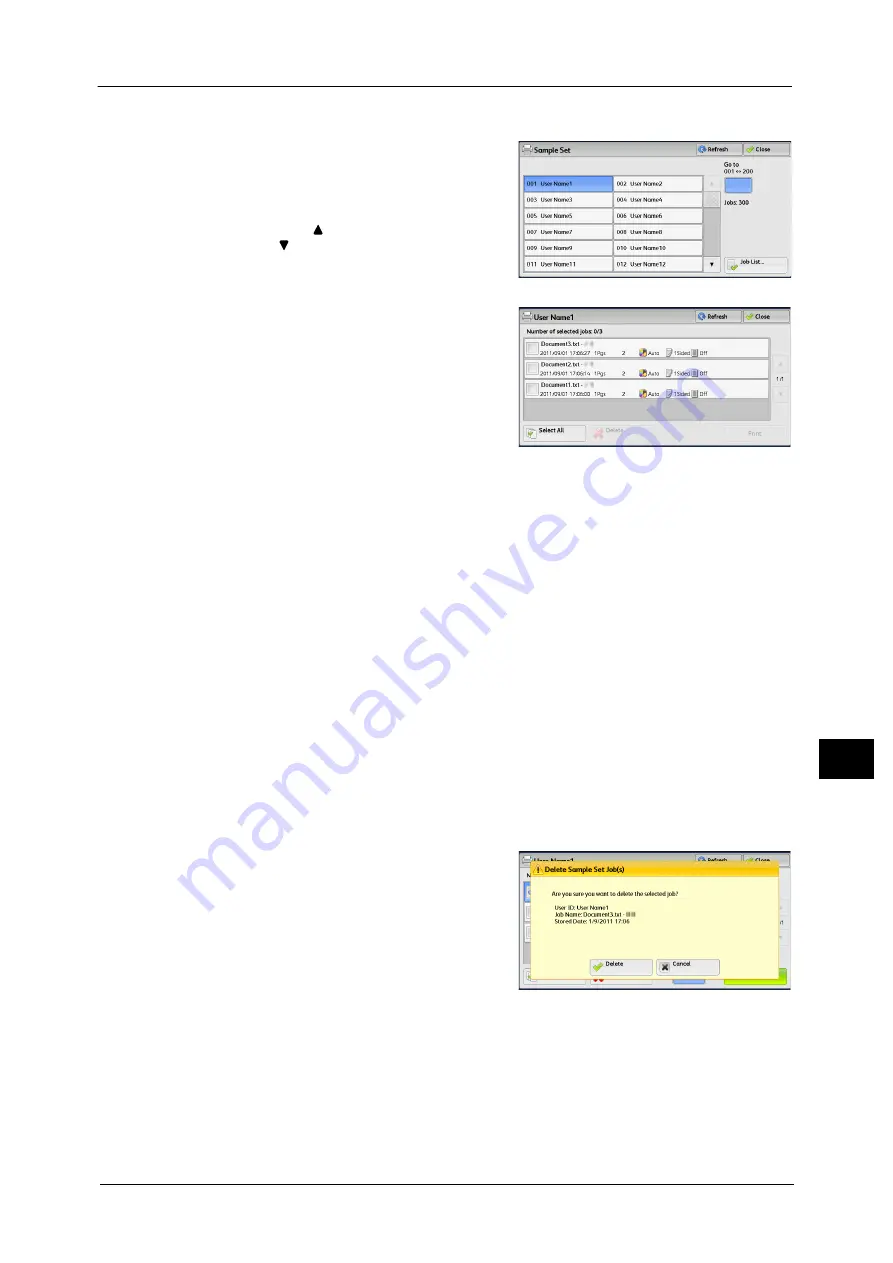
Printing and Deleting Stored Jobs
393
Jo
b S
ta
tus
10
1
Select [Sample Set].
2
Select the user to be checked, and select [Job
List].
Note
•
Select [Refresh] to display the updated
information.
•
Select [
] to return to the previous screen or
[
] to move to the next screen.
•
You can enter a user ID in [Go to] using the
numeric keypad to display the user ID at the
top of the list.
3
Select the job to be printed or deleted.
Note
•
You can select up to 100 files simultaneously
to print or delete the files. If you select
multiple files, they are printed in the selected
order.
4
Select any option.
When printing, specify the number of print sets using the numeric keypad.
Select All
Selects all jobs. To deselect all the jobs, select this button again.
Delete
Deletes the Sample Set job.
Refer to "When [Delete] is Selected" (P.393).
Print Quantity
Specify the number of print sets using the numeric keypad.
Prints the Sample Set job. After printing the remaining sets of the job, the job is deleted.
Refer to "When [Print] is Selected" (P.394).
When [Delete] is Selected
1
Select [Delete].
Delete
Deletes the job.
Important •
Once the job is deleted, it cannot be restored.
Cancel
Cancels deleting the job.
Содержание DocuCentre-IV C2263
Страница 1: ...DocuCentre IV C2265 DocuCentre IV C2263 User Guide...
Страница 12: ...12...
Страница 40: ...1 Before Using the Machine 40 Before Using the Machine 1...
Страница 56: ...2 Product Overview 56 Product Overview 2 6 Press the RESET button back to the depressed position RESET button...
Страница 72: ...2 Product Overview 72 Product Overview 2...
Страница 248: ...4 Fax 248 Fax 4...
Страница 354: ...6 Send from Folder 354 Send from Folder 6...
Страница 414: ...11 Computer Operations 414 Computer Operations 11 10 Click Import...
Страница 427: ...12 Appendix This chapter contains a glossary of terms used in this guide z Glossary 428...
Страница 434: ...12 Appendix 434 Appendix 12...
Страница 442: ...442 Index...






























