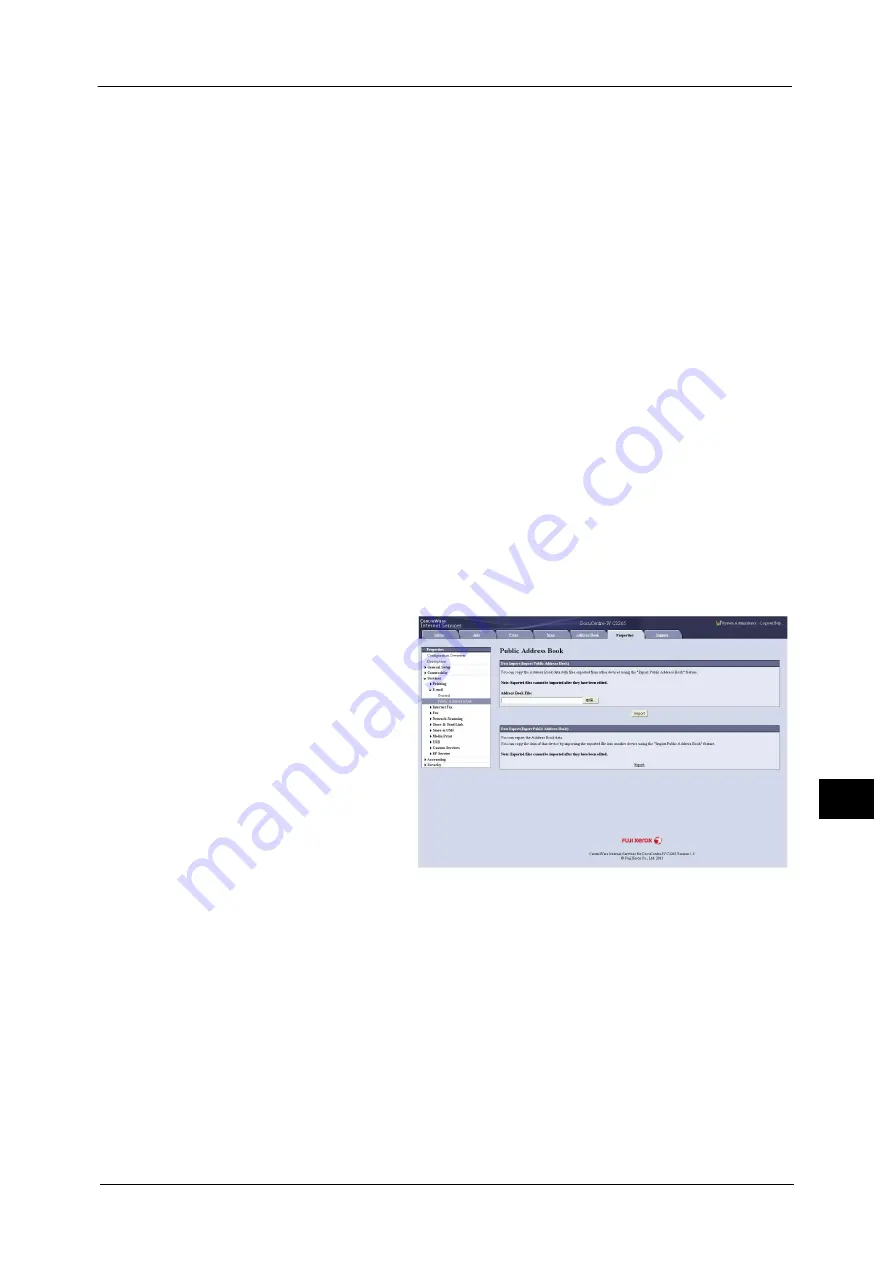
Sending Fax
413
Com
p
ut
er Op
era
tio
ns
11
Note
•
Using CentreWare Internet Services, you can import a CSV format file which is created by other than
the machine to the Address Book of the machine. For more information, refer to the help of
CentreWare Internet Services.
This feature is not available depending on the version of the CSV format file or the model of the
machine.
•
Using CentreWare Internet Services, you can download a blank form of the Address Book (CSV
format file) to a computer. After completing the form on a computer, batch registration of it (a CSV
format file) on the machine is available via CentreWare Internet Services. For more information,
refer to the help of CentreWare Internet Services
Important •
To display the help for CentreWare Internet Services, users need to have the environment to connect
to the Internet. The communication fee shall be borne by the users.
1
Start up the computer, and a web browser.
2
Enter the machine's IP address or Internet address in the browser address field, and press
the <Enter> key.
Note
•
If your network uses DNS (Domain Name System) and the machine's host name is registered in the
domain name server, you can access the machine using the URL with the combination of the host
name and the domain name. For example, if the host name is "myhost", and the domain name is
"example.com", then the URL is "myhost.example.com".
•
Ask your system administrator for the IP address or Internet address.
•
When specifying a port number, add ":" and the port number after the address. The default port
number is "80".
•
When the Authentication feature is enabled on the machine, enter a user ID and passcode in the
[User Name] and [Password] fields respectively. Ask your system administrator for the user ID and
passcode.
•
If communications are encrypted, you must specify an address that starts with "https" instead of
"http" to access CentreWare Internet Services.
3
Click the [Properties] tab, and
select [Services] > [E-mail] >
[Public Address Book] in the
left frame on the screen.
4
Click [Export] in [Data Export (Export Public Address Book)].
5
Click [Save] in the Security Warning dialog box.
6
Specify the destination to save the file in.
7
Enter the IP address or Internet address of another machine (DocuCentre-IV C2265/
C2263) in the browser address field, and press the <Enter> key.
8
Click the [Properties] tab, and select [Public Address Book] in the left frame on the screen.
Note
•
[Data Import (Import Public Address Book)] on the [Properties] tab is not available for the Address
Book data created based on a CSV file which is downloaded from the [Export Template with Column
Headings only] or [Download Template] on the [Address Book] tab. For the Address Book data,
perform [Import] on the [Address Book] tab.
9
Click [Browse] in [Data Import (Import Public Address Book)] to specify the file saved in
step 6.
Содержание DocuCentre-IV C2263
Страница 1: ...DocuCentre IV C2265 DocuCentre IV C2263 User Guide...
Страница 12: ...12...
Страница 40: ...1 Before Using the Machine 40 Before Using the Machine 1...
Страница 56: ...2 Product Overview 56 Product Overview 2 6 Press the RESET button back to the depressed position RESET button...
Страница 72: ...2 Product Overview 72 Product Overview 2...
Страница 248: ...4 Fax 248 Fax 4...
Страница 354: ...6 Send from Folder 354 Send from Folder 6...
Страница 414: ...11 Computer Operations 414 Computer Operations 11 10 Click Import...
Страница 427: ...12 Appendix This chapter contains a glossary of terms used in this guide z Glossary 428...
Страница 434: ...12 Appendix 434 Appendix 12...
Страница 442: ...442 Index...






























