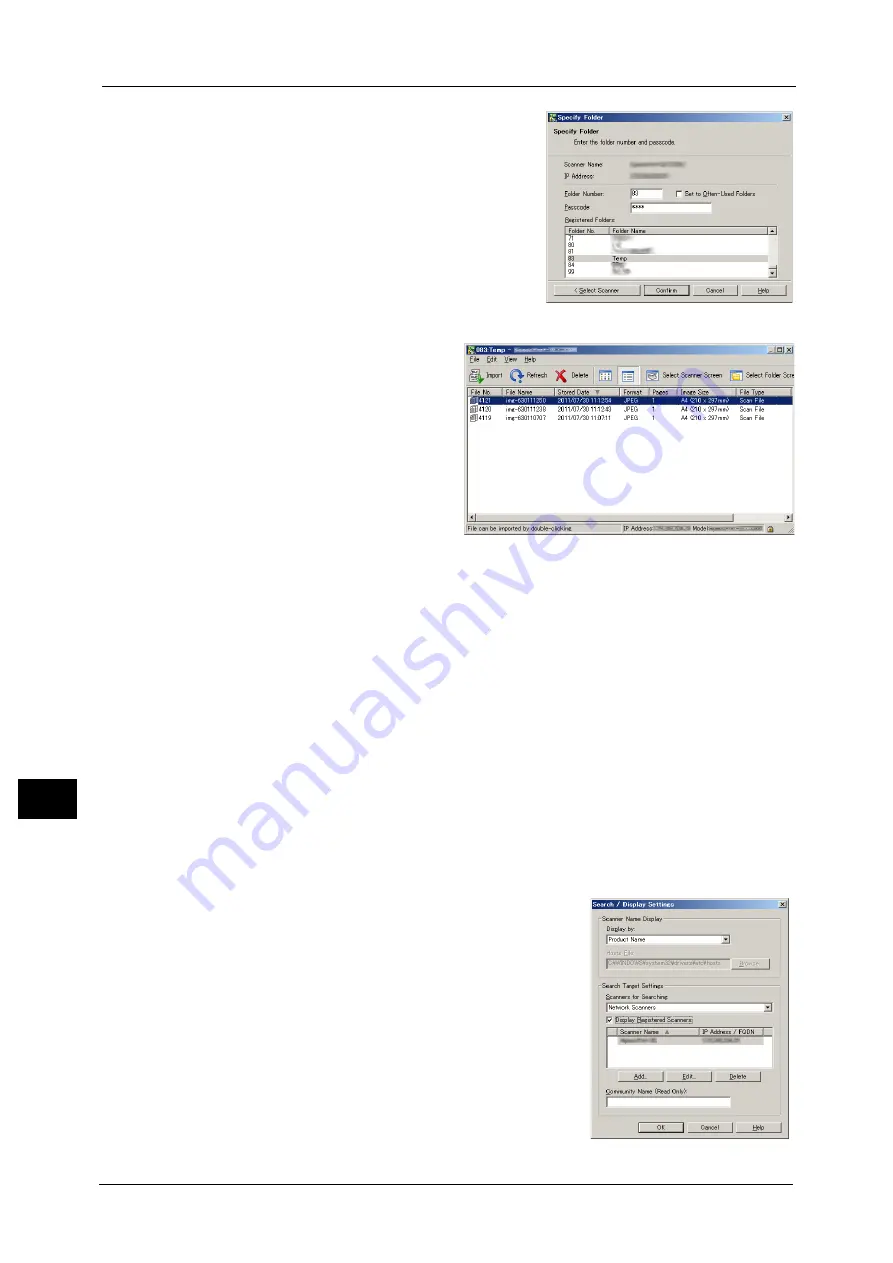
11 Computer Operations
416
Com
p
ut
er Op
era
tio
ns
11
6
In the [Folder Number] field, enter the number of
the folder (001 - 200) that contains the file to be
imported. In the [Passcode] field, enter a
passcode (up to 20 digits).
Note
•
You can also select a folder number from
[Registered Folders].
Clicking [Select Scanner] returns to step 5, where
you can reselect a scanner.
7
Click [Confirm].
8
Select a file to be imported from the
list, and click [Import].
Note
•
You can select multiple files.
•
[Import], [Refresh], and [Delete]
are available from the menu that
appears when you right-click on
the list.
When the import starts, the scan data is forwarded from the folder to the computer.
After being forwarded, the data is loaded onto the application software and is deleted from
the folder.
Note
•
An icon is displayed next to a file that is scanned in pages and whose forwarding operation has not
been completed.
•
For most applications except DocuWorks, Network Scanner Driver expands the compressed data and
transfers the data to the applications in BMP format. For DocuWorks, on the other hand, Network
Scanner Driver transfers the data without data expansion processing. For this reason, it does not
take much time for data transfer.
•
The machine can be configured not to delete files from a folder after forwarding them. For
information on the setting, refer to "5 Tools" > "Setup" > "Create Folder" in the Administrator Guide.
Changing Network Scanner Driver Settings
To learn about fields in the displayed dialog box, click [Help] to view the Network Scanner Driver's help.
Changing the display of scanner names
You can change the display of scanner names
listed.
To change the display of scanner names, use the
dialog box that appears by clicking [Search/
Display Settings] in the scanner selection dialog
box.
Under [Scanner Name Display], you can change
the method in which scanner names are displayed
in [Scanner for Searching].
Specify scanners to search for under [Search
Target Settings].
Note
•
If you click [Add] and then register a scanner,
you can display scanners from other networks.
Содержание DocuCentre-IV C2263
Страница 1: ...DocuCentre IV C2265 DocuCentre IV C2263 User Guide...
Страница 12: ...12...
Страница 40: ...1 Before Using the Machine 40 Before Using the Machine 1...
Страница 56: ...2 Product Overview 56 Product Overview 2 6 Press the RESET button back to the depressed position RESET button...
Страница 72: ...2 Product Overview 72 Product Overview 2...
Страница 248: ...4 Fax 248 Fax 4...
Страница 354: ...6 Send from Folder 354 Send from Folder 6...
Страница 414: ...11 Computer Operations 414 Computer Operations 11 10 Click Import...
Страница 427: ...12 Appendix This chapter contains a glossary of terms used in this guide z Glossary 428...
Страница 434: ...12 Appendix 434 Appendix 12...
Страница 442: ...442 Index...






























