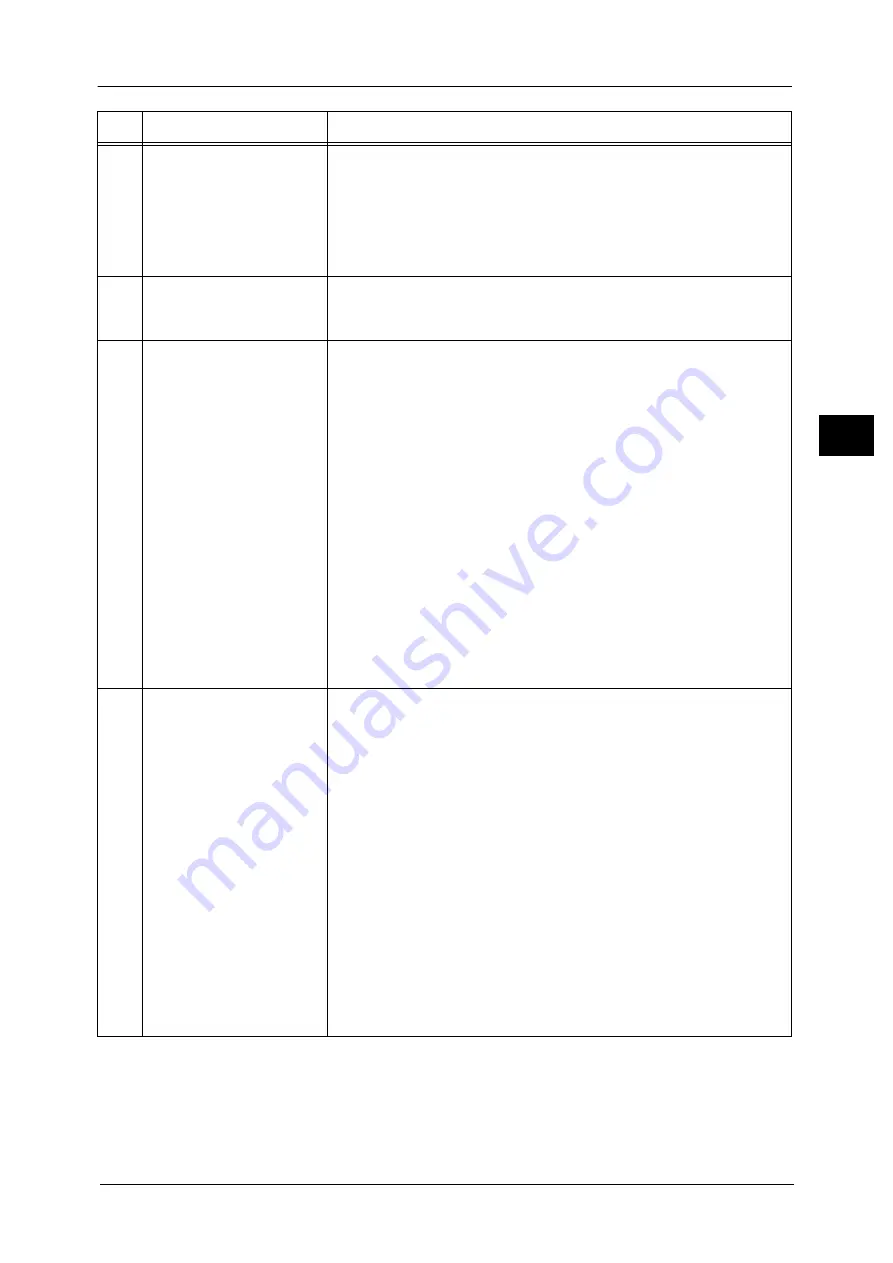
Control Panel
63
Pr
o
d
uct
O
v
er
v
iew
2
20
<Custom Button 3> (Review)
"Review" is assigned to this button by default.
On the [Review] screen, you can check a list of the status of Copy, Fax, and
Scan services whose settings have been changed from the defaults. You can
also check the details of fax and e-mail recipients.
For information on how to assign a service to the button, refer to "1 Before Using the
Machine" > "Customizing the Control Panel" > "Assigning Services to the Custom Buttons" in
the Administrator Guide.
21
USB memory slot
Insert a USB 2.0 memory device here.
Note
•
This feature is not available for some models. An optional component is
required. For more information, contact our Customer Support Center.
22
One touch panels
(Only available for machines
with the Fax service)
Contains one touch buttons.
Turn over the panels to display buttons 1 - 54.
There are two ways in which address numbers and stored programs are
assigned to the one touch buttons. Select either of the following:
z
[Type 1]
The buttons 1 to 52 are used for address numbers and they correspond to
the registered address numbers 0001 to 0052, while the buttons 53 and
54 are used for stored programs and they correspond to the registered
stored programs 1 and 2.
z
[Type 2]
The buttons 1 to 45 are used for address numbers and they correspond to
the registered address numbers 0001 to 0045, while the buttons 46 to 54
are used for stored programs and they correspond to the registered stored
programs 1 to 9.
Note
•
By default, [Type 1] is selected.
•
This feature is not available for some models. An optional component is
required. For more information, contact our Customer Support Center.
For information on how to change the settings registered to the one touch buttons, refer to "5
Tools" > "Common Service Settings" > "Screen/Button Settings" in the Administrator Guide.
23
One touch buttons
(Only available for machines
with the Fax service)
Allows you to specify a recipient with the simple press of a button. You can
use the buttons for fax and Internet fax jobs.
There are two ways in which address numbers and stored programs are
assigned to the one touch buttons. Select either of the following:
z
[Type 1]
The buttons 1 to 52 are used for address numbers and they correspond to
the registered address numbers 0001 to 0052, while the buttons 53 and
54 are used for stored programs and they correspond to the registered
stored programs 1 and 2.
z
[Type 2]
The buttons 1 to 45 are used for address numbers and they correspond to
the registered address numbers 0001 to 0045, while the buttons 46 to 54
are used for stored programs and they correspond to the registered stored
programs 1 to 9.
Note
•
By default, [Type 1] is selected.
•
This feature is not available for some models. An optional component is
required. For more information, contact our Customer Support Center.
For information on how to change the settings registered to the one touch buttons, refer to "5
Tools" > "Common Service Settings" > "Screen/Button Settings" in the Administrator Guide.
No.
Component
Function
Содержание DocuCentre-IV C2263
Страница 1: ...DocuCentre IV C2265 DocuCentre IV C2263 User Guide...
Страница 12: ...12...
Страница 40: ...1 Before Using the Machine 40 Before Using the Machine 1...
Страница 56: ...2 Product Overview 56 Product Overview 2 6 Press the RESET button back to the depressed position RESET button...
Страница 72: ...2 Product Overview 72 Product Overview 2...
Страница 248: ...4 Fax 248 Fax 4...
Страница 354: ...6 Send from Folder 354 Send from Folder 6...
Страница 414: ...11 Computer Operations 414 Computer Operations 11 10 Click Import...
Страница 427: ...12 Appendix This chapter contains a glossary of terms used in this guide z Glossary 428...
Страница 434: ...12 Appendix 434 Appendix 12...
Страница 442: ...442 Index...
















































