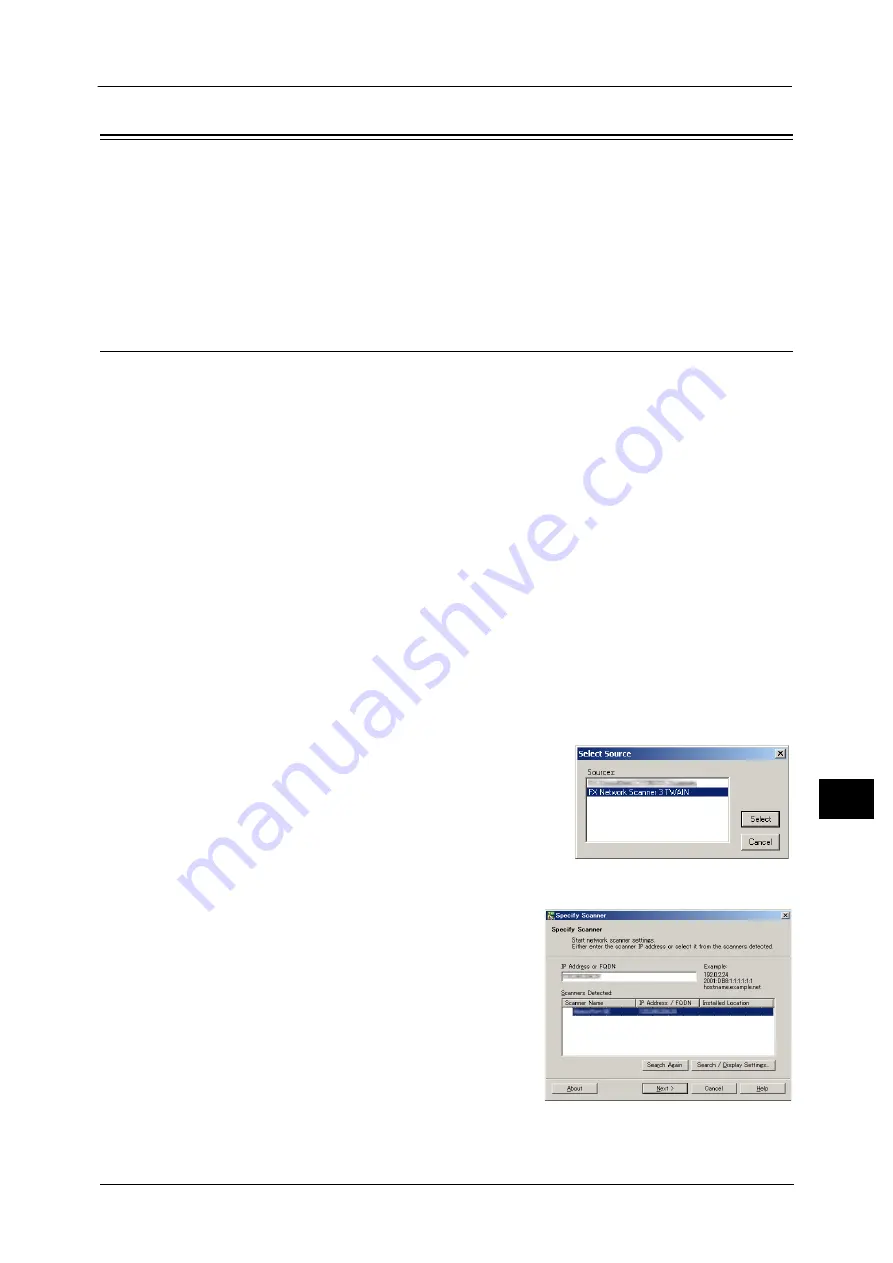
Importing Scanned Data
415
Com
p
ut
er Op
era
tio
ns
11
Importing Scanned Data
This section describes how to import files from a machine's folder to your computer. The
following four methods are available.
Importing to a TWAIN Compatible Application
The following describes how to import files from a machine's folder to application software.
Network Scanner Driver is used to import stored files.
Network Scanner Driver is software that allows a client-side application to import stored files
(scan data) from a machine's folder via a network.
To use Network Scanner Driver, you must have Network Scanner Utility 3 installed on your
computer.
Note
•
Install Network Scanner Utility 3 from the Driver CD Kit.
To import files stored in a folder, prior settings are required, such as enabling ports. For more information, refer to "9 Scanner
Environment Settings" > "Configuration of Store to Folder" in the Administrator Guide. For information on the operation of
the application, refer to the documentation provided with the application.
For information on how to install Network Scanner Driver, refer to the manual included in the Driver CD Kit.
To learn about fields in the displayed dialog box, click [Help] to view the Network Scanner Driver's help.
1
Launch application software to which files are imported.
Important •
The application must support TWAIN. TWAIN is a standard for scanners and other input devices.
Note
•
For notes and restrictions on the use of application software, refer to the "Readme" included in
Network Scanner Utility 3.
2
From the [File] menu, select the command for selecting the scanner (source).
3
Select [FX Network Scanner 3 TWAIN], and click
[Select].
4
From the [File] menu, select the command for importing the image from the scanner.
5
From the displayed list, click the scanner name of
the machine, and click [Next].
Note
•
If no scanners are shown in the list, click [Search
Again]. The application searches for scanners.
•
To change the display of scanner names, use the
dialog box that appears by clicking [Search/
Display Settings]. For more information, refer to
"Changing the display of scanner names" (P.416).
•
Only scanners on the network are automatically
listed. To view a scanner on another network, click
[Search/Display Settings], and register the IP
Address and scanner name. For information on
how to register a scanner, refer to "Changing the display of scanner names" (P.416).
Содержание DocuCentre-IV C2263
Страница 1: ...DocuCentre IV C2265 DocuCentre IV C2263 User Guide...
Страница 12: ...12...
Страница 40: ...1 Before Using the Machine 40 Before Using the Machine 1...
Страница 56: ...2 Product Overview 56 Product Overview 2 6 Press the RESET button back to the depressed position RESET button...
Страница 72: ...2 Product Overview 72 Product Overview 2...
Страница 248: ...4 Fax 248 Fax 4...
Страница 354: ...6 Send from Folder 354 Send from Folder 6...
Страница 414: ...11 Computer Operations 414 Computer Operations 11 10 Click Import...
Страница 427: ...12 Appendix This chapter contains a glossary of terms used in this guide z Glossary 428...
Страница 434: ...12 Appendix 434 Appendix 12...
Страница 442: ...442 Index...






























