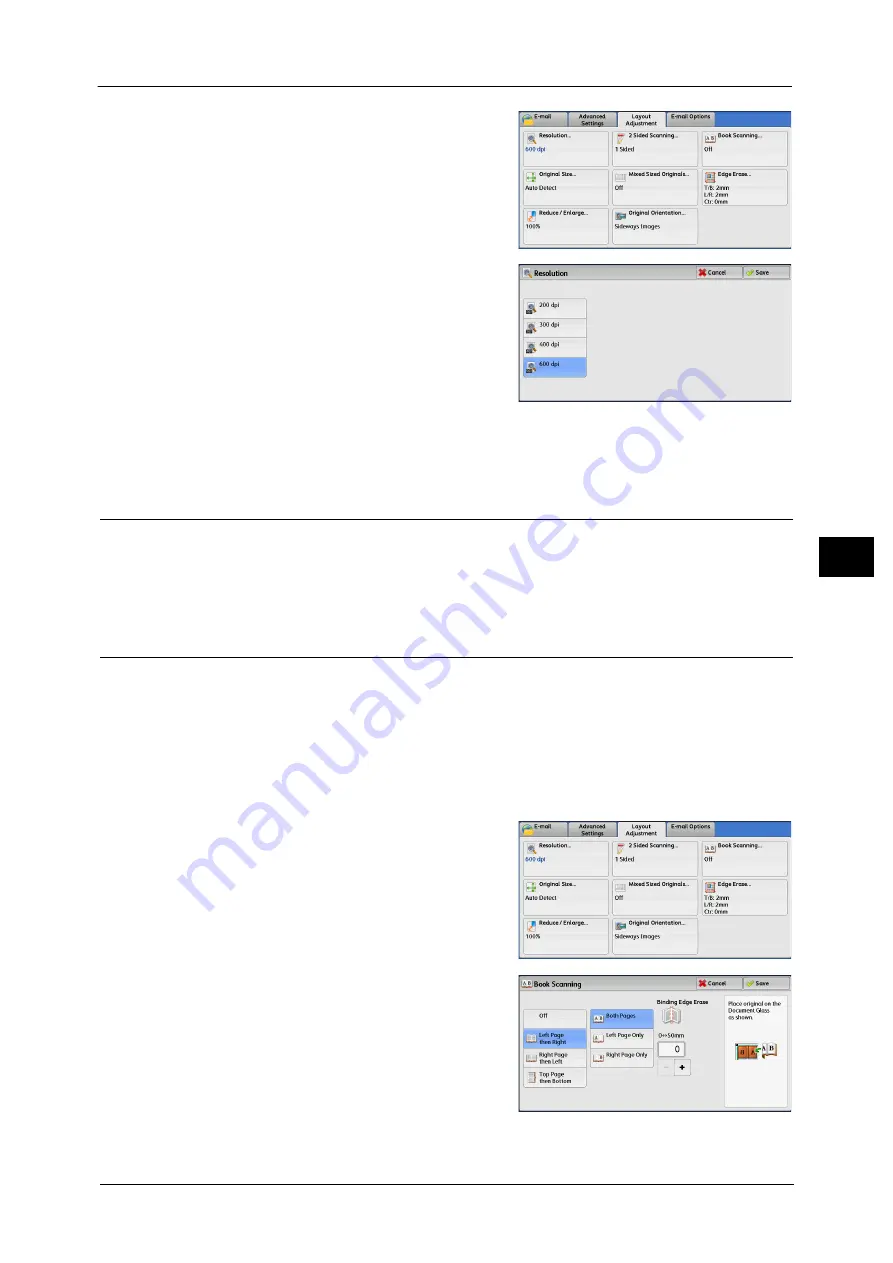
Layout Adjustment
323
Sca
n
5
1
Select [Resolution].
2
Select any option.
Note
•
Select either [200 dpi] or [300 dpi] when
[MRC High Compression] is set to [On] for
PDF, DocuWorks or XPS files on the [File
Format] screen.
•
Select either [200 dpi] or [300 dpi] when
[Searchable Text] is set to [Searchable] for
PDF or DocuWorks files on the [File Format]
screen.
•
Select either [200 dpi] or [300 dpi] when the [Specific Color] check box is selected for PDF or
DocuWorks files on the [File Format] screen.
2 Sided Scanning (Scanning Both Sides of a Document)
You can automatically scan both sides of a 2-sided document.
By setting the binding style, both sides are scanned in the same orientation.
For more information, refer to "2 Sided Scanning (Scanning Both Sides of a Document)" (P.275).
Book Scanning (Scanning Facing Pages on Separate Sheets)
This feature allows you to scan facing pages of a document onto separate sheets of paper
in page order.
It is useful if you want to separately scan facing pages of a bound document such as a
booklet.
Note
•
You cannot use the document feeder with this feature.
•
A non-standard size document or undetectable size document may not be separated into two
accurately.
1
Select [Book Scanning].
2
Select any option.
Содержание DocuCentre-IV C2263
Страница 1: ...DocuCentre IV C2265 DocuCentre IV C2263 User Guide...
Страница 12: ...12...
Страница 40: ...1 Before Using the Machine 40 Before Using the Machine 1...
Страница 56: ...2 Product Overview 56 Product Overview 2 6 Press the RESET button back to the depressed position RESET button...
Страница 72: ...2 Product Overview 72 Product Overview 2...
Страница 248: ...4 Fax 248 Fax 4...
Страница 354: ...6 Send from Folder 354 Send from Folder 6...
Страница 414: ...11 Computer Operations 414 Computer Operations 11 10 Click Import...
Страница 427: ...12 Appendix This chapter contains a glossary of terms used in this guide z Glossary 428...
Страница 434: ...12 Appendix 434 Appendix 12...
Страница 442: ...442 Index...






























