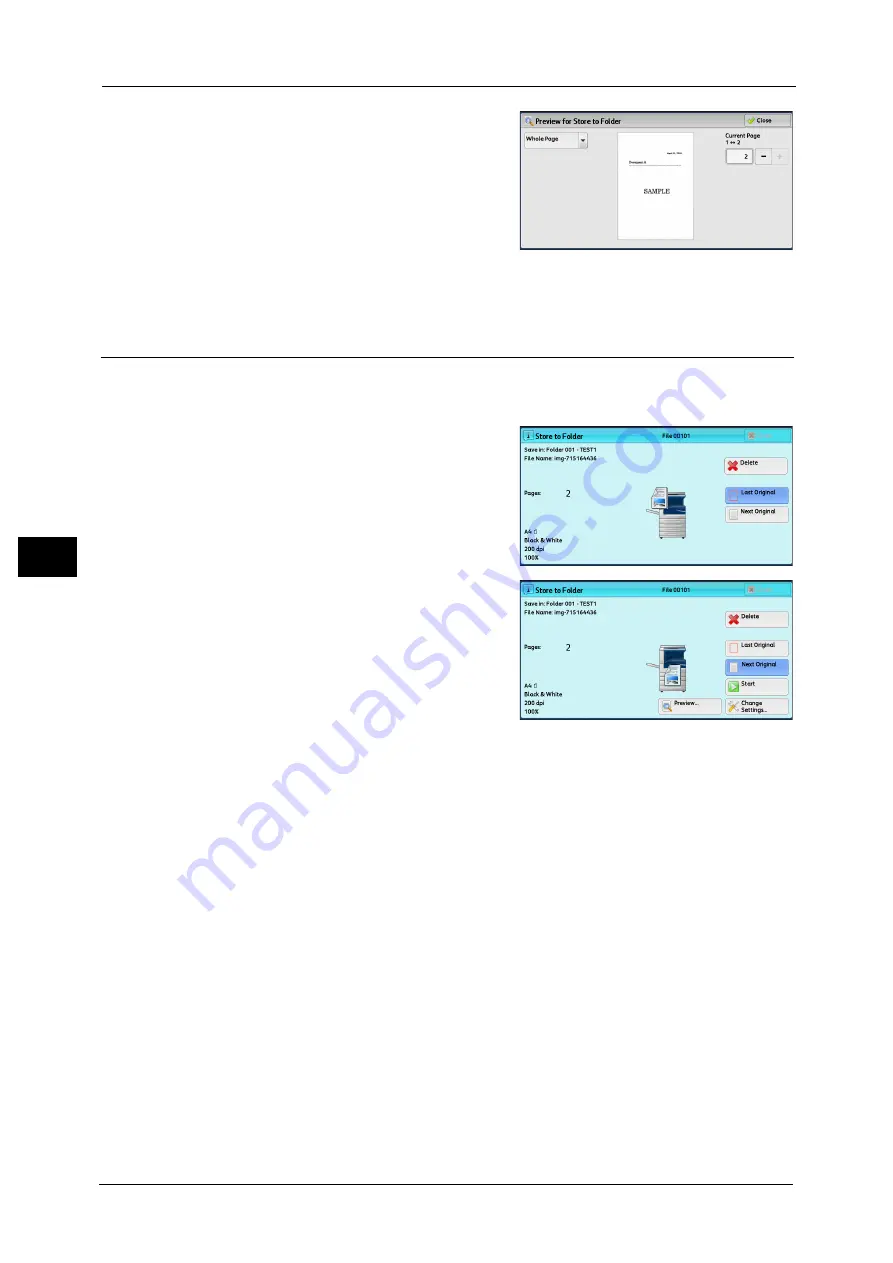
5 Scan
260
Sca
n
5
3
From the drop-down menu, specify the view
size by selecting [Whole Page] or [Enlarge
View], and set [Current Page].
4
After the confirmation, select [Close] to close the preview screen.
Changing Scan Settings
You can change scan settings while scanning the document.
Note
•
For [Store to WSD], you cannot change scan settings while scanning the document.
1
Select [Next Original].
2
Select [Change Settings].
3
Set [Color Scanning], [Original Type], [Resolution], [Lighten/Darken], [Original Orientation],
[2 Sided Scanning], and [Original size].
The following shows the reference section for each feature.
"Color Scanning (Selecting an Output Color)" (P.275)
"Original Type (Selecting the Document Type)" (P.277)
"Resolution (Specifying a Scanning Resolution)" (P.322)
"Image Options (Adjusting Scan Density and Image Sharpness)" (P.318)
"Original Orientation (Specifying the Orientation of the Loaded Document)" (P.329)
"2 Sided Scanning (Scanning Both Sides of a Document)" (P.323)
"Original Size (Specifying a Scan Size)" (P.324)
4
Press the <Start> button.
Содержание DocuCentre-IV C2263
Страница 1: ...DocuCentre IV C2265 DocuCentre IV C2263 User Guide...
Страница 12: ...12...
Страница 40: ...1 Before Using the Machine 40 Before Using the Machine 1...
Страница 56: ...2 Product Overview 56 Product Overview 2 6 Press the RESET button back to the depressed position RESET button...
Страница 72: ...2 Product Overview 72 Product Overview 2...
Страница 248: ...4 Fax 248 Fax 4...
Страница 354: ...6 Send from Folder 354 Send from Folder 6...
Страница 414: ...11 Computer Operations 414 Computer Operations 11 10 Click Import...
Страница 427: ...12 Appendix This chapter contains a glossary of terms used in this guide z Glossary 428...
Страница 434: ...12 Appendix 434 Appendix 12...
Страница 442: ...442 Index...






























