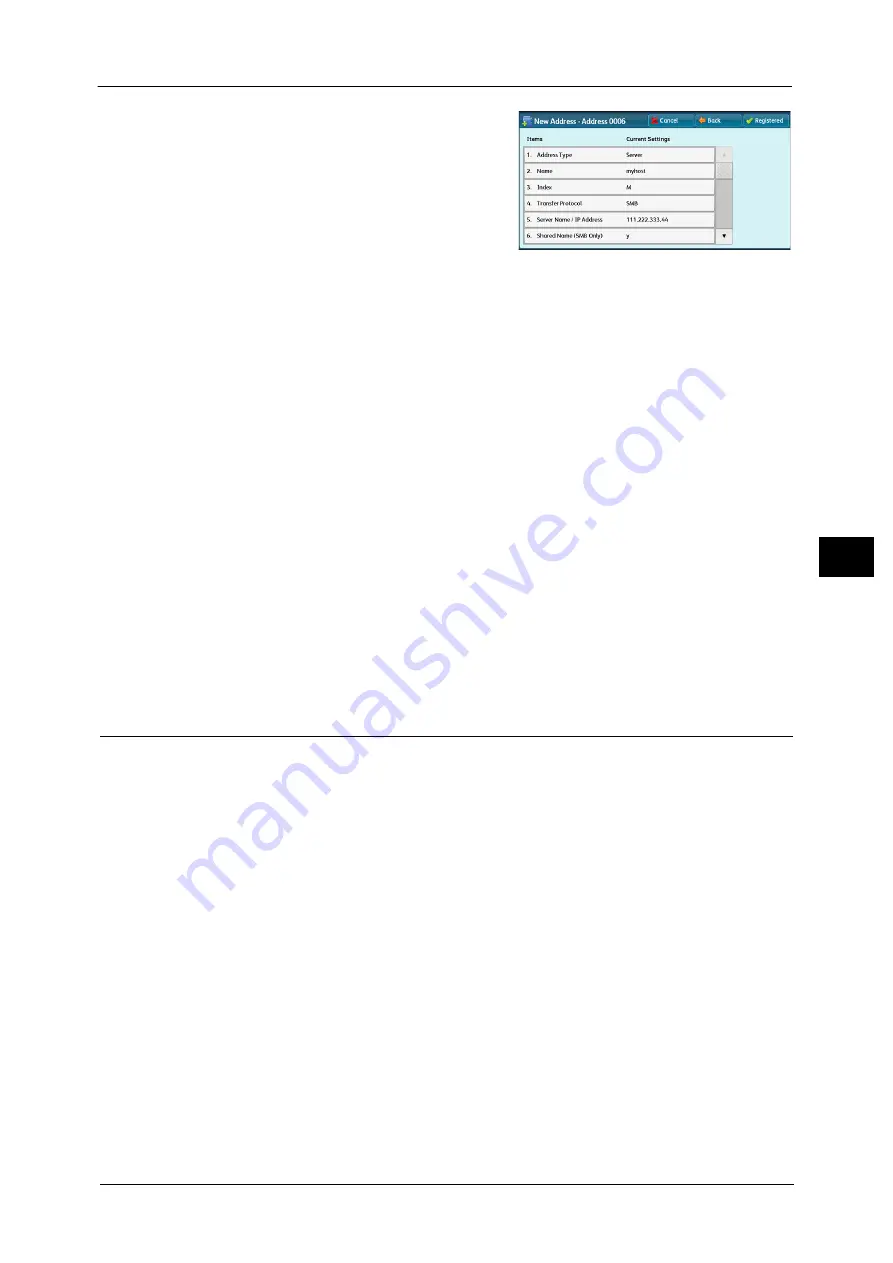
Scan to PC
297
Sca
n
5
10
Select an item to set and set.
The following items appear:
z
Address Type
z
Name
z
Index
z
Transfer Protocol
z
Server Name/IP address
z
Shared Name (SMB Only)
z
Save in
z
User Name
z
Password
z
Port Number
Note
•
To delete the input data and return to the [Server Address Book] screen, select [Cancel].
For more information on the setting items, refer to "5 Tools" > "Setup" > "Add Address Book Entry" in the Administrator
Guide.
11
When the settings are completed, select [Registered].
Note
•
To return to the previous screen, select the [Back] button.
Specifying a Destination PC Using a One Touch Button
You can use the one touch buttons to specify the server name, the user name used for login
to the destination server or other computers, and other information from the Address Book.
One touch buttons correspond to the address numbers from 0001 to 0052, or 0001 to 0045.
For example, when the number you want to dial is registered to the address number 0001,
press one touch button <1>.
Note
•
One touch buttons can be used when the Fax service is available.
•
There are two ways in which address numbers and stored programs are assigned to the one touch
buttons. Select either of the following. By default, [Type 1] is selected.
- [Type 1]
The buttons 1 to 52 are used for address numbers and they correspond to the registered address
numbers 0001 to 0052, while the buttons 53 and 54 are used for stored programs and they
correspond to the registered stored programs 1 and 2.
- [Type 2]
The buttons 1 to 45 are used for address numbers and they correspond to the registered address
numbers 0001 to 0045, while the buttons 46 to 54 are used for stored programs and they
correspond to the registered stored programs 1 to 9.
1
Press a one touch button. Confirm that the recipient (destination PC) specified with the one
touch button is displayed on the touch screen.
Important •
The one touch buttons have a sensor to detect which page of one touch buttons (1 - 18, 19 - 36, or
37 - 54) is currently opened. Before pressing a one touch button, turn over the one touch panel
Содержание DocuCentre-IV C2263
Страница 1: ...DocuCentre IV C2265 DocuCentre IV C2263 User Guide...
Страница 12: ...12...
Страница 40: ...1 Before Using the Machine 40 Before Using the Machine 1...
Страница 56: ...2 Product Overview 56 Product Overview 2 6 Press the RESET button back to the depressed position RESET button...
Страница 72: ...2 Product Overview 72 Product Overview 2...
Страница 248: ...4 Fax 248 Fax 4...
Страница 354: ...6 Send from Folder 354 Send from Folder 6...
Страница 414: ...11 Computer Operations 414 Computer Operations 11 10 Click Import...
Страница 427: ...12 Appendix This chapter contains a glossary of terms used in this guide z Glossary 428...
Страница 434: ...12 Appendix 434 Appendix 12...
Страница 442: ...442 Index...






























