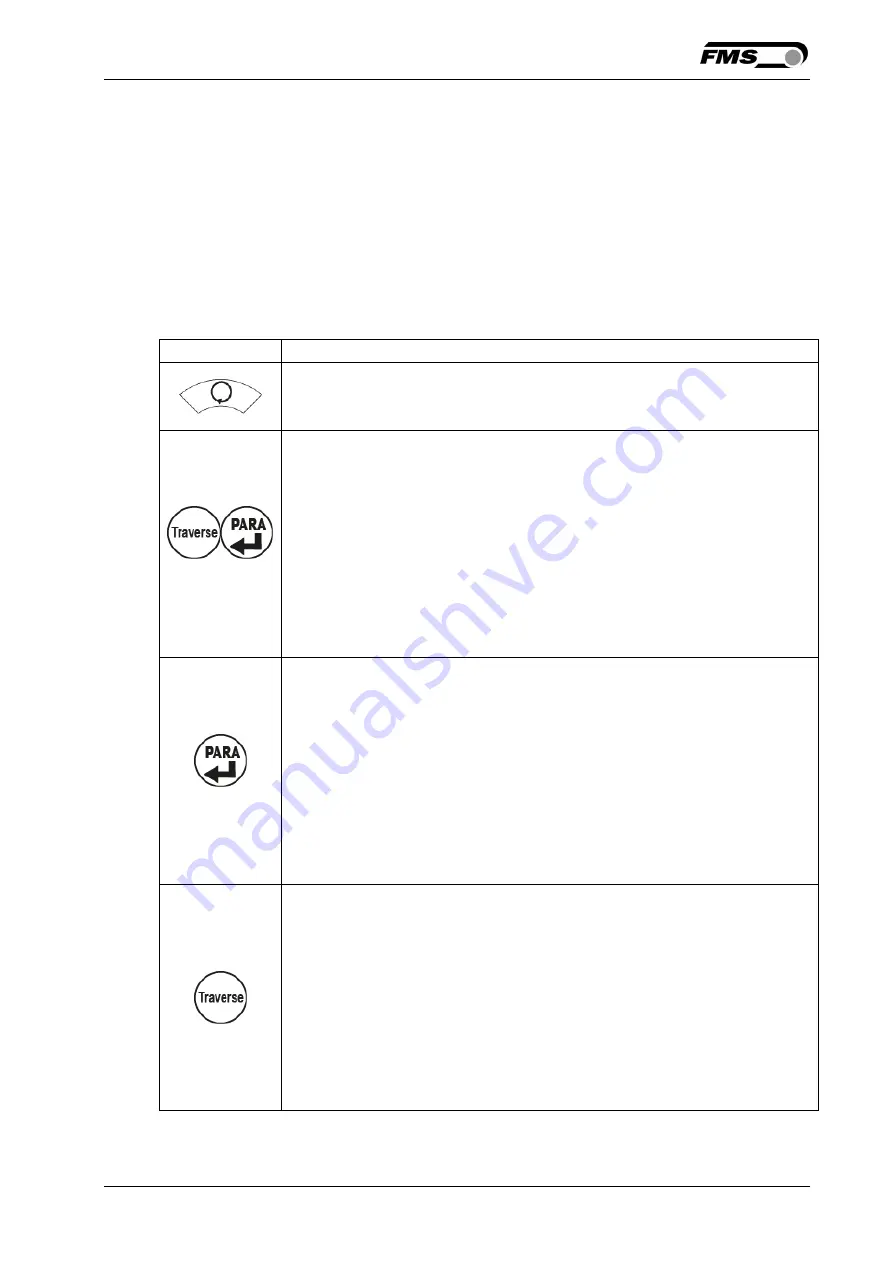
Operating Manual BKS309.W.M
22.02.2019
13
5.3
Menu levels
The functions and parameters of the controller are arranged in three different
menus.
Menu 1 – system parameters
Menu 2 – operating parameters
Menu 3 – traverse parameters and functions
A complete list of all parameters is printed on page 23.
Key Function
Manual and Automatic Mode
To be able to select the different menus for parametrization, you
have to enable the manual mode. The LED has to be off.
>3 Sec.
System Parameters
If you simultaneously press both keys and hold them for more than
3 sec., the menu for the system parameters will open. The LED is
on and the first parameter is shown in the display.
Press "Para" again briefly and you will enable the selected
parameter. The parameter name starts flashing. This indicates that
you can now change the value of the parameter. You can save the
changes by pressing the "Para" Button again.
If you press and hold the "Para" button for longer than 3 sec. you
will leave the menu and return to manual mode.
>3 Sec.
Operating Parameters
If you press and hold the key for more than 3 sec., the menu for the
operating parameters will open. The LED is on and the first
parameter is shown in the display. Press "Para" again briefly and
you will enable the selected parameter. The parameter name starts
flashing. This indicates that you can now change the value of the
parameter. You can save the changes by pressing the "Para"
Button again.
If you press and hold the "Para" button for longer than 3 sec. you
will leave the menu and return to manual mode.
Traverse Parameters and Functions
If you press the key the menu for the traverse parameters and
functions will open. The LED is on and the first parameter/function
is shown in the display.
Press "Para" briefly and you will enable the selected parameter or
start the function. The parameter name starts flashing. This
indicates that you can now change the value of the parameter. You
can save the changes by pressing the "Para" Button again.
If you press the button briefly again you will leave the menu and
return to manual mode.
Table 1: Access to the menus
Содержание BKS309.W.M
Страница 38: ...Operating Manual BKS309 W M 22 02 2019 38 Illustration 18 Virtual operating panel...
Страница 39: ...Operating Manual BKS309 W M 22 02 2019 39 Illustration 19 List of parameters Illustration 20 Traverse settings...
Страница 40: ...Operating Manual BKS309 W M 22 02 2019 40 Illustration 21 Traverse types Illustration 22 Ethernet settings...
Страница 47: ...Operating Manual BKS309 W M 22 02 2019 47...




























