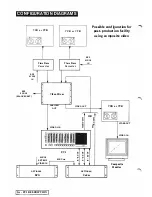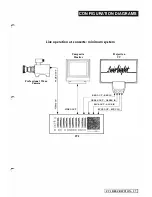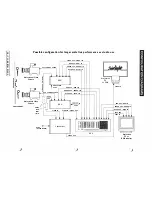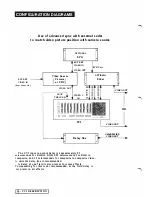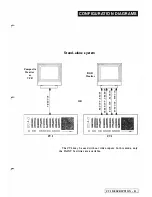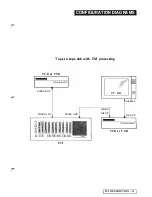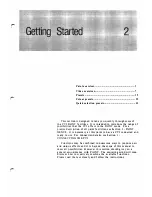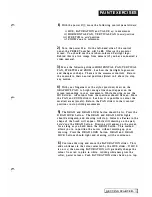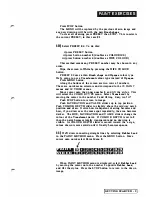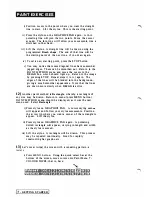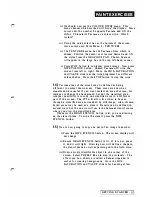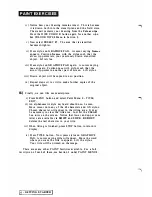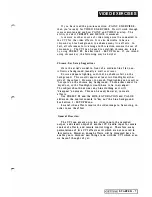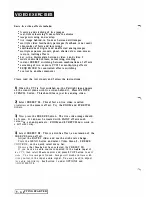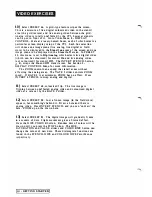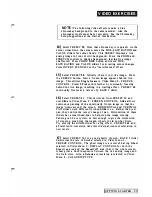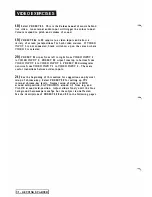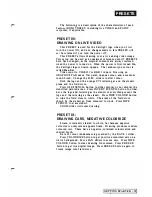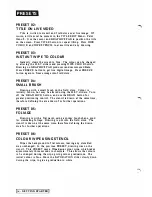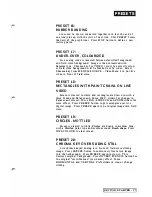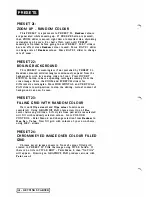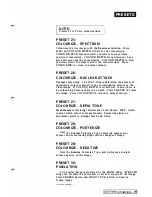PAI NT
E X E R C I S ES
i) Position cursor to the point where you want the straight
line to start. Lift the stylus. This is the starting point.
ii)
Press the stylus on the GRAPHICS PAD again. A thin
pulsating line will join the two points. Move the cursor
arou nd. The thin line will follow your movements, like a
stretched rubber band.
iii)
L
i
ft the stylus. A straight line will be drawn using the
programmed
Brush shape.
The end of that line will be
the starting point of the next line, if you draw again.
iv) To set a new starting point, press the STOP button.
v) You may notice that some diagonal lines have somewhat
jagged edges. These can be smoothed out. Return to the
PAINT METHOD menu 'and move the cursor to the
DEJAG
box, which should light up. Return to the image
by pressing STOP. Repeat steps i) to iv) again. The
edges of the lines will be blended into the background,
giving a much smoother appearance. Note that the lines
are drawn more slowly when
DEJAG
is active.
1 2 )
Another paint method is
Rectangle,
whereby a rectangle of
any size may be drawn. Return to menu (press MENU button).
PAINT METHOD menu should be displayed, as it was the last
menu used. Select
Rectangle.
i) Press stylus on GRAPHICS PAD. A cursor saying
rect.=>
will appear and follow your stylus movements. Position
the arrow tip where you want a corner of the rectangle to
appear. Lift the stylus.
ii) Press stylus on GRAPHICS PAD again. A pulsating
dotted rectangle will appear, varying in length and width
as the stylus is moved.
iii) Lift the stylus. A rectangle will be drawn. This process
may be repeated continually. Good for rapidly
constructing bar graphs, etc.
1 3 )
Let's cover (wipe) the screen with a repeating pattern, a
texture.
i)
Press
MENU
bu tton. Using the quick select bar at
the
bottom of the screen, move cursor onto Paint Menu
7
-
COLOUR WIPES, that is, here.
-
GETTING STARTED
Содержание CVI
Страница 1: ...r e User Manual Computer Video Instrument...
Страница 4: ...Startea 2 Video Melius...
Страница 102: ...33 Quad mirror Slow scan across L J _J...
Страница 103: ......
Страница 104: ...56 Under over stencil 57 Under over catch up 58 Push to freeze...
Страница 105: ...60 L J _JI L...
Страница 106: ...80 Under over texture wipe L J _J...
Страница 107: ...L J _Jd r...
Страница 137: ...SYM M ETRY M E N U 8 Spin 1 80 degree rotation around the current screen centre giving two images PAINT MENU 27 I...
Страница 196: ...lilli an _ _ _ _ _ _ _ _ _ _ _ _ _ _ _ _1l _ b h _ _ _ _ _ __ _ _ _ _ _ _ _ _ 9 b_ _ __ QUICK SELECTION VIDEO MENU...
Страница 197: ...RS232C Port ControI 1 Rev 7 Software Update 1...
Страница 268: ...Glossary 1 Index 5...
Страница 282: ......