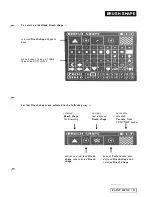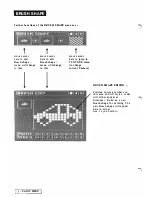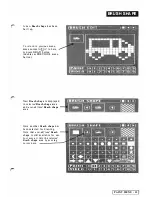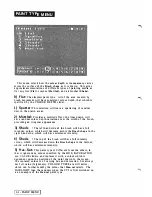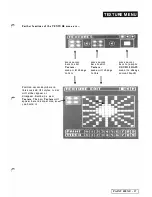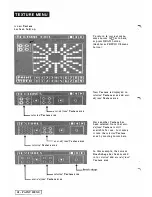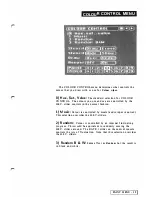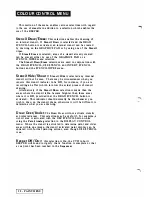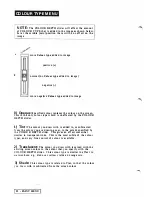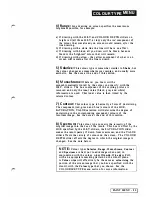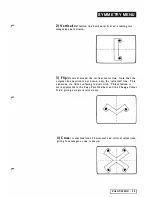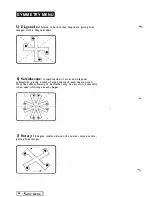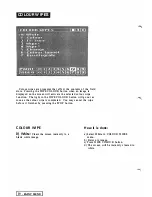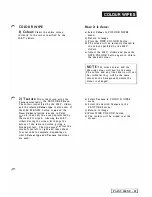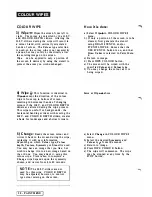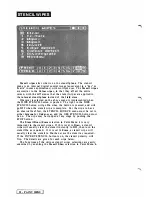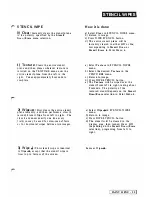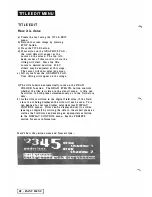CO LO U R
TYPE M E N U
4)
Range:
Line drawing on screen specifies the maximum
brightness possible, for example:
a) If drawing with the H.S.V. and COLOUR DEPTH sliders on
bright red (all three H.S.V. a t top) only the
red
component of
the colour that was already on screen would remain
after
the
line drawing.
b) If d rawing with a
white
line the line will have no effect.
c)
If drawing with
black,
all you draw will be black, because
black is the 'brightest' colour that will remain.
d) If drawing with
yellow
-
the yellow component of what is on
screen will remain after the line is d rawn.
5)
Solarize:
This colour type is somewhat similar to
S h ade,
but
the colour changes are somewhat more complex, and usually more
aesthetic. See the note at the end of this section.
6)
M onochrome:
Whatever you draw will be
monochromatically tinted by the colour you specify with the
H.S.V. sliders. The hue component of the existing picture is
removed and only the
tonal
value (black, grey and white)
information is used. This tonal value is then tinted by the
selected colour.
7) Contour:
This colour type is basica lly a form of posterizing.
The component (red, green and blue) colours of the HUE,
SATURATION, VALUE selection will determine the degree of
posterizing in the corresponding component colours of the
resultant image. See the note a t the end of this section.
8) S pectrum:
This colour type converts the
inte1l!Sity
of the
original i mage into the
hue
of the result. This hue is offset b y the
HUE specified by the H.S.V. sliders, the SA TURA TION slider
makes the result pastel, if down from maximum, and the VALUE
slider affects the variety of colours on the screen. The COLOUR
DEPTH slider affects the degree i n which the original image is
changed. See the note below.
N OT E :
Colour types
Solarize, Range,
M
on ochro
m
e
,
Contour
and Spectrum are best put to advantage when used in
conjunction with the colour wipes
W
ipe
+, Wi
pe
+
or
Fill,
with an appropriate maskin g pattern on the stencil plane.
A
Colour wipe
will effectively be the same as
colourizing
the
portion of the screen image that you have specified with the
stencil, with the
Colour type
that you choose. See the
COLOURIZE TYPE menu section for more information.
PAINT MEN U
-
23
Содержание CVI
Страница 1: ...r e User Manual Computer Video Instrument...
Страница 4: ...Startea 2 Video Melius...
Страница 102: ...33 Quad mirror Slow scan across L J _J...
Страница 103: ......
Страница 104: ...56 Under over stencil 57 Under over catch up 58 Push to freeze...
Страница 105: ...60 L J _JI L...
Страница 106: ...80 Under over texture wipe L J _J...
Страница 107: ...L J _Jd r...
Страница 137: ...SYM M ETRY M E N U 8 Spin 1 80 degree rotation around the current screen centre giving two images PAINT MENU 27 I...
Страница 196: ...lilli an _ _ _ _ _ _ _ _ _ _ _ _ _ _ _ _1l _ b h _ _ _ _ _ __ _ _ _ _ _ _ _ _ 9 b_ _ __ QUICK SELECTION VIDEO MENU...
Страница 197: ...RS232C Port ControI 1 Rev 7 Software Update 1...
Страница 268: ...Glossary 1 Index 5...
Страница 282: ......