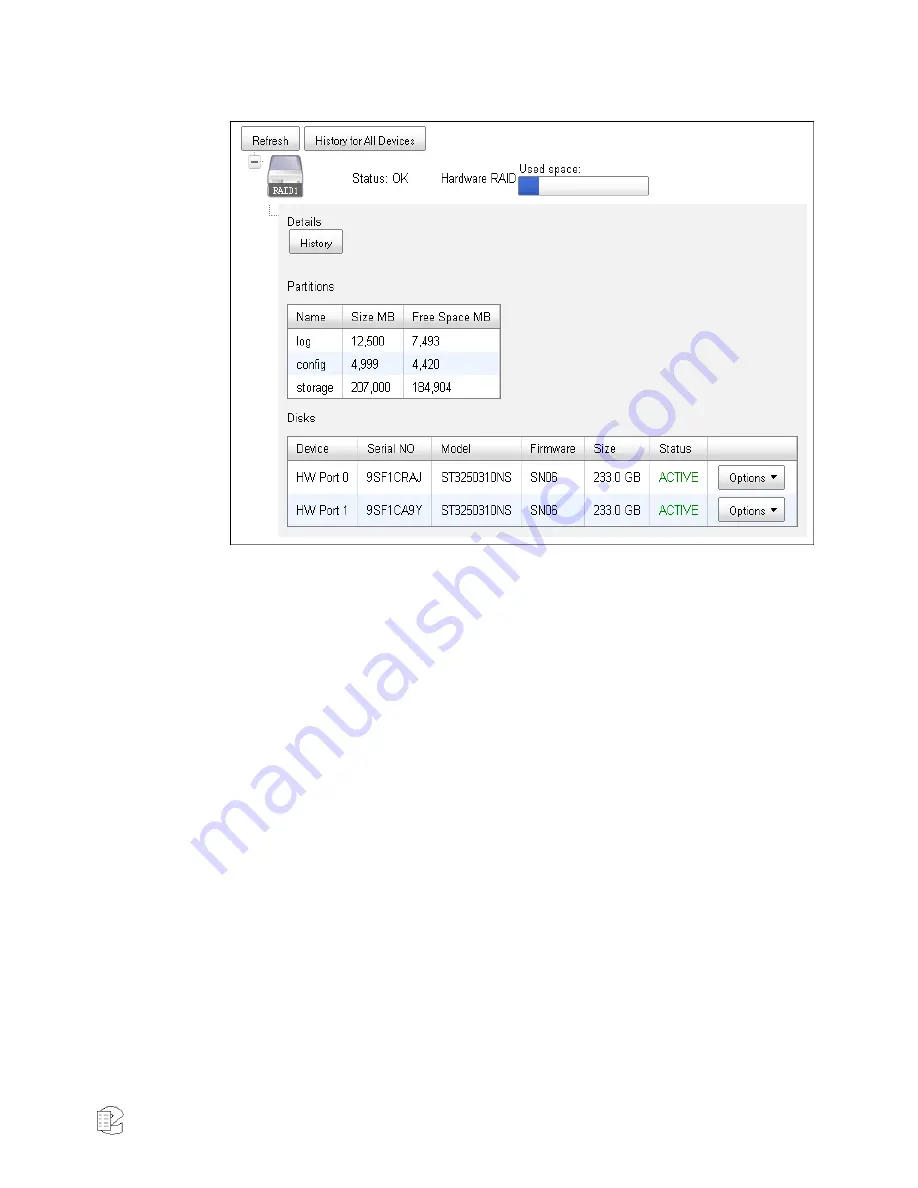
NexLog Recorder User Manual v2.2.0
55
Figure 33
—Hardware RAID 1 storage devices
To the left of the icon is an icon that looks like a plus sign. Click this icon to
expand the storage device to see details about the device:
The detail view will display information about the sizes of each partition on the
drive, its size, and how much free space remains. Above this is a 'history'
button. Pressing this button will display the device history, which is a log of
important events that have occurred on this drive, such as RAID Degrades. The
'Disks' heading which is only displayed for RAID Systems displays disk drives in
the RAID. For each drive the Device ID and Serial Number of the Hard Drive are
displayed. In addition, the current status of the drive is displayed. The possible
status values are as follows:
ACTIVE
: The drive is currently active and functioning in the RAID
DEGRADED
: The drive is in the RAID but not providing redundancy, either
because it is failed or because it is still being rebuilt onto.
REBUILDING
: A new drive has been added to the RAID or an existing drive is
being synced into the RAID.
REMOVED
: There was a drive in this position (slot) in the RAID but it has been
removed. RAIDs with REMOVED drives are by definition degraded. A new drive
should be put in the REMOVED slot and added to the RAID as soon as possible.
FAULTY
: On software RAIDs this state indicates an otherwise well-functioning
drive that has been forced into a failed state by a user. This state is the first step
in removing an otherwise functioning drive.
IDLE
: The drive is not associated with the array in any way.
















































