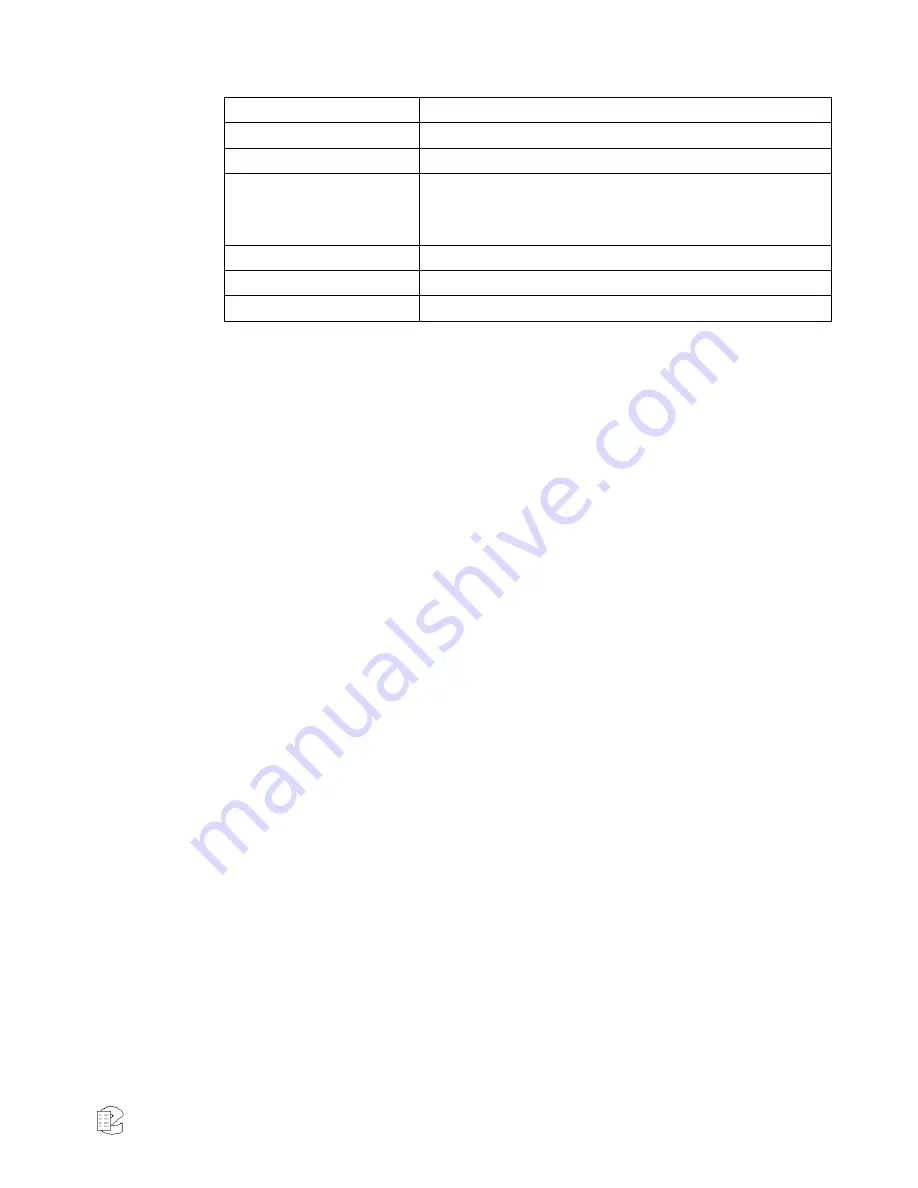
NexLog Recorder User Manual v2.2.0
37
Idle, Full Eventide Media
A full medium is inserted.
Eventide Configuration Media
A medium containing recorder configuration information is inserted.
Eventide Call Metadata
A medium containing call metadata is inserted.
Preparing for Playback
The medium is preparing for browsing.
“Browsing” means the
viewing, searching, and playing back of calls. While preparing, the
recorder is loading the calls from the archive into an internal
database.
Playback
The medium is ready for browsing.
Eventide Export
A data CD containing WAV files playable in a media player.
Audio CD
A CD with Redbook audio that is playable in a standard CD player.
The bottom half of the INFO screen displays information about live incoming
calls. Each small block represents a channel. Each channel displays its number
and a color:
Green – The channel is idle and ready for recording.
Red – Audio is being recorded.
Gray - The channel is not ready for recording. The audio interface board may
be missing or has not been recognized by the recorder.
Yellow – Recording on the channel has been disabled by the “Record Enable”
setting in Eventide MediaWorks or the recorder front panel.
Live monitoring a channel allows you to listen to audio being recorded in real
time. This is accomplished by pressing or clicking on the channel status
indicator. A yellow oval indicates that the channel is live monitoring.
Multiple channels can be selected for live monitor at a single time. To control
the volume at the Front Panel use the volume slider wheel below the display.
3.4 Archiving Controls
Eventide NexLog can permanently copy all recorded activity (including
recorded media) to an external archive for preservation. Archives can be
created on DVD-RAM media, on USB media and on network drives. You can
configure the available archives using setup mode on the front panel or via
the web Configuration Manager from your web browser.
















































