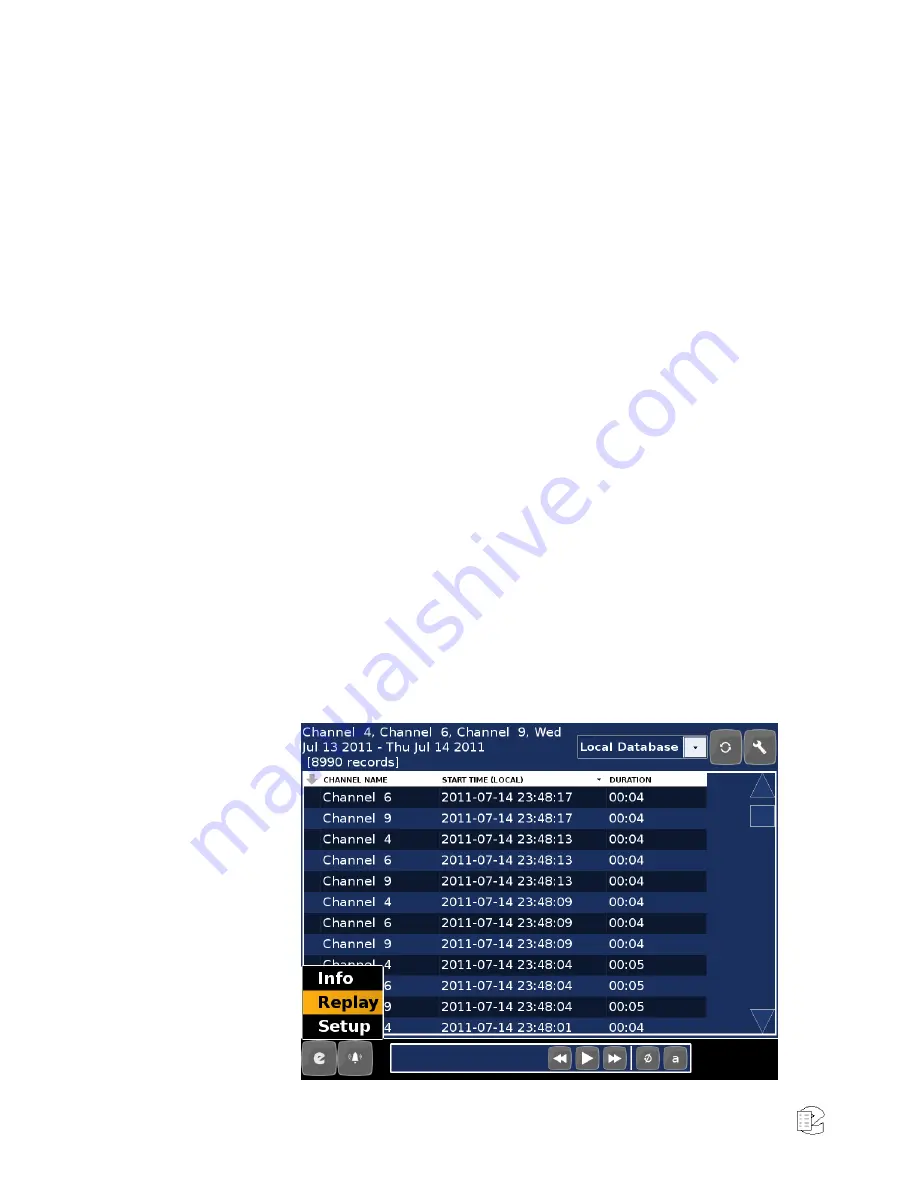
28
NexLog Recorder User Manual v2.2.0
The top section of the Info page shows any archives and drives currently
installed on the recorder. The middle section of the page shows a grid display of
the channels that are currently configured on the recorder.
If a channel is grey, it is not configured for recording.
If a channel is yellow, it has recording currently disabled.
If a channel is green, it is in an idle state, ready and waiting to record.
If a channel is red, it is currently recording.
To listen to activity currently in progress on a channel (referred to as "Live
Monitoring"), click (or push) a channel in the grid. A yellow oval indicator will
appear on the channel button, indicating that it is currently Live Monitoring.
Clicking the same channel again will stop Live Monitor for that channel.
Multiple channels can be Live Monitored simultaneously. Note that a user must
have Live Monitor permissions to use the Live Monitor feature.
If you are unable to enable live monitoring on any channels, the current user
probably lacks Live Monitor permissions. See "Section 3.7. Setup: Users and
Security" for information on granting Live Monitor access to users.
3.1.1 Query (Search for) Recordings
The NexLog Front Panel has several modes to assist you in finding recordings on
the logger.
1.
Click the Main Menu “
e
” button and select "Replay" to go to the Front
Panel’s Replay screen. This screen includes search criteria, source
selection, a list of recordings matching the search criteria, and playback
controls.
Figure 10
—Front Panel Replay Screen






























