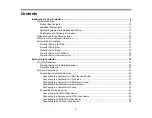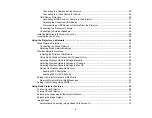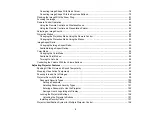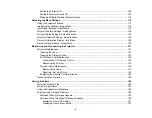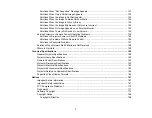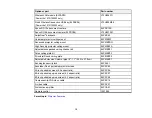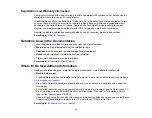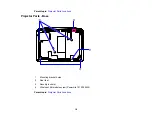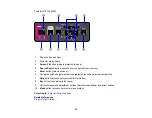Correcting Image Shape With Quick Corner.................................................................................. 78
Correcting Image Shape With the Keystone Buttons..................................................................... 79
Resizing the Image With the Zoom Ring ............................................................................................ 81
Focusing the Image............................................................................................................................ 83
Remote Control Operation ................................................................................................................. 84
Using the Remote Control as a Wireless Mouse ........................................................................... 85
Using the Remote Control as a Presentation Pointer .................................................................... 86
Selecting an Image Source ................................................................................................................ 87
Projection Modes ............................................................................................................................... 89
Changing the Color Mode.............................................................................................................. 94
Available Color Modes................................................................................................................... 94
Turning On Auto Iris....................................................................................................................... 95
Shutting Off the Picture and Sound Temporarily ................................................................................ 97
Stopping Video Action Temporarily .................................................................................................... 98
Zooming Into and Out of Images ........................................................................................................ 98
Projector Security Features................................................................................................................ 99
Setting a Password ................................................................................................................. 100
Selecting Password Security Types........................................................................................ 101
Entering a Password to Use the Projector .............................................................................. 102
Saving a User's Logo Image to Display................................................................................... 103
5
Содержание PowerLite 1830
Страница 1: ...PowerLite 1830 1915 1925W Projector User s Guide ...
Страница 2: ......
Страница 8: ......
Страница 21: ...Projector Parts Remote Control 1 Power button 2 Computer button cycles through connected computer sources 21 ...
Страница 24: ...Front Rear Ceiling 24 ...
Страница 47: ...1 Open the battery cover as shown 2 Insert the batteries with the and ends facing as shown 47 ...
Страница 52: ...5 Select the Basic menu and press Enter PowerLite 1830 PowerLite 1915 1925W 52 ...
Страница 56: ...2 Insert the wireless LAN module into the port 3 Replace the cover 56 ...
Страница 80: ...2 Press a keystone button on the projector s control panel PowerLite 1830 PowerLite 1915 1925W 80 ...
Страница 117: ...Component video input source Composite video input source 117 ...
Страница 134: ...2 Open the air filter cover 134 ...