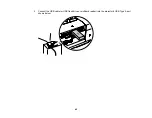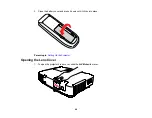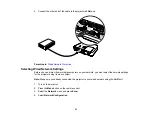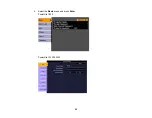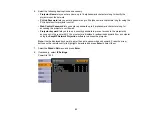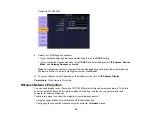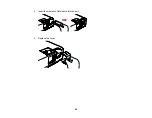• USB multicard reader
Note:
Digital cameras or camera phones must be USB-mounted devices, not TWAIN-compliant devices.
You can also use the EasyMP
®
PC Free feature to create your own slide shows containing PowerPoint
files, image files, and MPEG movie files, and project them from a connected USB device or memory
card. See the
Network and PC Free Operation Guide
installed from your projector CD-ROM for
instructions.
Connecting a USB Device or Camera to the Projector
Selecting the Connected USB Source
Disconnecting a USB Device or Camera From the Projector
Parent topic:
Connecting a USB Device or Camera to the Projector
You can connect your USB device or camera to the projector's USB Type A port and use it to project a
slide show or presentation.
Note:
Do not connect a USB device to the
USB2
port on the PowerLite 1915/1925W. This port supports
only the optional document camera.
1.
If your USB device came with a power adapter, plug the device into an electrical outlet.
41
Содержание PowerLite 1830
Страница 1: ...PowerLite 1830 1915 1925W Projector User s Guide ...
Страница 2: ......
Страница 8: ......
Страница 21: ...Projector Parts Remote Control 1 Power button 2 Computer button cycles through connected computer sources 21 ...
Страница 24: ...Front Rear Ceiling 24 ...
Страница 47: ...1 Open the battery cover as shown 2 Insert the batteries with the and ends facing as shown 47 ...
Страница 52: ...5 Select the Basic menu and press Enter PowerLite 1830 PowerLite 1915 1925W 52 ...
Страница 56: ...2 Insert the wireless LAN module into the port 3 Replace the cover 56 ...
Страница 80: ...2 Press a keystone button on the projector s control panel PowerLite 1830 PowerLite 1915 1925W 80 ...
Страница 117: ...Component video input source Composite video input source 117 ...
Страница 134: ...2 Open the air filter cover 134 ...