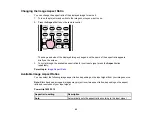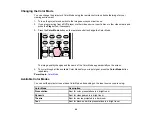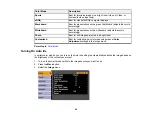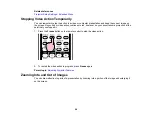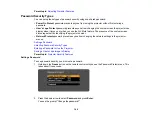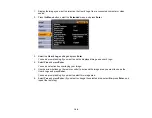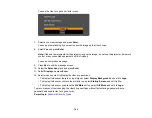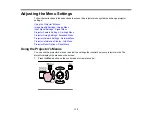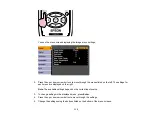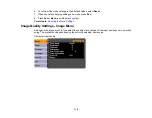1.
Press the
E-Zoom +
button on the remote control.
You see a crosshair on the screen indicating the center of the zoom area.
2.
Use the arrow buttons to position the crosshair in the image area you want to zoom into.
3.
Press the
E-Zoom +
button repeatedly to zoom into the image area, enlarging it up to four times.
4.
To pan around the zoomed image area, use the arrow buttons.
5.
To zoom out of the image, press the
E-Zoom -
button as necessary.
6.
To return to the original image size, press
Esc
.
Parent topic:
Projector Security Features
You can secure your projector to prevent theft or unintended use by setting up the following security
features:
• Password security to prevent the projector from being turned on, and prevent changes to the startup
screen and network settings.
• Button lock security to block operation of the projector using the buttons on the control panel.
• Security cabling options to physically cable the projector in place.
Password Security Types
Locking the Projector's Buttons
Installing a Security Cable
99
Содержание PowerLite 1830
Страница 1: ...PowerLite 1830 1915 1925W Projector User s Guide ...
Страница 2: ......
Страница 8: ......
Страница 21: ...Projector Parts Remote Control 1 Power button 2 Computer button cycles through connected computer sources 21 ...
Страница 24: ...Front Rear Ceiling 24 ...
Страница 47: ...1 Open the battery cover as shown 2 Insert the batteries with the and ends facing as shown 47 ...
Страница 52: ...5 Select the Basic menu and press Enter PowerLite 1830 PowerLite 1915 1925W 52 ...
Страница 56: ...2 Insert the wireless LAN module into the port 3 Replace the cover 56 ...
Страница 80: ...2 Press a keystone button on the projector s control panel PowerLite 1830 PowerLite 1915 1925W 80 ...
Страница 117: ...Component video input source Composite video input source 117 ...
Страница 134: ...2 Open the air filter cover 134 ...