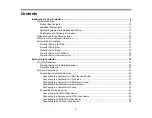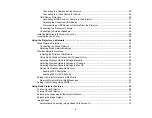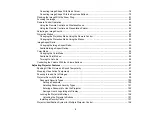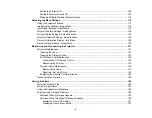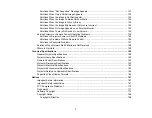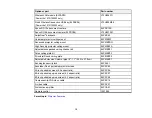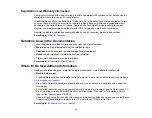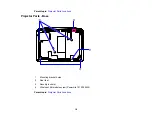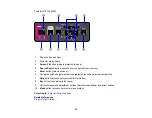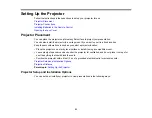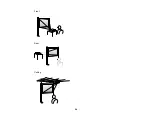Registration and Warranty Information
Your projector comes with a basic warranty that lets you project with confidence. For details, see the
warranty brochure that came with your projector.
In addition, Epson offers free Extra Care
™
Road Service. In the unlikely event of an equipment failure,
you won’t have to wait for your unit to be repaired. Instead, Epson will ship you a replacement unit
anywhere in the United States or Canada. See the Extra Care Road Service brochure for details.
Register your product online using the projector CD or at this site:
Registering also lets you receive special updates on new accessories, products, and services.
Parent topic:
Notations Used in the Documentation
Follow the guidelines in these notations as you read your documentation:
•
Warnings
must be followed carefully to avoid bodily injury.
•
Cautions
must be observed to avoid damage to your equipment.
•
Notes
contain important information about your projector.
•
Tips
contain additional projection information.
Parent topic:
Introduction to Your Projector
Where to Go for Additional Information
Need quick help on using your projector during a presentation? Here's where to look for help:
•
Built-in help system
Press the
Help
button on the remote control or projector to get quick solutions to common problems.
•
View FAQs (frequently asked questions) and e-mail your questions to Epson technical support 24
hours a day.
• For detailed instructions on using your projector in a network environment, see the
Network and PC
Free Operation Guide
and
EasyMP Monitor Operation Guide
(Windows
®
only) installed with this
manual from your projector CD-ROM.
• If you still need help after checking this manual and the sources listed above, you can use the Epson
PrivateLine
®
Support service to get help fast. For details, see "Where to Get Help."
Parent topic:
Introduction to Your Projector
13
Содержание PowerLite 1830
Страница 1: ...PowerLite 1830 1915 1925W Projector User s Guide ...
Страница 2: ......
Страница 8: ......
Страница 21: ...Projector Parts Remote Control 1 Power button 2 Computer button cycles through connected computer sources 21 ...
Страница 24: ...Front Rear Ceiling 24 ...
Страница 47: ...1 Open the battery cover as shown 2 Insert the batteries with the and ends facing as shown 47 ...
Страница 52: ...5 Select the Basic menu and press Enter PowerLite 1830 PowerLite 1915 1925W 52 ...
Страница 56: ...2 Insert the wireless LAN module into the port 3 Replace the cover 56 ...
Страница 80: ...2 Press a keystone button on the projector s control panel PowerLite 1830 PowerLite 1915 1925W 80 ...
Страница 117: ...Component video input source Composite video input source 117 ...
Страница 134: ...2 Open the air filter cover 134 ...