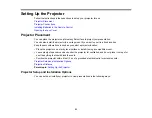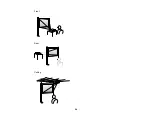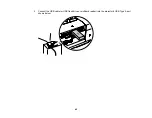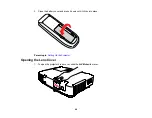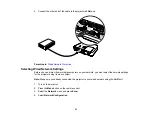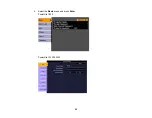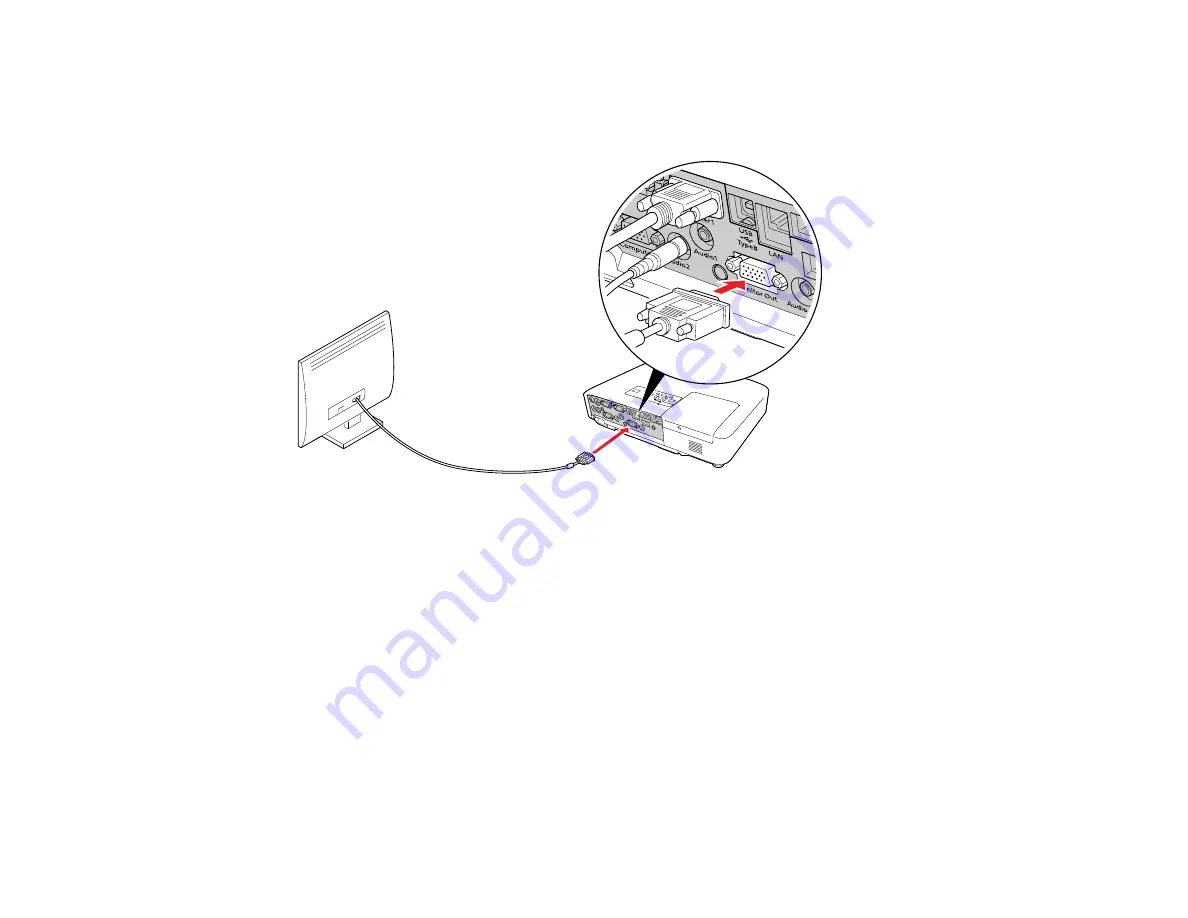
1.
Make sure your computer is connected to the projector's
Computer
port. If there are two computer
ports, make sure you use the
Computer1
port.
2.
Connect the external monitor's cable to your projector's
Monitor Out
port.
Parent topic:
Connecting to Computer Sources
Connecting to a Computer for Sound
If your computer presentation includes sound and you did not connect it using the projector's USB port,
you can still play sound through the projector's speaker system. Just connect an optional 3.5 mm stereo
mini-jack audio cable as described here.
1.
Connect the audio cable to your laptop's headphone or audio-out jack, or your desktop's speaker or
audio-out port.
2.
Connect the other end to the
Audio
jack that corresponds to the
Computer
port you are using.
Parent topic:
Connecting to Computer Sources
Connecting to Video Sources
Follow the instructions in these sections to connect video devices to the projector.
Connecting to an HDMI Video Source
37
Содержание PowerLite 1830
Страница 1: ...PowerLite 1830 1915 1925W Projector User s Guide ...
Страница 2: ......
Страница 8: ......
Страница 21: ...Projector Parts Remote Control 1 Power button 2 Computer button cycles through connected computer sources 21 ...
Страница 24: ...Front Rear Ceiling 24 ...
Страница 47: ...1 Open the battery cover as shown 2 Insert the batteries with the and ends facing as shown 47 ...
Страница 52: ...5 Select the Basic menu and press Enter PowerLite 1830 PowerLite 1915 1925W 52 ...
Страница 56: ...2 Insert the wireless LAN module into the port 3 Replace the cover 56 ...
Страница 80: ...2 Press a keystone button on the projector s control panel PowerLite 1830 PowerLite 1915 1925W 80 ...
Страница 117: ...Component video input source Composite video input source 117 ...
Страница 134: ...2 Open the air filter cover 134 ...