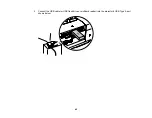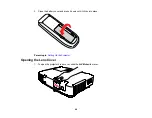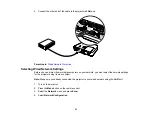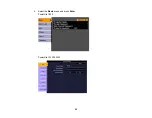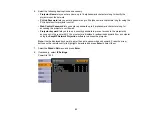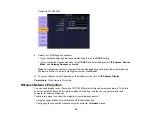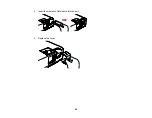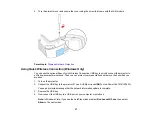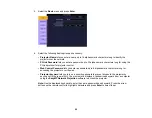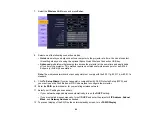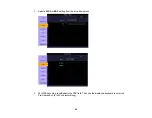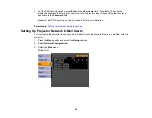Using the Projector on a Network
Follow the instructions in these sections to set up your projector for use on a network.
Wired Network Projection
Wireless Network Projection
Setting Up Projector Network E-Mail Alerts
Setting Up Monitoring Using SNMP
Wired Network Projection
You can send images to your projector through a wired network. To do this, you connect the projector to
your network, and then set up your projector and computer for network projection.
After connecting and setting up the projector as described here, install the network software from the
Epson Projector Software for Meeting & Presentation
CD-ROM on your computer. Use the following
software and documentation to set up, control, and monitor network projection:
•
EasyMP Network Projection
software sets up your computer for network projection. See the
Network
and PC Free Operation Guide
installed from your projector CD-ROM for instructions.
• Easy Management
®
EasyMP Monitor
software (Windows only) lets you monitor and control your
projector through the network. See the
EasyMP Monitor Operation Guide
installed from your projector
CD-ROM for instructions.
Connecting to a Wired Network
Selecting Wired Network Settings
Parent topic:
Using the Projector on a Network
Connecting to a Wired Network
To connect the projector to a wired local area network (LAN), use a 100BaseTX or 10BaseT network
cable. To ensure proper data transmission, use a Category 5 shielded cable or better.
1.
Connect one end of the network cable to your network router.
50
Содержание PowerLite 1830
Страница 1: ...PowerLite 1830 1915 1925W Projector User s Guide ...
Страница 2: ......
Страница 8: ......
Страница 21: ...Projector Parts Remote Control 1 Power button 2 Computer button cycles through connected computer sources 21 ...
Страница 24: ...Front Rear Ceiling 24 ...
Страница 47: ...1 Open the battery cover as shown 2 Insert the batteries with the and ends facing as shown 47 ...
Страница 52: ...5 Select the Basic menu and press Enter PowerLite 1830 PowerLite 1915 1925W 52 ...
Страница 56: ...2 Insert the wireless LAN module into the port 3 Replace the cover 56 ...
Страница 80: ...2 Press a keystone button on the projector s control panel PowerLite 1830 PowerLite 1915 1925W 80 ...
Страница 117: ...Component video input source Composite video input source 117 ...
Страница 134: ...2 Open the air filter cover 134 ...