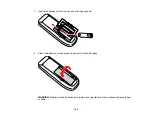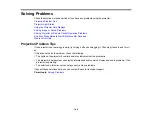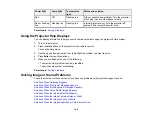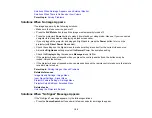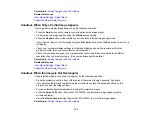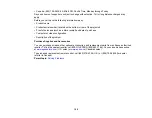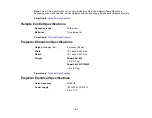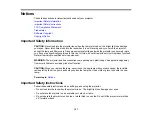Solutions When Network Alert E-Mails are Not Received
If you do not receive an e-mail alerting you to problems with a projector over the network, try the
following solutions:
• Make sure the projector is turned on and connected to the network correctly. (If an error shut down the
projector, it cannot send an e-mail.)
• Make sure you set up the projector e-mail alert settings correctly on the Network menu or in the
network software.
• Set the
Standby Mode
to
Communication On
so the network software can monitor the projector in
standby mode.
Parent topic:
Related concepts
Related references
Projector Setup Settings - Extended Menu
Projector Network Settings - Network Menu
Related tasks
Where to Get Help
If you need to contact Epson for technical support services, use the following support options.
Internet Support
Visit Epson's support website at
for solutions to common problems with your
projector. You can download utilities and documentation, get FAQs and troubleshooting advice, or e-mail
Epson with your questions.
Speak to a Support Representative
To use the Epson PrivateLine Support service, call (800) 637-7661 and enter the PIN on the included
Epson PrivateLine Support card. This is the fastest way of speaking to a live representative, and it's free.
This service is available 6 AM to 6 PM, Pacific Time, Monday through Friday, for the duration of your
warranty period.
You may also speak with a projector support specialist by dialing one of these numbers:
• U.S.: (562) 276-4394, 6 AM to 6 PM, Pacific Time, Monday through Friday
158
Содержание PowerLite 1830
Страница 1: ...PowerLite 1830 1915 1925W Projector User s Guide ...
Страница 2: ......
Страница 8: ......
Страница 21: ...Projector Parts Remote Control 1 Power button 2 Computer button cycles through connected computer sources 21 ...
Страница 24: ...Front Rear Ceiling 24 ...
Страница 47: ...1 Open the battery cover as shown 2 Insert the batteries with the and ends facing as shown 47 ...
Страница 52: ...5 Select the Basic menu and press Enter PowerLite 1830 PowerLite 1915 1925W 52 ...
Страница 56: ...2 Insert the wireless LAN module into the port 3 Replace the cover 56 ...
Страница 80: ...2 Press a keystone button on the projector s control panel PowerLite 1830 PowerLite 1915 1925W 80 ...
Страница 117: ...Component video input source Composite video input source 117 ...
Страница 134: ...2 Open the air filter cover 134 ...