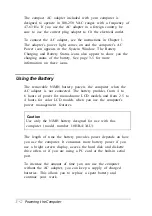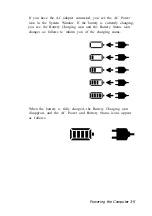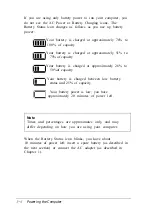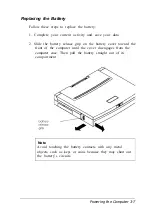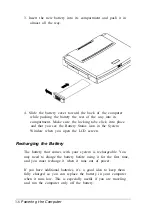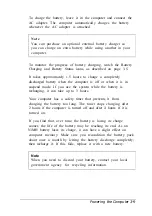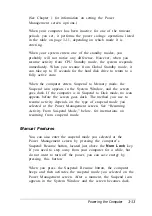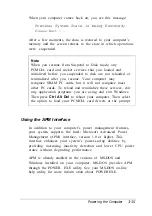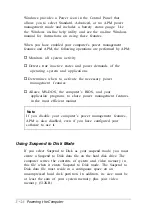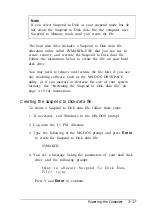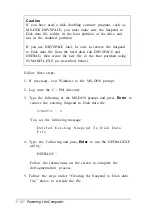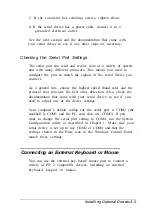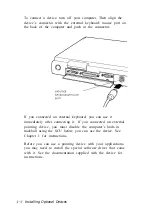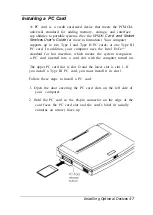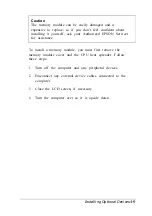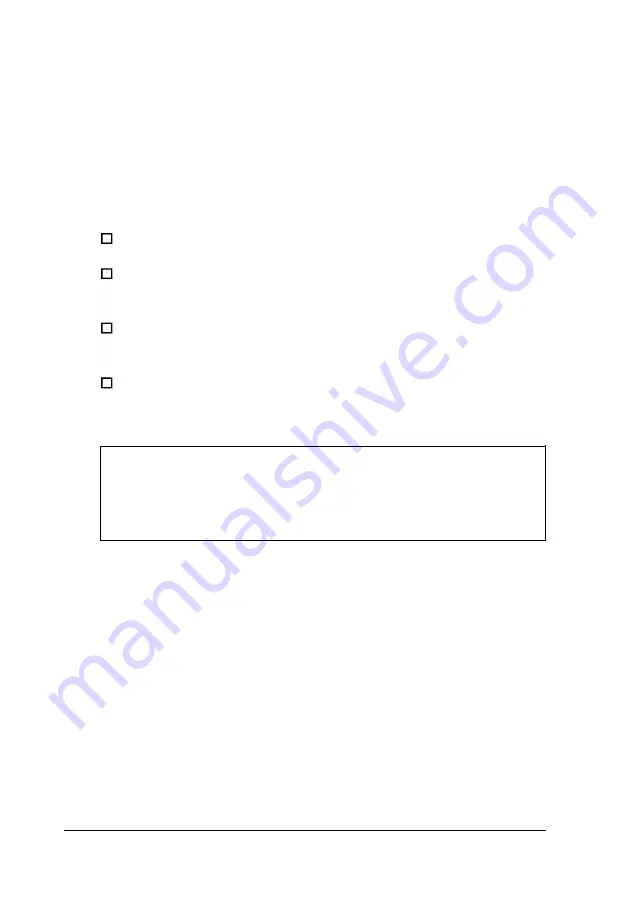
Windows provides a Power icon in the Control Panel that
allows you to select Standard, Advanced, or no APM power
management mode and includes a battery status gauge. Use
the Windows on-line help utility and see the on-line Windows
manual for instructions on using these features.
When you have enabled your computer’s power management
features and APM, the following operations are performed by APM:
Monitors all system activity
Detects true inactive states and power demands of the
operating system and applications
Determines when to activate the necessary power
management features
Allows MS-DOS, the computer’s BIOS, and your
application programs to share power management features
in the most efficient manner.
Note
If you disable your computer’s power management features,
APM is also disabled, even if you have configured your
software to use it.
Using Suspend to Disk Mode
If you select Suspend to Disk as your suspend mode, you must
create a Suspend to Disk data file on the hard disk drive. The
computer writes the contents of system and video memory in
this file when it enters Suspend to Disk mode. The Suspend to
Disk data file must reside in a contiguous space on an
uncompressed hard disk partition. In addition, its size must be
at least the sum of your system memory plus your video
memory (512KB).
3-16
Powering the Computer
Содержание ActionNote 650
Страница 1: ...User s Guide Printed on recycled paper with at least 10 post consumer content ...
Страница 48: ...2 16 Using Your Computer ...
Страница 86: ...4 18 Installing Optional Devices ...