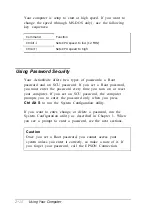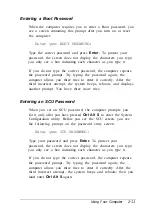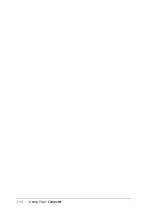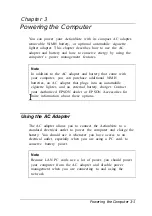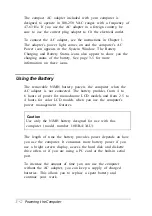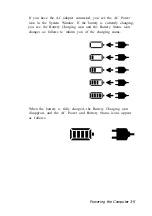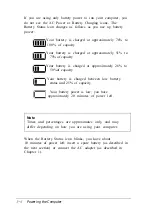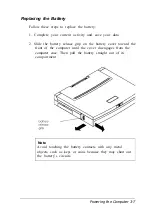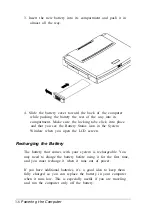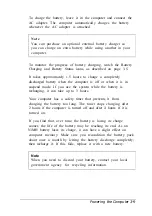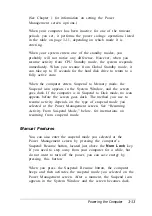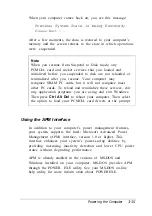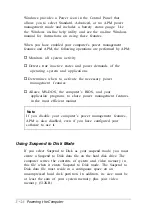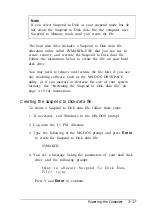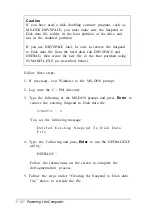3. Insert the new battery into its compartment and push it in
almost all the way.
4. Slide the battery cover toward the back of the computer
while pushing the battery the rest of the way into its
compartment. Make sure the locking tabs click into place
and that you see the Battery Status icon in the System
Window when you open the LCD screen.
Recharging the Battery
The battery that comes with your system is rechargeable. You
may need to charge the battery before using it for the first time,
and you must recharge it when it runs out of power.
If you have additional batteries, it’s a good idea to keep them
fully charged so you can replace the battery in your computer
when it runs low. This is especially useful if you are traveling
and run the computer only off the battery.
3-8
Powering the Computer
Содержание ActionNote 650
Страница 1: ...User s Guide Printed on recycled paper with at least 10 post consumer content ...
Страница 48: ...2 16 Using Your Computer ...
Страница 86: ...4 18 Installing Optional Devices ...