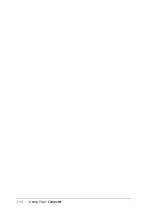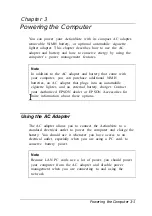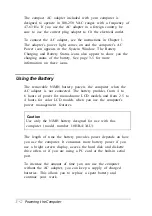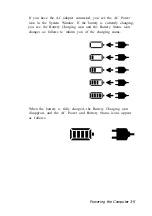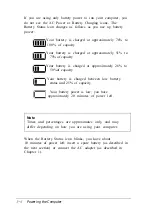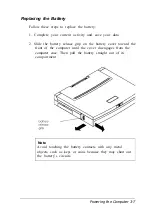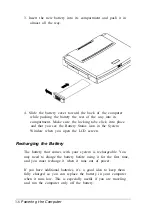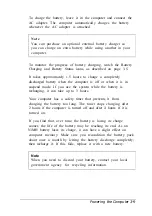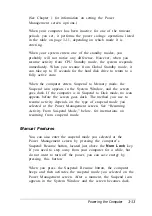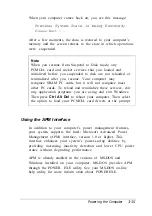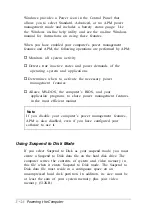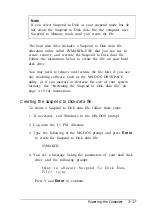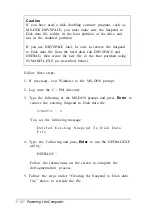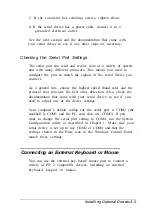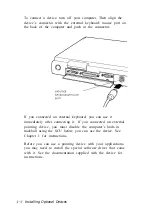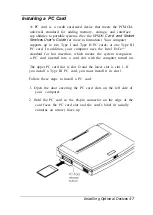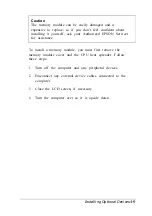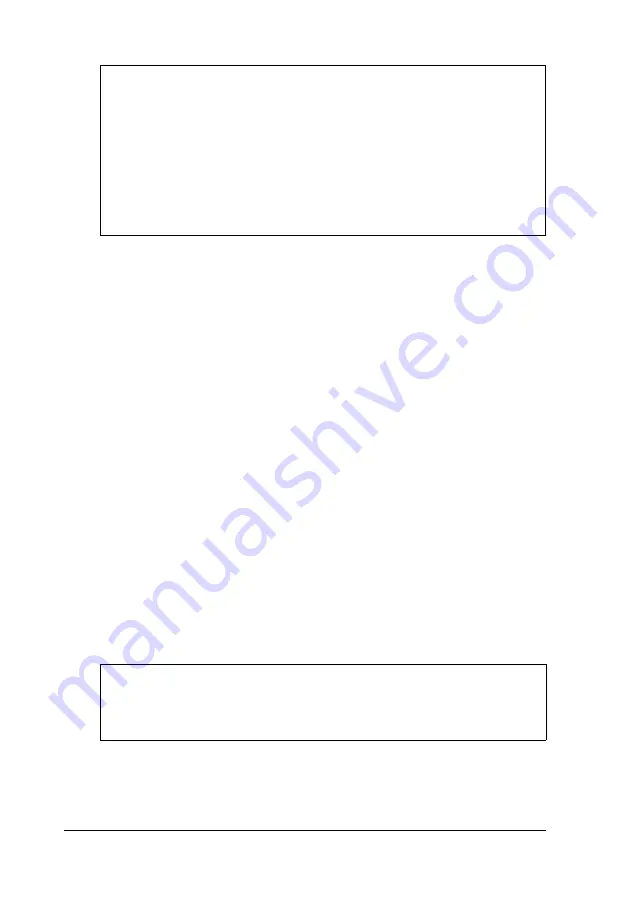
Note
If you selected Suspend to Disk mode, the computer may
not suspend immediately after you press the
Suspend/ Resume button. This is because your computer
may be performing a background task (which is not
apparent to you) that prevents it from entering Suspend to
Disk mode. If your computer does not suspend after a few
seconds, press the Suspend/ Resume button again.
You can reduce power consumption without affecting
performance by closing the ActionNote’s cover and turning off
the LCD backlight. Simply close the cover or press the
Suspend/ Resume button for more than two seconds. When
you release the button or open the cover, the LCD backlight
comes back on.
Resuming Activity From Suspend Mode
If you selected Suspend to Memory as your suspend mode, you
can press the Suspend/ Resume button above the
Num Lock
key to resume activity. Then the Suspend icon disappears, the
hard disk spins up, and the video screen comes back on.
If you selected Suspend to Disk as your suspend mode, the
current system state is written to a file on your hard disk. This
file is hidden to prevent you from accidentally deleting it.
Because this mode essentially turns off your system, you must
press the power button on the computer’s back panel to resume
using your computer.
Note
See “Using Suspend to Disk Mode” on page 3-16 before
using Suspend to Disk mode.
3-14
Powering the Computer
Содержание ActionNote 650
Страница 1: ...User s Guide Printed on recycled paper with at least 10 post consumer content ...
Страница 48: ...2 16 Using Your Computer ...
Страница 86: ...4 18 Installing Optional Devices ...