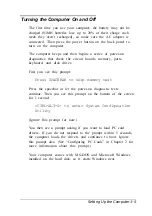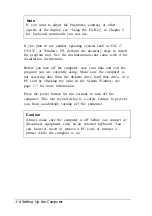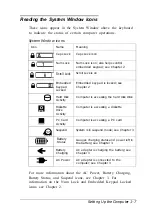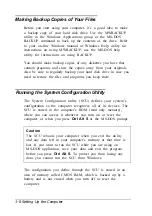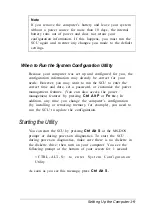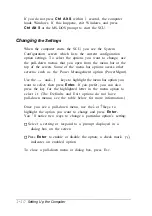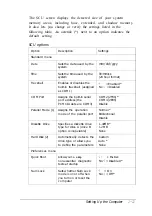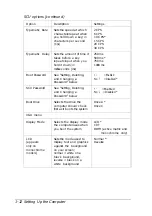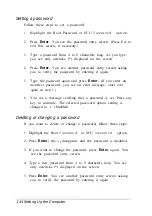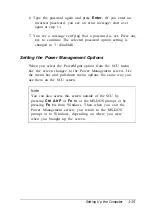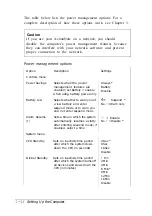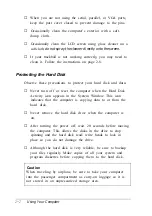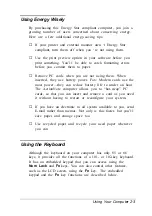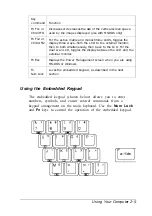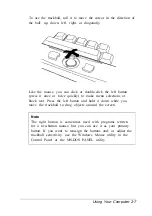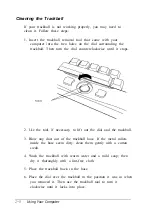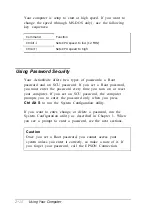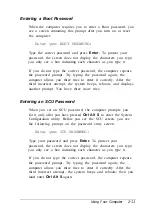Power management options [continued)
Option
Defaults menu
Exit menu
Description
Settings
Sets all the power management options to their
default values
Allows you to save your settings and exit the Power
Management Screen (if you changed settings) or exit
without saving your settings; returns to SCU, MS-DOS
prompt, or Windows, depending on how you brought
up the Power Management screen
* Default setting
(1) To enable an
Alarm Resume
time, press Enter and then press or until
you see
Enabled.
Then press Enter again and use the arrow keys to select
a resume time in hours and minutes. Press Enter again to return to the
pull-down menu.
(2) If you enabled
Auto Suspend
and
Video Monitoring,
you should not
use any Windows screen saver programs because the screen saver may
prevent your computer from entering suspend mode.
(3) If you enable
Video Monitoring
and your system’s video is active, the
system does not enter any standby or suspend modes. If you disable
Video Monitoring
the system ignores video activity (such as a blinking
cursor) and enters these modes as necessary.
Existing the System Configuration Utility
When you are ready to exit the SCU, press E
SC
or select the
Exit menu bar option. If you have not changed any settings,
you see a message telling you to press E
SC
to exit the SCU.
If you have changed any settings, you see a screen offering two
exit options:
E s c
Returns you to the SCU screen; press E
S C
again to exit the SCU without saving any
changes and reboot the computer
Enter
Saves your settings and reboots the
computer.
1-18
Setting Up the Computer
Содержание ActionNote 650
Страница 1: ...User s Guide Printed on recycled paper with at least 10 post consumer content ...
Страница 48: ...2 16 Using Your Computer ...
Страница 86: ...4 18 Installing Optional Devices ...