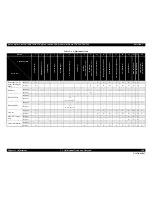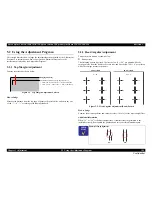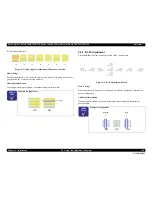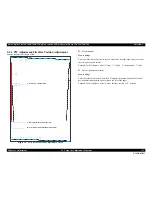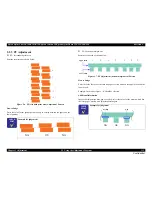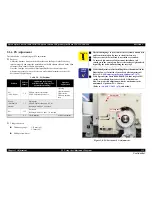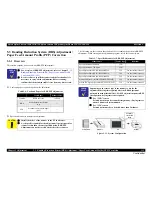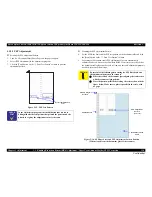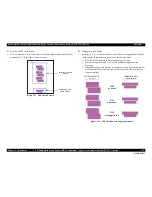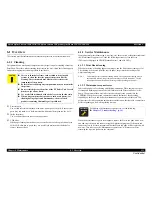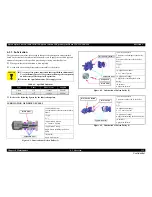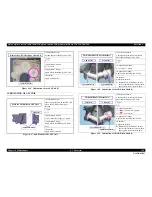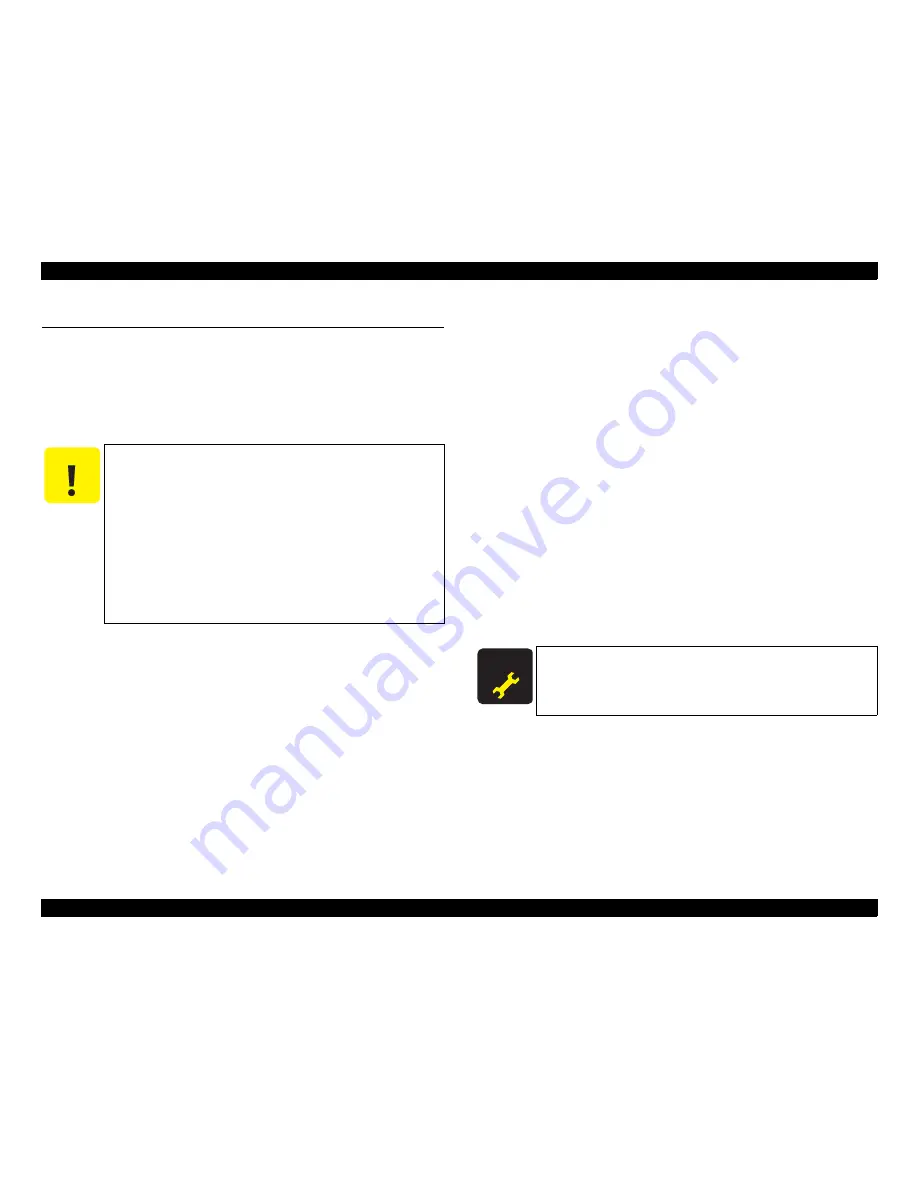
Epson Stylus Photo R280/R285/R290/Epson Artisan 50/Epson Stylus Photo T50/T59/T60/P50
Revision C
Chapter 6 Maintenance
6.1 Overview
121
Confidential
6.1 Overview
This section provides information to maintain the printer in its optimum condition.
6.1.1 Cleaning
This printer has no mechanical components which require regular cleaning except the
Print Head. Therefore, when returning the printer to the user, check the following parts
and perform appropriate cleaning if stain is noticeable.
Exterior parts
Use a clean soft cloth moistened with water, and wipe off any dirt. If the exterior
parts have ink stain, use a cloth moistened with neutral detergent to wipe it off.
Inside the printer
Use a vacuum cleaner to remove any paper dust.
LD Roller
When paper loading function does not operate because of a drop in friction force
of the LD Roller due to paper dust, use a soft cloth moistened with alcohol to
remove the paper dust.
6.1.2 Service Maintenance
If any abnormal print (dot missing, white line, etc.) has occurred or the printer indicates
the “Maintenance request error”, take the following actions to clear the error.
(This error is displayed in EPSON Status Monitor 3 and with LED.)
6.1.2.1 Print Head cleaning
When dot missing or banding appears on images, run the Print Head cleaning cycle.*
The cleaning be activated from the control panel, the printer driver utility or the
Adjustment program.
Note * :
This printer has three manual cleaning modes. The appropriate cleaning mode is
automatically selected and performed according to various conditions. The ink
consumption amount for manual cleaning varies depending on the mode.
6.1.2.2 Maintenance request error
Ink is consumed also for cleaning and flashing operations. When the ink is used for
cleaning and flashing operations, the ink is drained to the Waste Ink Pads via the
Pump. The amount of the waste ink is stored as the waste ink counter into the
EEPROM. When the waste ink counter has reached the limit of the absorbing
capability of the Waste Ink Pads, the maintenance request error is displayed. This
printer takes the ink evaporation amount into consideration, therefore the counter limit
differs depending on how often printing is made.
When the maintenance request error appears, replace the Waste ink pads with a new
one and reset the waste ink counter using the Adjustment program.
If the waste ink
counter is close to its limit, recommend that the Waste ink pads will be replaced with
new one. This is because the “Maintenance request error” will may occur after
returning the repaired product to the customer.
C A U T I O N
Never use chemical solvents, such as thinner, benzine, and
acetone to clean the exterior parts of the printer like the
Housing. These chemicals may deform or deteriorate the
components of the printer.
Be careful not to damage any components when you clean inside
the printer.
Do not scratch the coated surface of the PF Roller Unit. Use soft
brush to wipe off any dusts.
Use a soft cloth moistened with alcohol to remove the ink stain.
When using compressed air products; such as air duster, for
cleaning during repair and maintenance, the use of such
products containing flammable gas is prohibited.
A D J U S T M E N T
R E Q U I R E D
For display of Maintenance request error, see the following.
Chapter3 "Troubleshooting" (p.29)
Содержание 50 - Artisan 50 - Printer
Страница 8: ...Confidential C H A P T E R 1 PRODUCTDESCRIPTION ...
Страница 22: ...Confidential C H A P T E R 2 OPERATINGPRINCIPLES ...
Страница 29: ...Confidential C H A P T E R 3 TROUBLESHOOTING ...
Страница 52: ...Confidential C H A P T E R 4 DISASSEMBLY ASSEMBLY ...
Страница 103: ...Confidential C H A P T E R 5 ADJUSTMENT ...
Страница 120: ...Confidential C H A P T E R 6 MAINTENANCE ...
Страница 128: ...Confidential C H A P T E R 7 APPENDIX ...