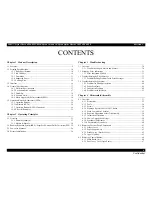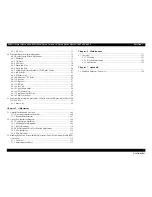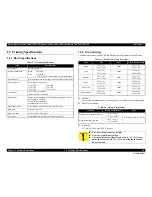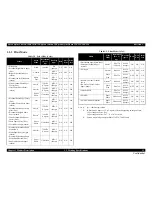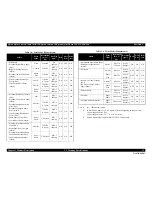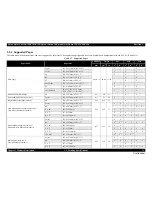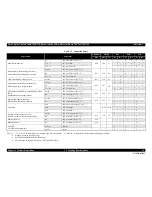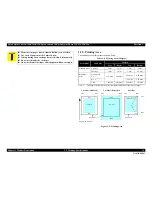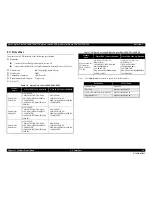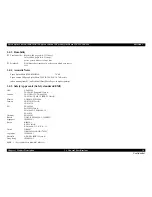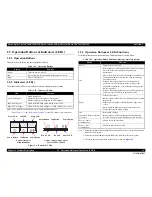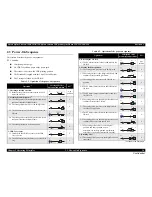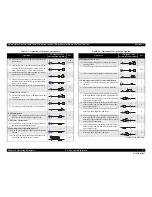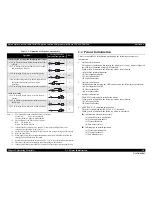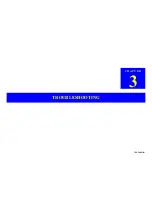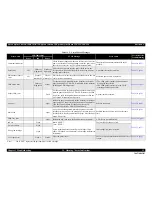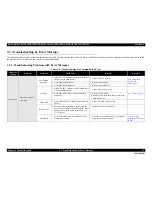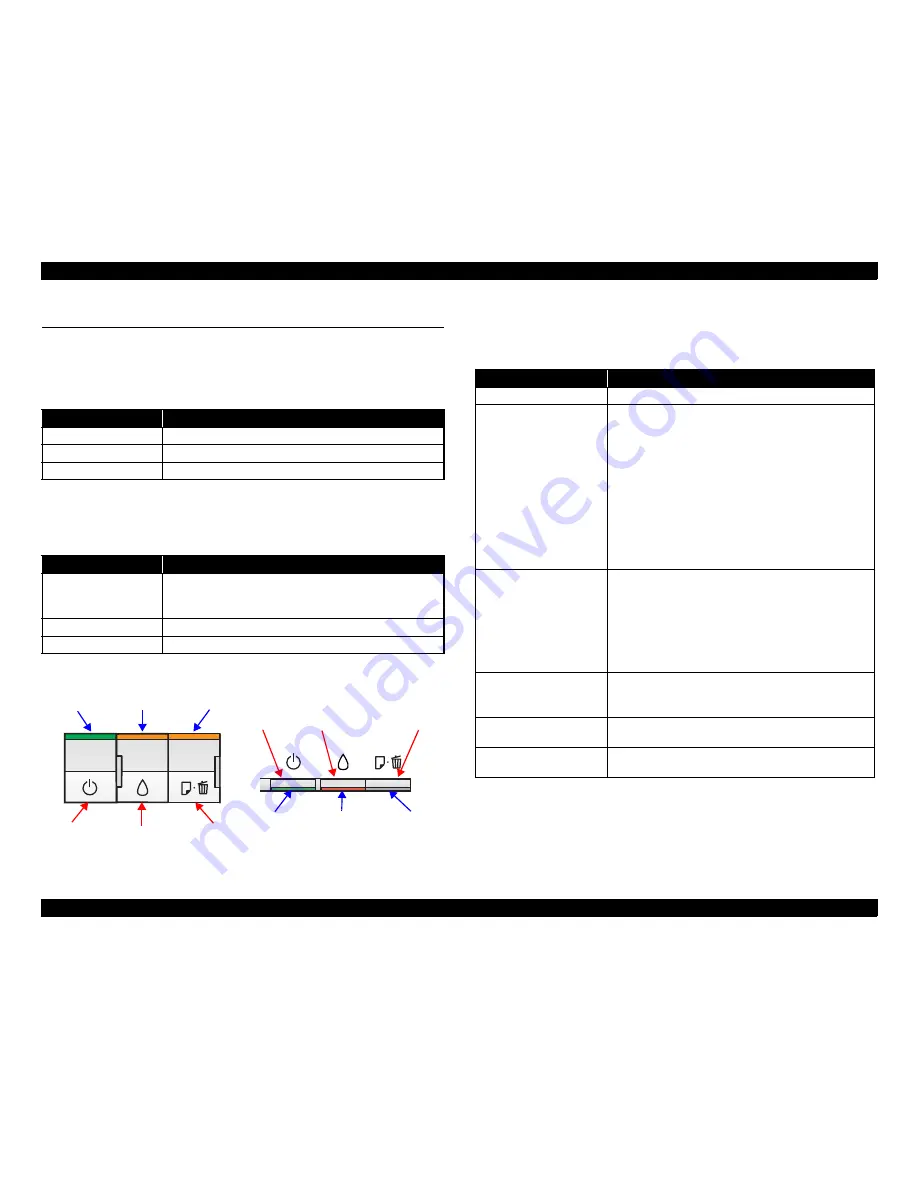
Epson Stylus Photo R280/R285/R290/Epson Artisan 50/Epson Stylus Photo T50/T59/T60/P50
Revision C
Chapter 1 Product Description
1.5 Operation Buttons & Indicators (LEDs)
19
Confidential
1.5 Operation Buttons & Indicators (LEDs)
1.5.1 Operation Buttons
The printer has the following three operation buttons.
1.5.2 Indicators (LEDs)
Three indicators (LEDs) are provided to indicate settings or printer status.
Note *1:The Ink LED and Paper LED stay OFF when printing from PC.
*2:See
Table 1-17 “Indicators (LEDs) Function”
for the LED status at error occurrence.
Figure 1-4. Buttons & LEDs
1.5.3 Operation Buttons & LEDs Functions
Detailed information on the buttons and LEDs functions are listed below.
Note 1: First press the Paper button and then Power button. The printer will turn On and print
the nozzle check pattern.
2: First press the Power button and then Ink button. Hold them for seven seconds.
3: The nozzle check pattern printed by the printer is shown in
Figure 1-5
.
Table 1-13. Operation Buttons
Button
Function
Power
Turns the power ON/OFF.
Ink
Runs a sequence of ink cartridge replacement or cleaning.
Paper
Feeds or ejects paper.
Table 1-14. Indicators (LEDs)
LED
Function
Power LED
(green)
Lights at power-on.
Flashes during some sequence is in progress.
Flashes at high speed during power-OFF sequence.
Ink LED (orange)*
1
Lights or flashes when an ink-related error occurs.*
2
Paper LED (orange)*
1
Lights or flashes when an paper- or CD-R-related error occurs.*
2
Power Button
Paper Button
Ink Button
Power LED
Paper LED
Ink LED
Power Button
Paper Button
Ink Button
Power LED
Paper LED
Ink LED
Epson Stylus Photo
R280/R285/R290
Epson Artisan 50/Epson Stylus
Photo T50/T59/T60/P50
Table 1-15. Operation Button Functions (During Normal Operation)
Button
Function
Power
• Turns the power ON/OFF
Ink
• Runs a sequence of ink cartridge replacement. The carriage
moves to set the ink cartridge to the position for
replacement.
• Moves the carriage to set the ink cartridge to the ink check
position when ink level low, ink out, or no ink cartridge
error has occurred.
• When an ink cartridge has been set in the ink check
position, moves the carriage to set the cartridge to the
position for replacement, or to set another cartridge to the
ink check position.
• When an ink cartridge has been set in the ink replacement
position, moves the carriage to the home position.
Paper
• Feeds or ejects paper.
• Recovers from a multi-feed error and feeds paper to restart
the print job.
• Feeds paper when paper is loaded after a no-paper error
occurs.
• Ejects a jammed paper when a paper jam error occurs.
• Cancels the print job during printing.
Ink
(when held for three seconds
or longer)
• Runs a head cleaning.
• Runs a sequence of ink cartridge replacement when ink
level low, ink out, or no ink cartridge error has occurred.
Power + Paper *
1
(combination)
• Prints a nozzle check pattern*
3
.
Power + Ink *
2
(combination)
• Forcefully turns the power OFF.
Содержание 50 - Artisan 50 - Printer
Страница 8: ...Confidential C H A P T E R 1 PRODUCTDESCRIPTION ...
Страница 22: ...Confidential C H A P T E R 2 OPERATINGPRINCIPLES ...
Страница 29: ...Confidential C H A P T E R 3 TROUBLESHOOTING ...
Страница 52: ...Confidential C H A P T E R 4 DISASSEMBLY ASSEMBLY ...
Страница 103: ...Confidential C H A P T E R 5 ADJUSTMENT ...
Страница 120: ...Confidential C H A P T E R 6 MAINTENANCE ...
Страница 128: ...Confidential C H A P T E R 7 APPENDIX ...