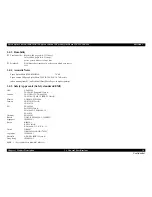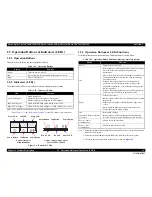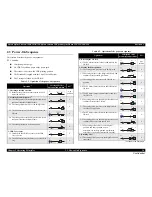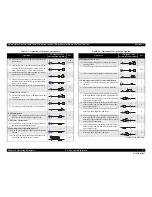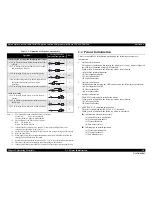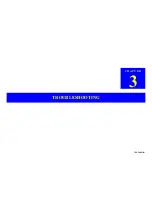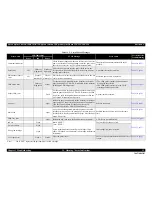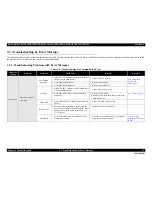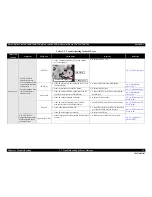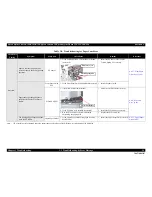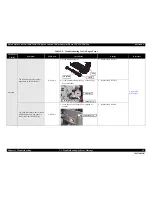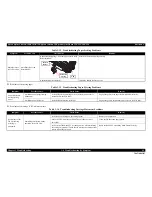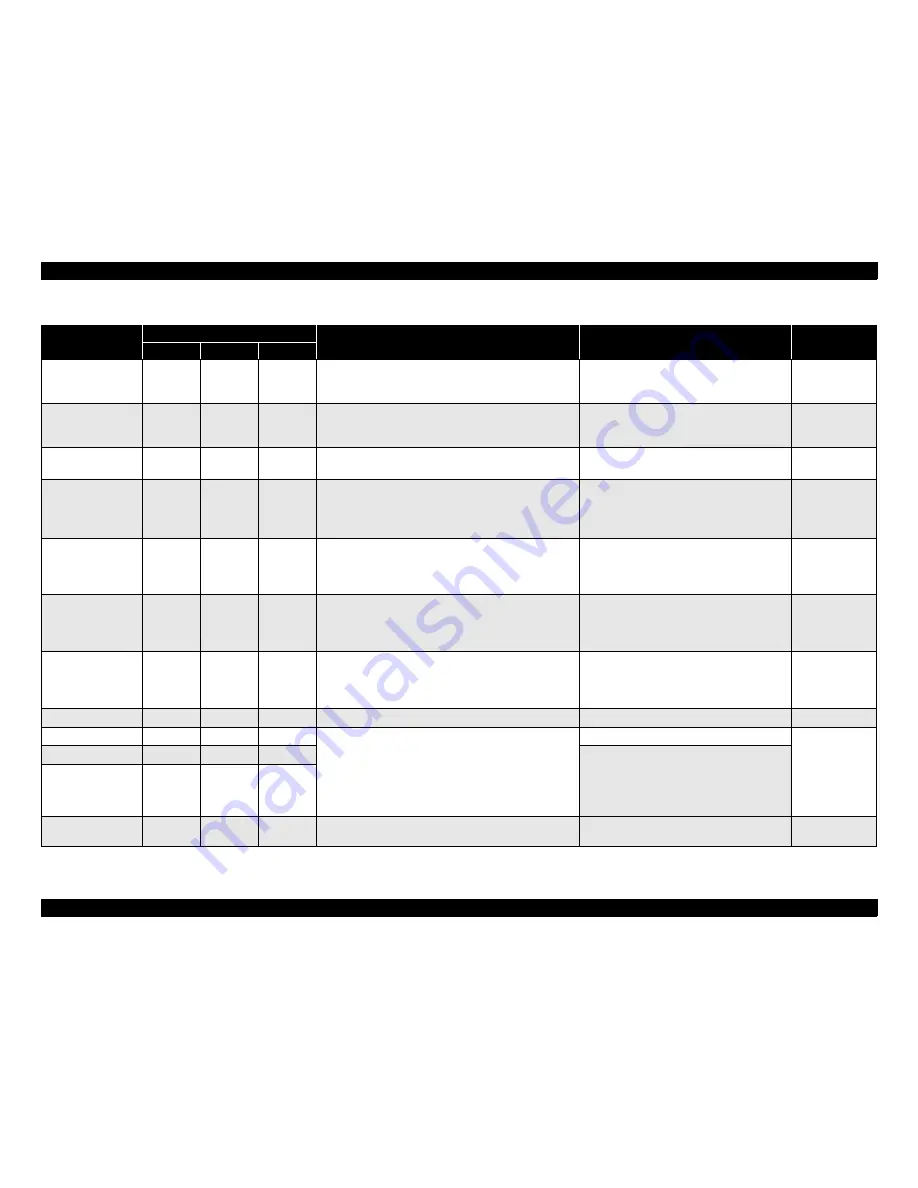
Epson Stylus Photo R280/R285/R290/Epson Artisan 50/Epson Stylus Photo T50/T59/T60/P50
Revision C
Chapter 3 Troubleshooting
3.2 Warning / Error Indications
32
Confidential
Table 3-3. List of Error Messages
Error Name
LED Indications
STM3 Message
Error Cause
See the table for
Troubleshooting
Power
Ink
Paper
Communication error
-
-
-
Check all connections and make sure all devices are on. If the
power was turned off during printing, cancel the print job. If
the error does not clear, see your printer documentation.
The printer cannot communicate with the PC
properly.
Table 3-4 (p.33)
Fatal error
Off
Flashes at
high speed
Flashes at
high speed
Delete all print jobs and turn the printer off. Remove any
foreign objects from inside the printer. After a few minutes,
turn the printer back on.
A mechanical error has occurred.
Table 3-5 (p.34)
Maintenance request
error
Off
Flashes
alternately 2
Flashes
alternately 1
Parts inside your printer are at the end of their service life. See
your printer documentation.
Waste ink pads need to be replaced.
-
CDR Guide error
-
Flashes at
high speed
Flash 2
For sheets of paper, manually set the front tray in the lower
paper position. For a CD or DVD, manually set the front tray
in the upper CD/DVD position.
• The CD-R guide (stacker) position does not
match with the print job.
• The CD-R guide (stacker) is in the CD-R
printing position at power-ON.
Table 3-11 (p.43)
Paper (CDR) jam
-
-
Flash
For sheets of paper, turn off the printer and then remove any
jammed paper by hand. For a CD or DVD, remove the CDR
tray. Next, press the Paper button on the printer or click the
Eject button if it appears on this screen.
A paper jam has occurred.
Table 3-8 (p.38)
No paper
-
-
Light
Reload the paper and manually set the front tray in the lower
paper position. Then press the Paper button on the printer or
click the Continue button if it appears on the screen.
To cancel all print jobs, click the Cancel button.
Failed to feed paper.
Table 3-9 (p.40)
Multi-feed
-
-
Light
A page has not been printed, multiple pages have been fed
into the printer at once, or the wrong paper size has been fed
into the printer. Remove and reload the paper. Press the Paper
button if necessary.
Multiple sheets of paper were fed at the same
time.
Table 3-8 (p.38)
CDR Tray error
-
-
Light
Reload the tray, then press the Paper button on the printer.
A CD-R tray was not detected.
Table 3-10 (p.42)
Ink-out
-
Light
-
Black: XXXX
*
Color: XXXX
*
...................
Epson recommends the genuine Epson cartridges listed
above. Click the How to button for ink cartridge replacement
instructions.
The cartridge has run out of ink.
Table 3-7 (p.37)
No ink cartridge
-
Light
-
Ink cartridge(s) was not detected.
Wrong ink cartridge
-
Light
-
Cover open error
-
Flash 2
Flash 2
Close the printer cover.
The Cover Open Sensor detects the Printer Cover
is open.
Table 3-6 (p.36)
Note *:
The “XXXX” represents the part number of the Ink Cartridge.
Содержание 50 - Artisan 50 - Printer
Страница 8: ...Confidential C H A P T E R 1 PRODUCTDESCRIPTION ...
Страница 22: ...Confidential C H A P T E R 2 OPERATINGPRINCIPLES ...
Страница 29: ...Confidential C H A P T E R 3 TROUBLESHOOTING ...
Страница 52: ...Confidential C H A P T E R 4 DISASSEMBLY ASSEMBLY ...
Страница 103: ...Confidential C H A P T E R 5 ADJUSTMENT ...
Страница 120: ...Confidential C H A P T E R 6 MAINTENANCE ...
Страница 128: ...Confidential C H A P T E R 7 APPENDIX ...