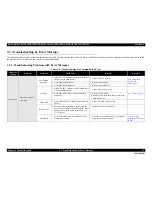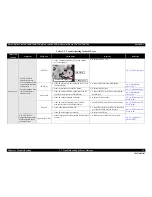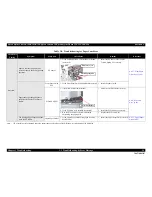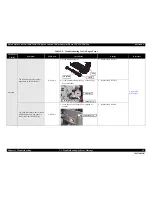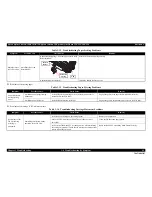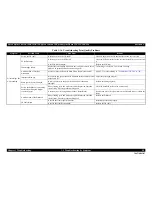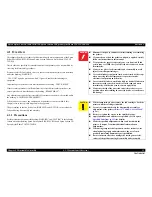Epson Stylus Photo R280/R285/R290/Epson Artisan 50/Epson Stylus Photo T50/T59/T60/P50
Revision C
Chapter 3 Troubleshooting
3.4 Troubleshooting by Symptom
47
Confidential
Print quality problems
Table 3-16. Troubleshooting Print Quality Problems
Symptom
Possible Cause
Check Point
Remedy
Printed image has
missing colors,
and the missed
colors are always
same.
Dirt on the Printhead.
Run a cleaning cycle and make a test print. Repeat the operation
several times. Does the problem still appear?
Clean the Printhead surface with a cotton swab.
The absorber of the Cap Unit
contacts with the Printhead surface
during printing.
Is the absorber of the Cap Unit deformed or damaged?
Replace the Ink System.
Head FFC failure
Is the Head FFC damaged or broken?
Replace the Head FFC.
A malfunction of the Printhead
Run a cleaning cycle and print a nozzle check pattern. Repeat the
operation several times. Does the problem still appear?
Replace the Printhead.
Missing dots
appear
sometimes.
Dirt on the Printhead.
Run a cleaning cycle and print a nozzle check pattern. Repeat the
operation several times. Does the problem still appear?
Clean the Printhead surface with a cotton swab.
Ink cartridge failure
Replace the ink cartridge with a new one, and print a nozzle check
pattern. The printed pattern has no missing dots?
The cartridge is defective. Use the new cartridge.
Poor connection of the Head FFC
Check the FFC with a tester. Does the result show poor connection
of the FFC?
Replace the Head FFC.
A malfunction of the Printhead
Run a cleaning cycle and print a nozzle check pattern. Repeat the
operation several times. Does the problem still appear?
Replace the Printhead.
White streak /
abnormal
discharge
Poor connection of the Head FFC
Is the Head FFC not securely connected to the CR Unit and boards? Connect the FFC correctly.
A malfunction of the Printhead
Is the Head FFC not securely connected to the Printhead?
Connect the FFC correctly. If there is no problem with the connection
status, replace the Printhead.
Vertical lines are
misaligned.
Improper Bi-D adjustment
Using the Adjustment Program, check the Bi-D setting. Is the
setting made properly?
Carry out the Bi-D adjustment properly.
Содержание 50 - Artisan 50 - Printer
Страница 8: ...Confidential C H A P T E R 1 PRODUCTDESCRIPTION ...
Страница 22: ...Confidential C H A P T E R 2 OPERATINGPRINCIPLES ...
Страница 29: ...Confidential C H A P T E R 3 TROUBLESHOOTING ...
Страница 52: ...Confidential C H A P T E R 4 DISASSEMBLY ASSEMBLY ...
Страница 103: ...Confidential C H A P T E R 5 ADJUSTMENT ...
Страница 120: ...Confidential C H A P T E R 6 MAINTENANCE ...
Страница 128: ...Confidential C H A P T E R 7 APPENDIX ...