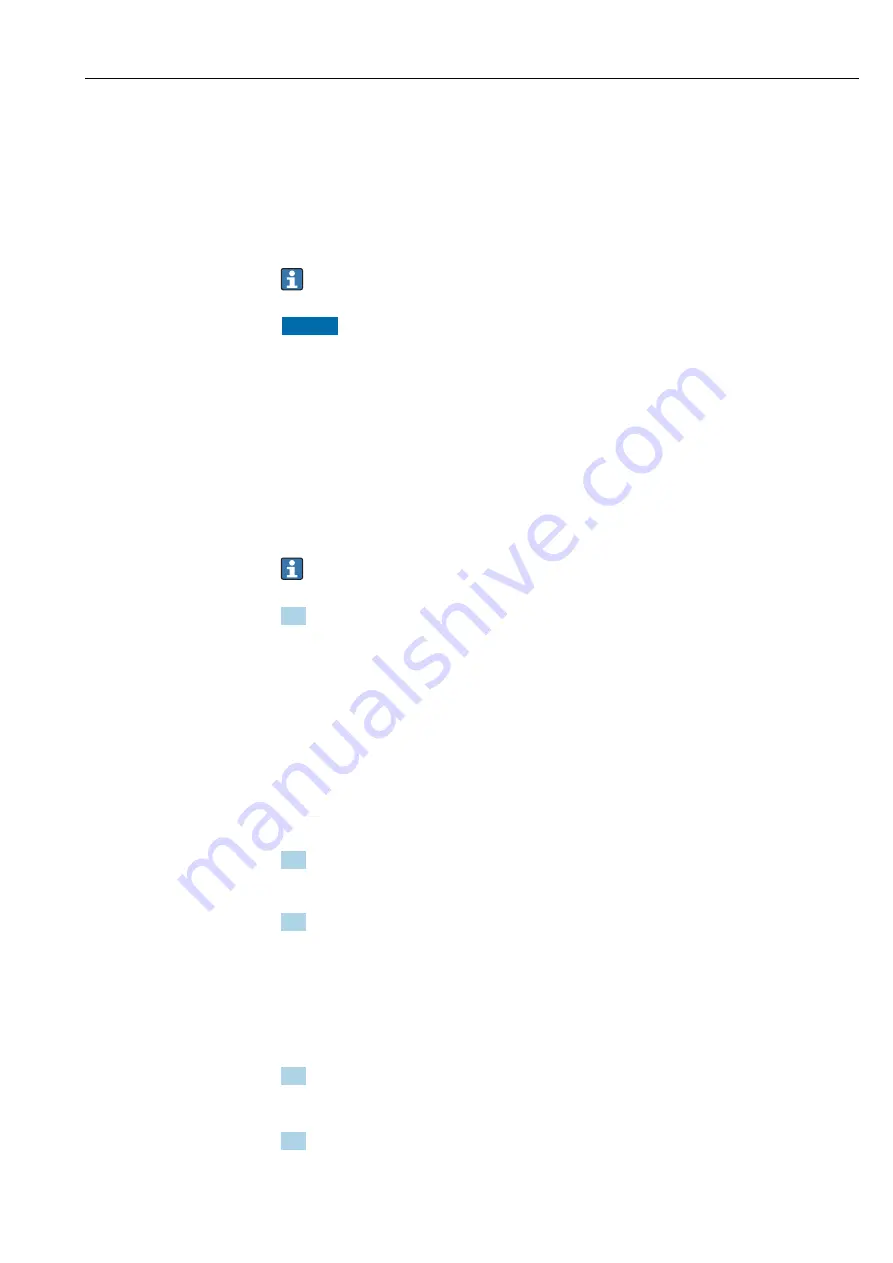
Teqwave F/I Modbus TCP
Commissioning
Hauser
45
10.5.1 Performing field calibration with a fluid
Different conditions when the concentration app is created in the laboratory compared
with real-life process conditions can cause undesired effects. Measurement accuracy can
be increased by performing a
field calibration
under process conditions. The field
calibration can only be performed using the transmitter with a touch screen.
If a field calibration is performed, it only applies to the concentration app currently in use.
The field calibration is disabled if the user switches the concentration app.
In addition to performing a field calibration with a fluid, a concentration offset can
NOTICE
Measurement result is not representative
Changes to the process conditions after performing a field calibration can cause incorrect
measurement results.
‣
Ensure process conditions are uniform after the field calibration. In particular, keep the
flow, pressure and droplet size distribution constant.
‣
After the field calibration, do not take any actions that could alter the properties of the
fluid (exception: material composition as per concentration app).
Navigation
"Settings" → "Application parameters" → "Field calibration"
Performing field calibration with a fluid
To perform a field calibration, it is necessary to fill the measuring device with a fluid
or immerse it in a fluid.
1. Create a reference calibration point via the function "Settings" → "Application
parameters" → "Field calibration" → "Manage calibration points" → "Add new calibration
point".
The transmitter displays the following message: "Values are being recorded.
Please wait until the process has finished".
When the process has been completed successfully, the "Manage calibration
points" menu displays the recorded calibration point.
Up to two calibration points can be recorded. If a two-point calibration is
performed, Hauser recommends recording two different states of the
liquid. Different states can be different temperatures or concentrations. The
process conditions must remain constant here. If necessary, remove a calibration
point with the "Delete calibration point" function to make it possible to record a
new calibration point.
2. Enter the nominal concentration values in the fields "Settings" → "Application
parameters" → "Field calibration" → "Manage calibration points" → "Target
concentration 1-2.
3. Recalculate the calibration data via the function "Settings" → "Application parameters"
→ "Field calibration" → "Calculate calibration data". Two options are available. Select
"Adjust input values" to correct the speed of sound and the density. This is
recommended if external factors affect the speed of sound or density (e.g. pressure or
salinization). Select "Adjust output values" to correct the concentration 1-2.
If the process is completed successfully, the message "Process successful" appears
briefly on the screen. The "Field calibration" menu then displays the calibration
data.
4. Apply the field calibration via the function "Settings" → "Application parameters" →
"Field calibration" → "Apply calibration".
Corrected measured value display.
5. Check the measured values.
Содержание Teqwave F
Страница 5: ...Teqwave F I Modbus TCP Table of contents Endress Hauser 5 16 15 Documentation 75 Index 76...
Страница 78: ......
Страница 79: ......
Страница 80: ...www addresses endress com...






























