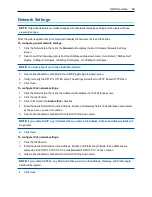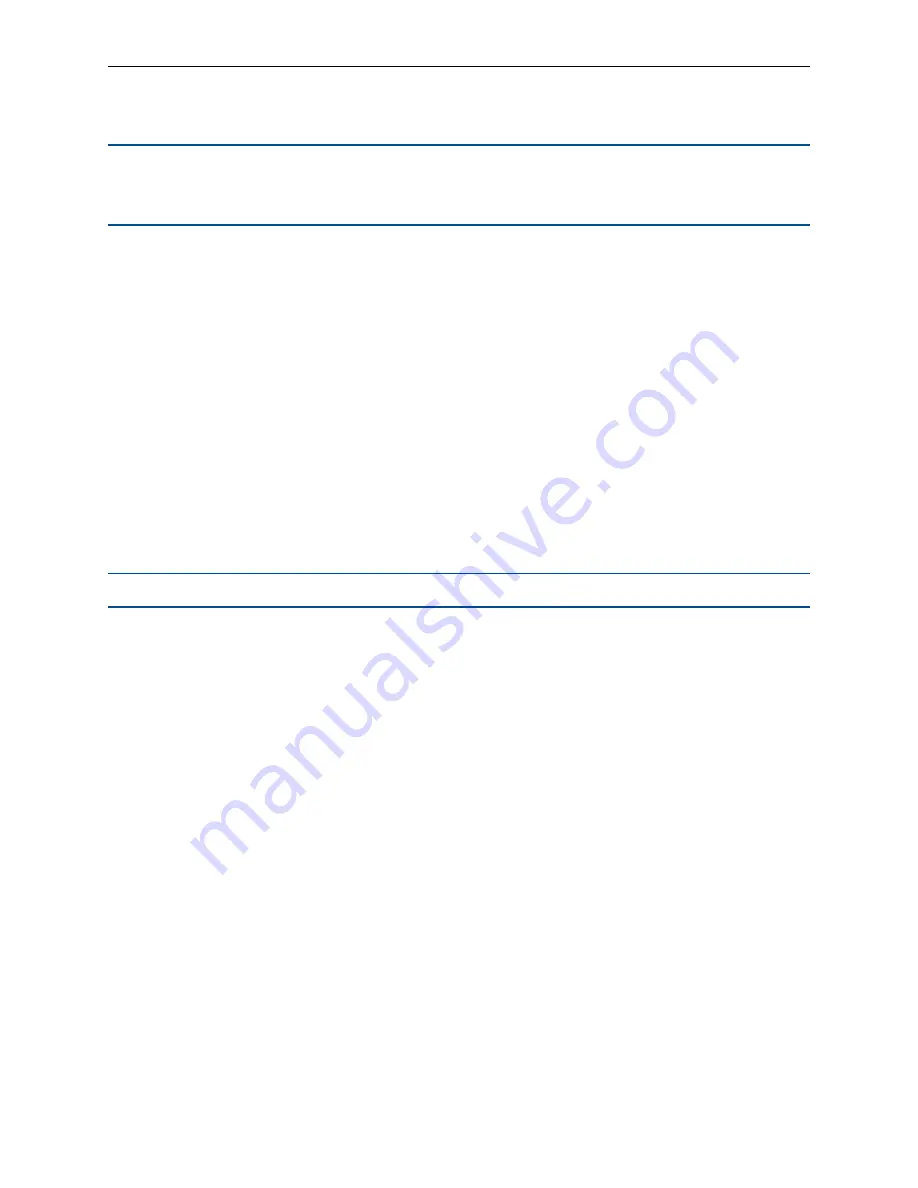
OBWI Operation
.....
33
3.
A dialog box appears, warning you that all active sessions will be disconnected. Click the
OK
button.
NOTE:
If you are using the local UI, the screen will be blank while the switch reboots. If you are using the
remote OBWI, a message will appear to let you know that the interface is waiting on the switch to complete
the reboot.
Upgrading switch firmware
You can update your switch with the latest firmware available.
After the memory is reprogrammed with the upgrade, the switch performs a soft reset, which terminates all IQ
adaptor sessions. A target device experiencing an IQ adaptor firmware update may not display, or may
display as disconnected. The target device will appear normally when the update is completed.
Attention:
Disconnecting an IQ adaptor during a firmware update or cycling power to the target device will
render the module inoperable and require the IQ adaptor to be returned to the factory for repair.
To upgrade the switch firmware:
1.
From the side navigation bar, click
Unit View - Appliance - Overview
to open the Unit Maintenance
screen.
2.
Click
Upgrade Firmware
.
3.
Select one of the following methods to load the firmware file:
Filesystem
,
TFTP
,
FTP
, or
HTTP
.
NOTE:
The Filesystem option is only available on the remote OBWI.
4.
If you selected Filesystem, select
Browse
to specify the location of the firmware upgrade file.
-or-
If you selected TFTP, enter the Server IP Address and Firmware File you wish to load.
-or-
If you selected FTP or HTTP, enter the Server IP Address and Firmware File you wish to load, as well
as the User Name and User Password.
5.
Click the
Upgrade
button.
Saving and restoring configurations and user databases
You may save the switch configuration to a file. The configuration file will contain information about the
managed switch. You may also save the local user database on the switch. After saving either file, you may
also restore a previously saved configuration file or local user database file to the switch.
To save a managed switch configuration or user database of a managed switch:
1.
From the side navigation bar, click
Unit View - Appliance - Overview
.
2.
Click either the
Save Appliance Configuration
or
Save Appliance User Database
, then click the
Save
tab.
3.
Select the file save method:
Filesystem
,
TFTP
,
FTP
, or
HTTP PUT
.
4.
If you selected TFTP, enter the Server IP Address and Firmware Filename you wish to load.
-or-
Содержание Avocent AutoView 2108
Страница 1: ...Avocent AutoView 2108 2216 3108 3216 Switch Installer User Guide ...
Страница 6: ...iv Avocent AutoView 2108 2216 3108 3216 Switch Installer User Guide ...
Страница 12: ...6 Avocent AutoView 2108 2216 3108 3216 Switch Installer User Guide ...
Страница 54: ...48 Avocent AutoView 2108 2216 3108 3216 Switch Installer User Guide ...
Страница 70: ...64 Avocent AutoView 2108 2216 3108 3216 Switch Installer User Guide ...