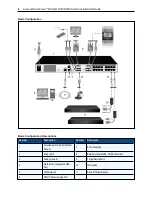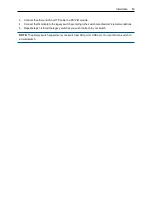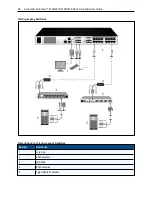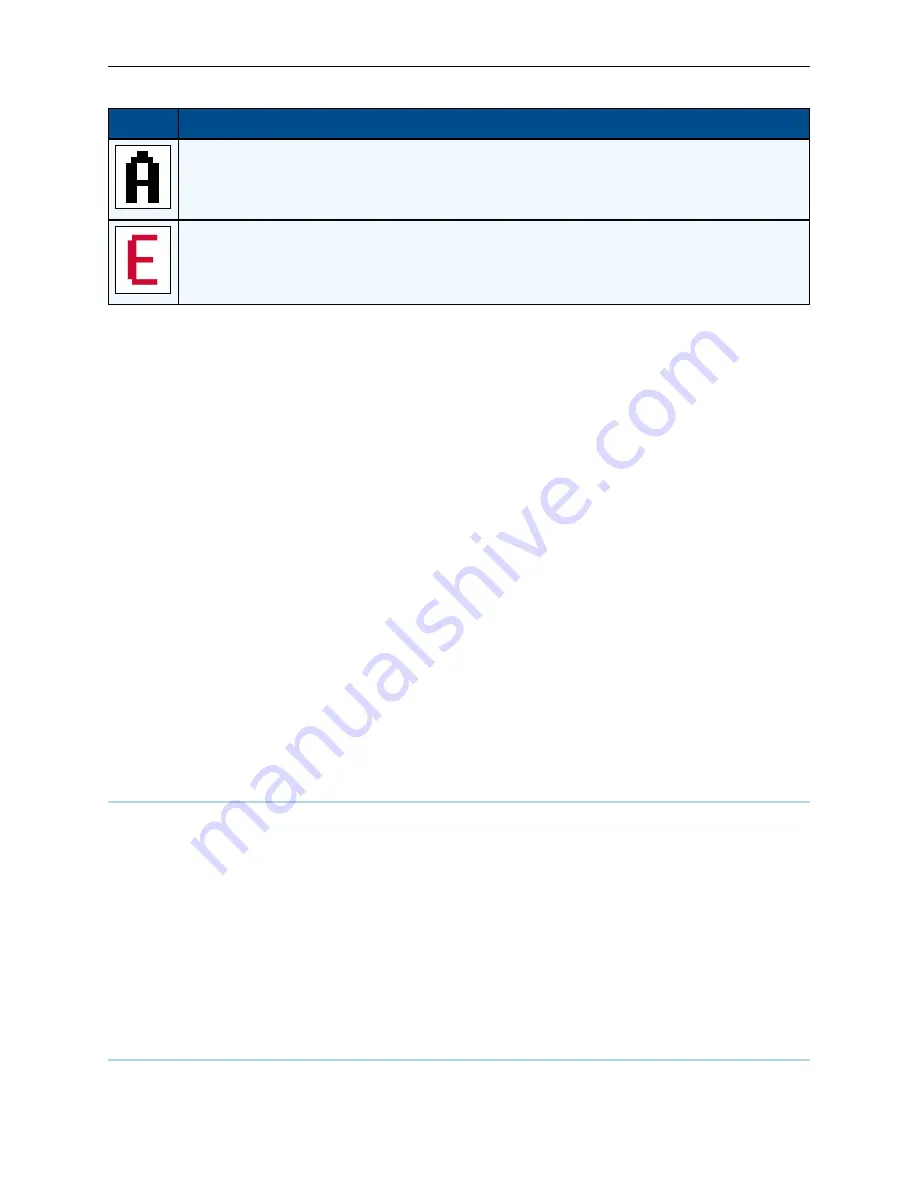
Local OSCAR™ User Interface
.....
19
Symbol
Description
(Black letter) IQ module is blocked by the indicated user channel.
(Red letter) Smart card support is available.
Selecting devices
Use the Main dialog box to select a device. When you select a device, the switch reconfigures the local
keyboard and mouse to the settings for that device.
To select a device:
Double-click the device name, EID, or port number.
or-
If the display order of your list is by port (the
Port
button is depressed), type the port number and press
Enter
.
-or-
If the display order of your list is by name or EID (the Name or EID button is depressed), type the first few
letters of the name of the device or the EID number to establish it as unique and press
Enter
.
To select the previous device:
Press
Print Screen
and then
Backspace
. This key combination toggles between the previous and current
connections.
To disconnect from a device:
Press
Print Screen
and then
Alt+0
(zero). This leaves the user in a free state, with no device selected. The
status flag on your desktop displays the word Free.
Soft switching
Soft switching is the ability to switch devices using a hotkey sequence. You can soft switch to a device by
pressing
Print Screen
, and then depending on the method you’ve selected, typing the first few characters of
its name or number. If you have set a Screen Delay Time for the OSCAR interface and you press the key
sequences before that time has elapsed, the OSCAR interface will not be displayed.
To soft switch to a device:
Press
Print Screen
, type the port number and the first few letters of the name of the device, to establish it as
unique and press
Enter
.
To switch back to the previous device, press
Print Screen
and then
Backspace
.
Navigating the OSCAR interface
The following table describes how to navigate the OSCAR interface using the keyboard and mouse.
Содержание Avocent AutoView 2108
Страница 1: ...Avocent AutoView 2108 2216 3108 3216 Switch Installer User Guide ...
Страница 6: ...iv Avocent AutoView 2108 2216 3108 3216 Switch Installer User Guide ...
Страница 12: ...6 Avocent AutoView 2108 2216 3108 3216 Switch Installer User Guide ...
Страница 54: ...48 Avocent AutoView 2108 2216 3108 3216 Switch Installer User Guide ...
Страница 70: ...64 Avocent AutoView 2108 2216 3108 3216 Switch Installer User Guide ...