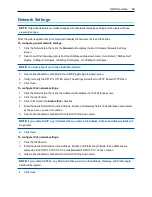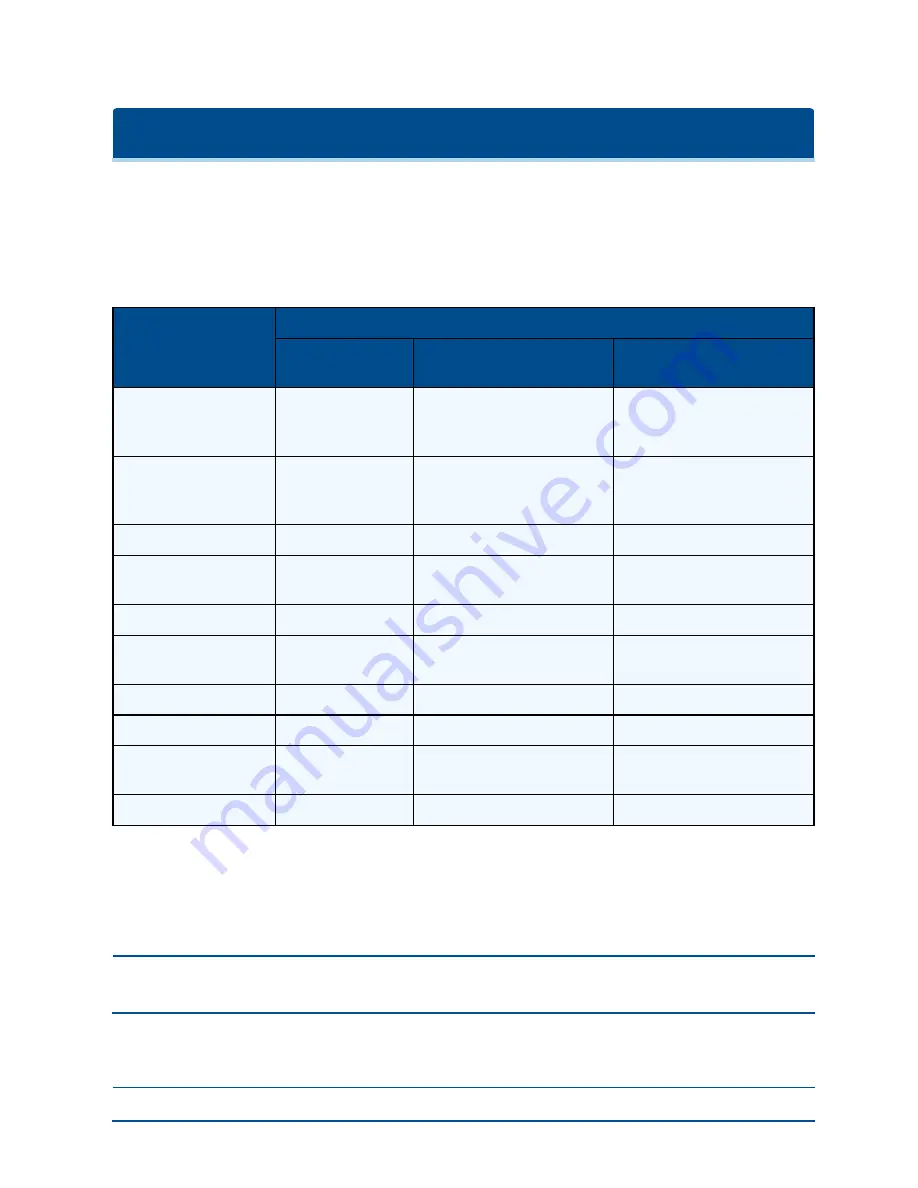
OBWI Operation
The OBWI for the AutoView switch is a remote, web browser-based user interface. For details on setting up
your system, see
Connecting the AutoView Switch Hardware
on page 7. The following table lists the
operating systems and browsers that are supported by the OBWI. Make sure that you are using the latest
version of your Web browser.
Operating System
Browser
Microsoft
®
Internet
Explorer
®
Version 9.0
Firefox Version 10 and Later
Google Chrome Version 19 and
Later
Microsoft Windows Server
®
2003 Standard, Enterprise
or Web Edition
Yes
Yes
Yes
Microsoft Windows XP
Home Edition or
Professional
Yes
Yes
Yes
Microsoft Windows 7 or 8
Yes
Yes
Yes
Microsoft Windows Server
®
2012
Yes
Yes
Yes
Microsoft Windows 2008
Yes
Yes
Yes
Red Hat Enterprise Linux
®
5
and 6
No
Yes
No
Canonical Ubuntu 12.04
No
Yes
No
Sun Solaris
®
10 and 11
No
Yes
No
Novell SUSE Linux
Enterprise 10 and 11
No
Yes
No
Apple Mac OS X Tiber 10.4+ No
Yes
No
Operating Systems Supported by the OBWI
To log in to the switch OBWI:
1.
Launch a web browser.
2.
In the address field of the browser, enter the IP address or host name assigned to the switch you wish to
access. Use https://xxx.xx.xx.xx or https://hostname as the format.
NOTE:
If using IPv6 mode, you must include square brackets around the IP address. Use https://
[<ipaddress-] as the format.
3.
When the browser makes contact with the switch, enter your username and password, then click
Login
.
The switch OBWI will appear.
NOTE:
The default username is
Admin
with no password.
Содержание Avocent AutoView 2108
Страница 1: ...Avocent AutoView 2108 2216 3108 3216 Switch Installer User Guide ...
Страница 6: ...iv Avocent AutoView 2108 2216 3108 3216 Switch Installer User Guide ...
Страница 12: ...6 Avocent AutoView 2108 2216 3108 3216 Switch Installer User Guide ...
Страница 54: ...48 Avocent AutoView 2108 2216 3108 3216 Switch Installer User Guide ...
Страница 70: ...64 Avocent AutoView 2108 2216 3108 3216 Switch Installer User Guide ...