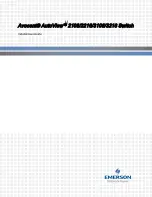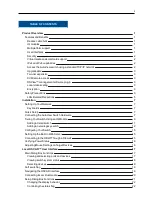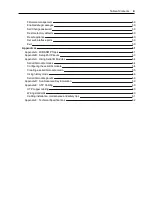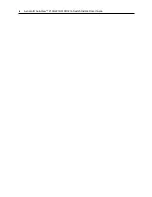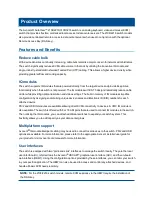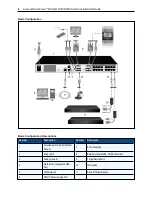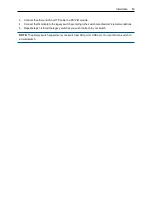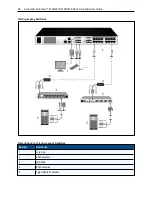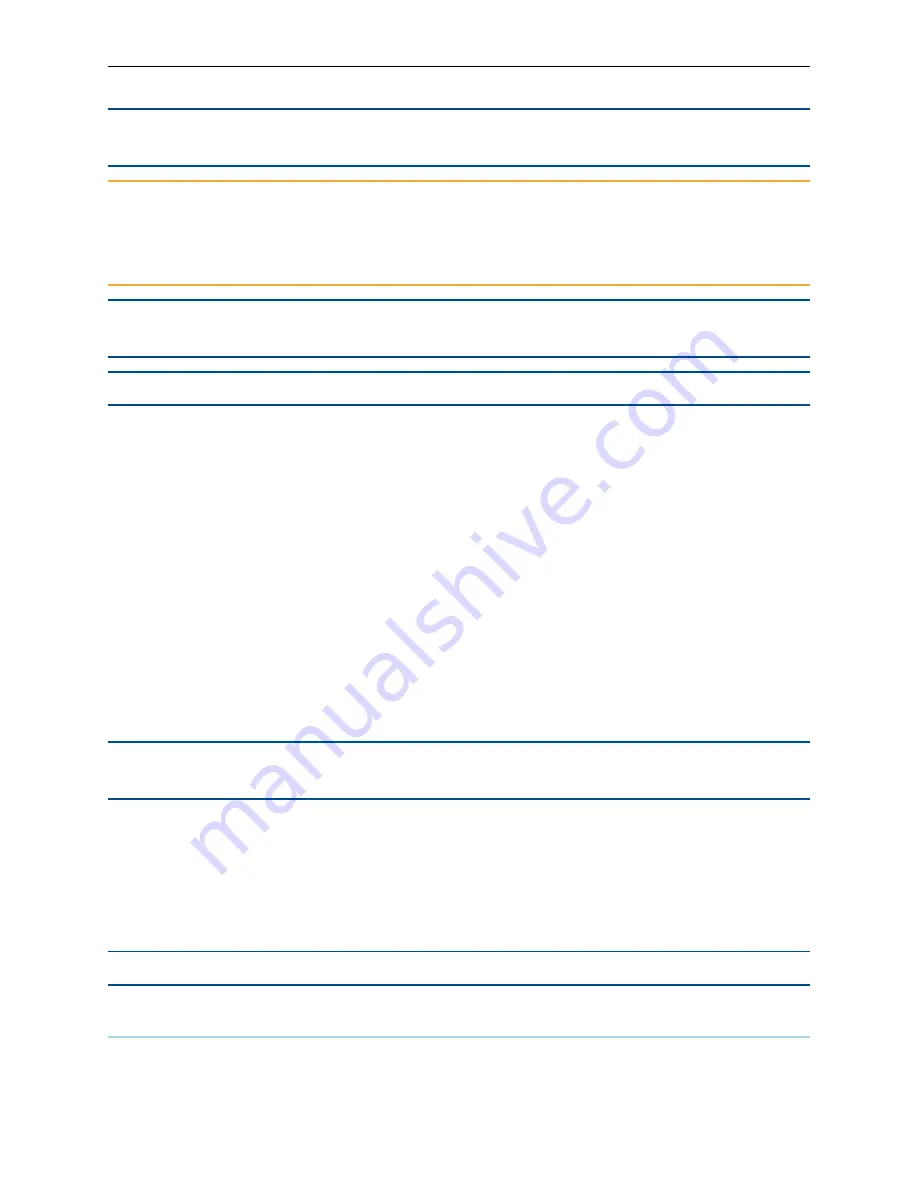
Installation
.....
9
NOTE:
The switch supports connecting to another appliance via an ACI connection. This connection
requires that the secondary appliance in the tier have an ACI connector on the user side.
CAUTION:
To reduce the risk of electric shock or damage to your equipment, do not disable the jumper
cord grounding plug. The grounding plug is an important safety feature. Plug the jumper cord into a
grounded (earthed) outlet that is easily accessible at all times. Disconnect the power from the unit by
unplugging the jumper cord from either the power source or the unit.
NOTE:
If the building has 3-phase AC power, ensure that the computer and monitor are on the same phase
to avoid potential phase-related video and/or keyboard problems.
NOTE:
The maximum supported cable length from switch to server is 30 meters.
•
Do not disable the power grounding plug. The grounding plug is an important safety feature.
•
Connect the jumper cord into a grounded (earthed) outlet that is easily accessible at all times.
•
Disconnect the power from the product by unplugging the jumper cord from either the power source
or the product.
•
This product has no user-serviceable parts inside the product enclosure. Do not open or remove
product cover.
To connect and turn on your switch:
1.
Connect your VGA monitor and USB keyboard and mouse cables to the appropriately labeled ports.
2.
Connect one end of a UTP cable (4-pair, up to 98 ft/30 m) to an available numbered port. Connect the
other end to an RJ-45 connector of a IQ module.
3.
Connect a IQ module to the appropriate port on the back of a device. Repeat steps 2 and 3 for all devices
you want to connect.
NOTE:
When connecting to a Sun Microsystems server, you must use a multi-sync monitor in the local
port to accommodate Sun computers that support both VGA and sync-on-green or composite sync.
4.
Connect a user-supplied UTP cable from the Ethernet network to the LAN port on the back of the switch.
Network users will access the switch through this port.
5.
Turn on each device, then locate the jumper cord that came with the switch. Connect one end to the
power socket on the rear of the switch. Connect the other end into an appropriate power source.
6.
(Optional) Connect the virtual media or smart card readers to any of the USB ports on the switch.
NOTE:
For all virtual media sessions, you must use a USB2 or VMC IQ module.
Tiering Your Switch Using an IQ Module
The following figure illustrates a typical IQ module connection between the switch and a device.
Содержание Avocent AutoView 2108
Страница 1: ...Avocent AutoView 2108 2216 3108 3216 Switch Installer User Guide ...
Страница 6: ...iv Avocent AutoView 2108 2216 3108 3216 Switch Installer User Guide ...
Страница 12: ...6 Avocent AutoView 2108 2216 3108 3216 Switch Installer User Guide ...
Страница 54: ...48 Avocent AutoView 2108 2216 3108 3216 Switch Installer User Guide ...
Страница 70: ...64 Avocent AutoView 2108 2216 3108 3216 Switch Installer User Guide ...