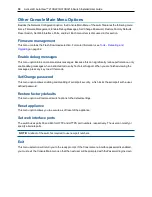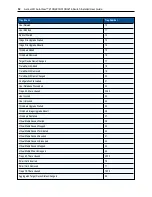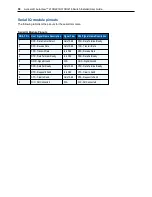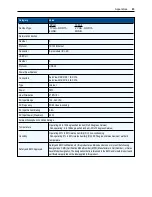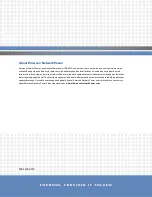Appendices
.....
55
•
Normal Text: This option changes the screen’s normal text color. The currently selected color displays
in the option line as it is changed. Available colors are Grey, Light Grey, Yellow, Green, Teal, Cyan,
Blue, Dark Blue, Purple, Pink, Orange, Red, Maroon and Brown. The default color is Grey. This value
cannot be identical to the Bold Text or Background value.
•
Bold Text: This option changes the screen’s bold text color. The currently selected color displays in the
option line as it is changed. Available colors are White, Yellow, Green, Teal, Cyan, Blue, Dark Blue,
Purple, Pink, Orange, Red, Maroon, Brown and Light Grey. The default color is White. This value cannot
be identical to the Normal Text or Background value.
•
Screen Size: This option allows you to specify the screen’s text width size. Available values are widths
of 80 columns or 132 columns. The length for both widths is 26 lines.
The following options for the Terminal Application menu’s Configuration screen enable you to define the
function keys that will perform a selected action. To specify a new function key, press and hold the Ctrl key,
then press the function key that you want to associate with the action. For example, if you want to change the
Configuration (Config) Key Sequences option from
Ctrl-F8
to
Ctrl-F7
, press and hold the
Ctrl
key and then
press
F7
.
•
Config Key Sequences: This option allows you to define the key combination that makes the Terminal
Application menu’s Configuration screen appear. The default key sequence is
Ctrl-F8
.
•
On-Line Key Sequence: This option allows you to define the key sequence that displays the On-Line
mode. The default key sequence is
Ctrl-F10
.
•
Help Key Sequence: This option allows you to define the key combination that displays the Help
System screen. The default key sequence is
Ctrl-F11
.
•
History Key Sequence: This option allows you to define the key combination that enables History mode.
The default key sequence is
Ctrl-F9
.
•
Clear History Key Sequence: This option allows you to define the key combination that clears the
history buffer while in History mode. The default key sequence is
Ctrl-F11
.
•
Break Key Sequence: This option allows you to configure the key combination that generates a break
condition. The default key sequence is
Alt-B
.
To configure a serial IQ module:
1.
Press
Ctrl-F8
. The Configuration Screen will appear.
2.
Select a parameter to change. You can navigate the Configuration Screen using the
Up Arrow
and
Down Arrow
keys.
3.
Modify the selected value using the
Left Arrow
and
Right Arrow
keys.
4.
Repeat steps 2 and 3 to modify additional values.
5.
Press
Enter
to save your changes and exit the Configuration Screen.
-or-
Press
Escape
to exit the Configuration Screen without saving the changes.
Creating a serial IQ module macro
Pressing the
Page Down
key when the Terminal Applications menu’s Configuration screen is displayed will
provide access to the Macro Configuration screen. The serial IQ module can be configured with up to 10
Содержание Avocent AutoView 2108
Страница 1: ...Avocent AutoView 2108 2216 3108 3216 Switch Installer User Guide ...
Страница 6: ...iv Avocent AutoView 2108 2216 3108 3216 Switch Installer User Guide ...
Страница 12: ...6 Avocent AutoView 2108 2216 3108 3216 Switch Installer User Guide ...
Страница 54: ...48 Avocent AutoView 2108 2216 3108 3216 Switch Installer User Guide ...
Страница 70: ...64 Avocent AutoView 2108 2216 3108 3216 Switch Installer User Guide ...