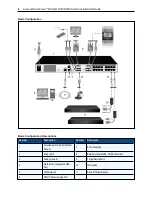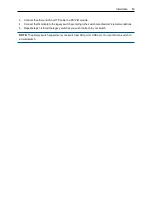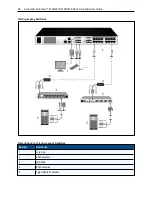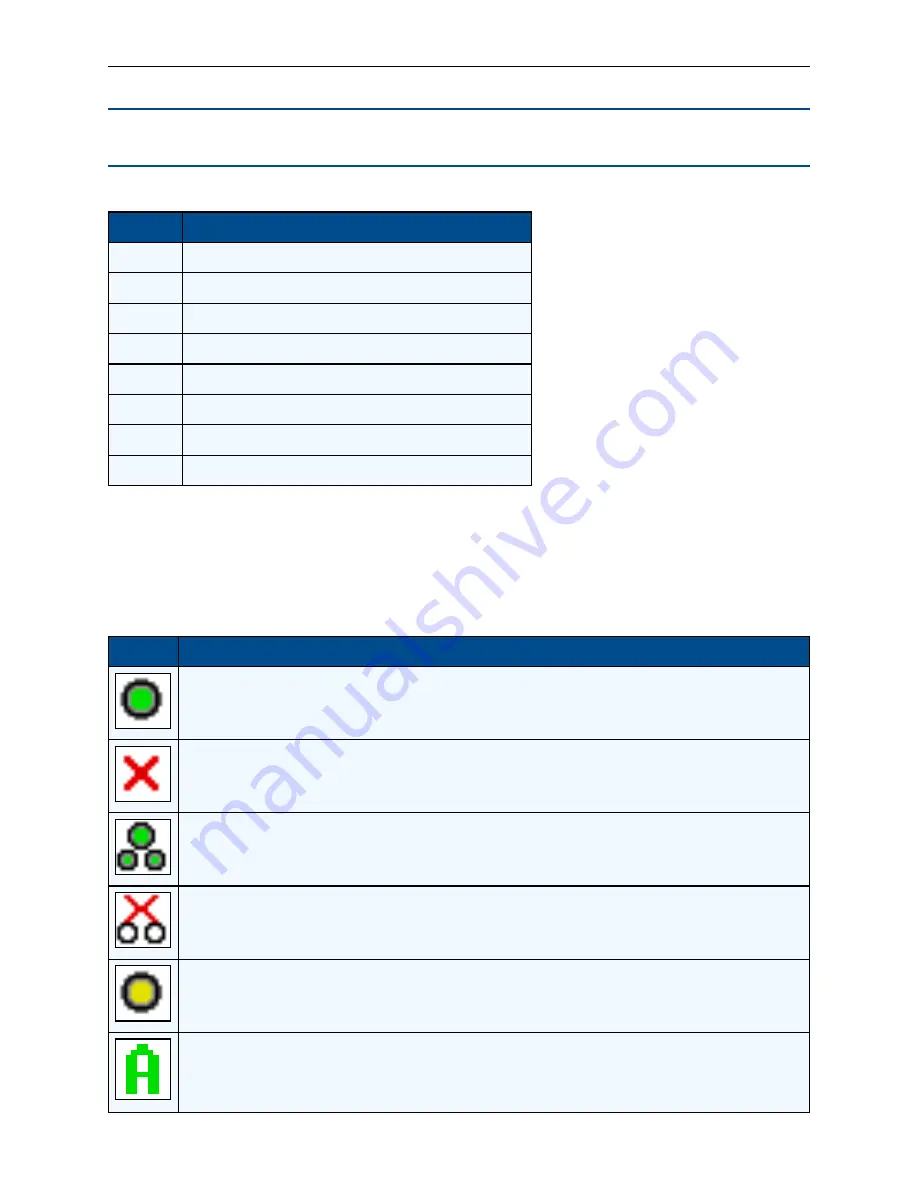
18
.....
Avocent® AutoView™ 2108/2216/3108/3216 Switch Installer/User Guide
NOTE:
You can press the
Control
,
Alt
or
Shift
keys twice within one second to launch the OSCAR
interface. You can use this key sequence when you see
Print Screen
throughout this chapter.
Button
Function
Name
Name of device.
EID
Unique EID in a module.
Port
The port to which a device is connected.
Clear
Clear all offline IQ modules.
Disconnect
Disconnect the KVM session.
Setup
Access the Setup dialog box and configure the OSCAR interface.
Commands Access the Commands dialog box.
VMedia
Control virtual media connection.
Main Dialog Box Functions
Viewing switch system status
The status of devices in your system is indicated in the right column of the
Main
dialog box. The following
table describes the status symbols.
Symbol
Description
(Green circle) device connected, turned on, and the IQ module is online.
Connected device is turned off or is not operating properly, and the IQ module is offline.
Connected switch is online.
Connected switch is offline or not operating properly.
(Yellow circle) The designated IQ module is being upgraded. When this symbol displays, do not cycle power to the
switch or connected devices and do not disconnect the IQ module. Doing so may render the module permanently
inoperable and require the IQ module to be returned to the factory for repair.
(Green letter) IQ module is being accessed by the indicated user channel.
OSCAR Interface Status Symbols
Содержание Avocent AutoView 2108
Страница 1: ...Avocent AutoView 2108 2216 3108 3216 Switch Installer User Guide ...
Страница 6: ...iv Avocent AutoView 2108 2216 3108 3216 Switch Installer User Guide ...
Страница 12: ...6 Avocent AutoView 2108 2216 3108 3216 Switch Installer User Guide ...
Страница 54: ...48 Avocent AutoView 2108 2216 3108 3216 Switch Installer User Guide ...
Страница 70: ...64 Avocent AutoView 2108 2216 3108 3216 Switch Installer User Guide ...