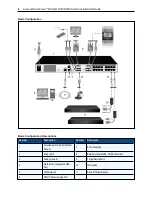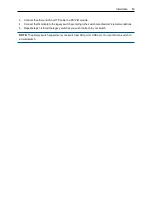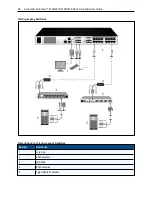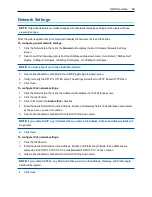22
.....
Avocent® AutoView™ 2108/2216/3108/3216 Switch Installer/User Guide
Changing the display behavior
Use the
Menu
dialog box to change the order of displayed devices, change how the OSCAR interface is
invoked, or set a
Screen Delay Time
for the OSCAR interface. This setting alters how devices are displayed
in several dialog boxes, including the
Main
,
Devices
, and
Scan List
boxes.
To access the OSCAR interface
Menu
dialog box, activate the OSCAR interface and click
Setup - Menu
in
the
Main
dialog box.
To choose the display order of devices:
1.
Select
Name
to display devices alphabetically by name.
-or-
Select
EID
to display devices numerically by EID number.
-or-
Select
Port
to display devices numerically by port number.
2.
Click
OK
.
Depending on the display method selected, the corresponding button will be depressed in the
Main
dialog box.
To change how the OSCAR interface is invoked:
1.
Select the checkbox next to one of the listed methods.
2.
Click
OK
.
To set a Screen Delay Time for the OSCAR interface:
1.
Type in the number of seconds (0-9) to delay the OSCAR interface display after you press Print Screen.
Enter
0
to launch the OSCAR interface with no delay.
2.
Click
OK
.
Setting a Screen Delay Time enables you to complete a soft switch without the OSCAR interface. To perform
a soft switch, see
Soft switching
on page 19.
Controlling the status flag
The status flag displays on your desktop and shows the name or EID number of the selected device or the
status of the selected port. Use the
Flag
dialog box to configure the flag to display by device name or EID
number, or to change the flag color, opacity, display time, and location on the desktop.
To access the OSCAR interface
Flag
dialog box:
Activate the OSCAR interface and click
Setup - Flag
to open the
Flag
dialog box.
To determine how the status flag is displayed:
1.
Select
Name
or
EID
to determine what information will be displayed. The following interface
Status
Flags
are available.
•
Flag Description
•
Flag type by name
•
Flag type by EID number
•
Flag indicating that the user has been disconnected from all systems
Содержание Avocent AutoView 2108
Страница 1: ...Avocent AutoView 2108 2216 3108 3216 Switch Installer User Guide ...
Страница 6: ...iv Avocent AutoView 2108 2216 3108 3216 Switch Installer User Guide ...
Страница 12: ...6 Avocent AutoView 2108 2216 3108 3216 Switch Installer User Guide ...
Страница 54: ...48 Avocent AutoView 2108 2216 3108 3216 Switch Installer User Guide ...
Страница 70: ...64 Avocent AutoView 2108 2216 3108 3216 Switch Installer User Guide ...