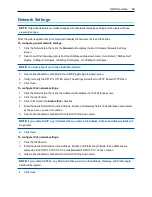32
.....
Avocent® AutoView™ 2108/2216/3108/3216 Switch Installer/User Guide
Generating a Certificate
A web certificate allows you to access the OBWI without having to acknowledge the switch as a trusted web
device each time you access it. Using the Install Web Certificate window, you can generate a new self-signed
openssl or upload a certificate. Uploaded certificates must be in OpenSSL PEM format with an unencrypted
private key.
To install a web certificate:
1.
From the side navigation bar, select
Unit View - Appliance - Overview
.
2.
Click
Manage Appliance Web Certificate
.
3.
Click
Update
.
4.
Select the
Generate a new Self-Signed Certificate
radio button and enter the following fields:
•
Common Name: your name. (Since this is your root certificate, use an appropriate name such as,
"Company_Name Certificate Authority.")
•
Organization: organization unit name (marketing, for example).
•
City or Locality: the city where your organization is located.
•
State or Province: the unabbreviated state or province where your organization is located.
•
Country: the two-letter ISO abbreviation for your country.
•
Email Address: the email address for the Certificate Authority (CA) to contact.
5.
Click Generate to create the certificate.
To upload a new certificate:
1.
Click the Upload a New Certificate radio button.
2.
Select the method (Filesystem, TFTP, FTP, or HTTP).
3.
Click Browse to search for the certificate or enter the certificate filename.
4.
Select Install. Close the web browser, then launch the OBWI again for the same IP address.
NOTE:
If importing a company certificate file, it may take up to 30 seconds for the OBWI to launch.
5.
When prompted, click to view the certificate and follow the instructions to import the certificate into the
Root Certificate Authority folder. After the certificate is stored, the user should not see the certificate
warning.
Tools - Rebooting and Upgrading
From the
Unit View - Appliance - Overview
page, you can view the switch name and type. You can also
perform the following tasks.
Rebooting the Switch
To reboot the switch:
1.
From the side navigation bar, click
Unit View - Appliance - Overview
to open the Unit Maintenance
screen.
2.
Click the
Reboot
button.
Содержание Avocent AutoView 2108
Страница 1: ...Avocent AutoView 2108 2216 3108 3216 Switch Installer User Guide ...
Страница 6: ...iv Avocent AutoView 2108 2216 3108 3216 Switch Installer User Guide ...
Страница 12: ...6 Avocent AutoView 2108 2216 3108 3216 Switch Installer User Guide ...
Страница 54: ...48 Avocent AutoView 2108 2216 3108 3216 Switch Installer User Guide ...
Страница 70: ...64 Avocent AutoView 2108 2216 3108 3216 Switch Installer User Guide ...