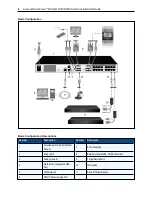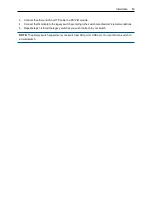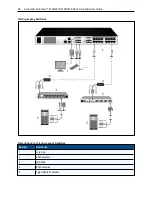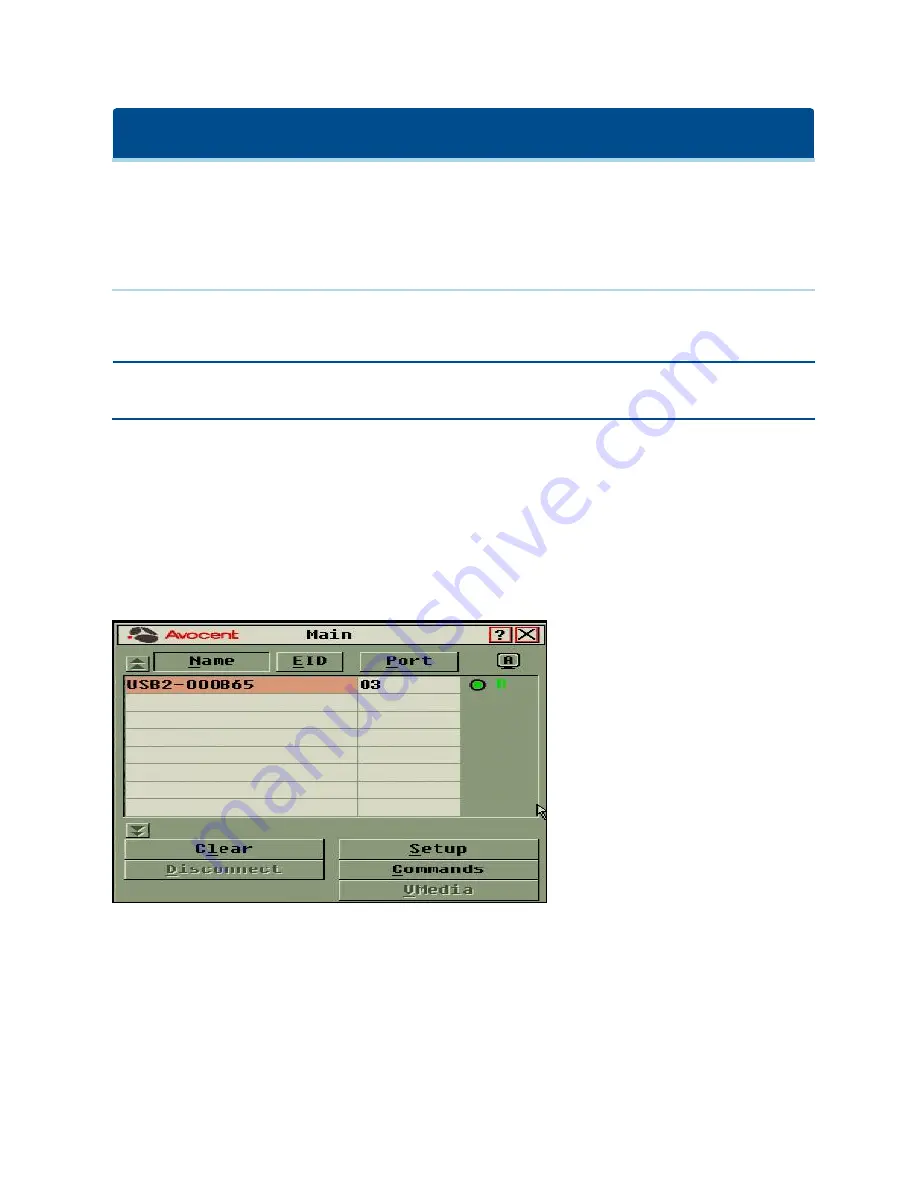
Local OSCAR™ User Interface
The AutoView switch features user-side keyboard and mouse ports that allow you to connect a USB keyboard
and mouse for direct analog access. The switch uses the OSCAR interface to configure your system and
devices. You can use the OSCAR interface to access devices that are attached to the AutoView switch.
Main Dialog Box Functions
To access the OSCAR interface Main dialog box:
Press
Print Screen
to launch the OSCAR interface. The Main dialog box will appear.
NOTE:
If the OSCAR password has been enabled, you will be prompted to enter a password before you
can launch the OSCAR interface.
Viewing and selecting ports and devices
Use the OSCAR
Main
dialog box to view, configure, and control devices in the switch system. View your
devices by name, port, or by the unique EID number embedded in each IQ module.
In the following figure, the Port column indicates the ARI port to which a device is connected. If you tier a
switch from the main switch, creating another tier, the ARI port on the switch is listed first, and is followed by
the switch port to which the device is connected.
OSCAR Interface Main Dialog Box
Содержание Avocent AutoView 2108
Страница 1: ...Avocent AutoView 2108 2216 3108 3216 Switch Installer User Guide ...
Страница 6: ...iv Avocent AutoView 2108 2216 3108 3216 Switch Installer User Guide ...
Страница 12: ...6 Avocent AutoView 2108 2216 3108 3216 Switch Installer User Guide ...
Страница 54: ...48 Avocent AutoView 2108 2216 3108 3216 Switch Installer User Guide ...
Страница 70: ...64 Avocent AutoView 2108 2216 3108 3216 Switch Installer User Guide ...