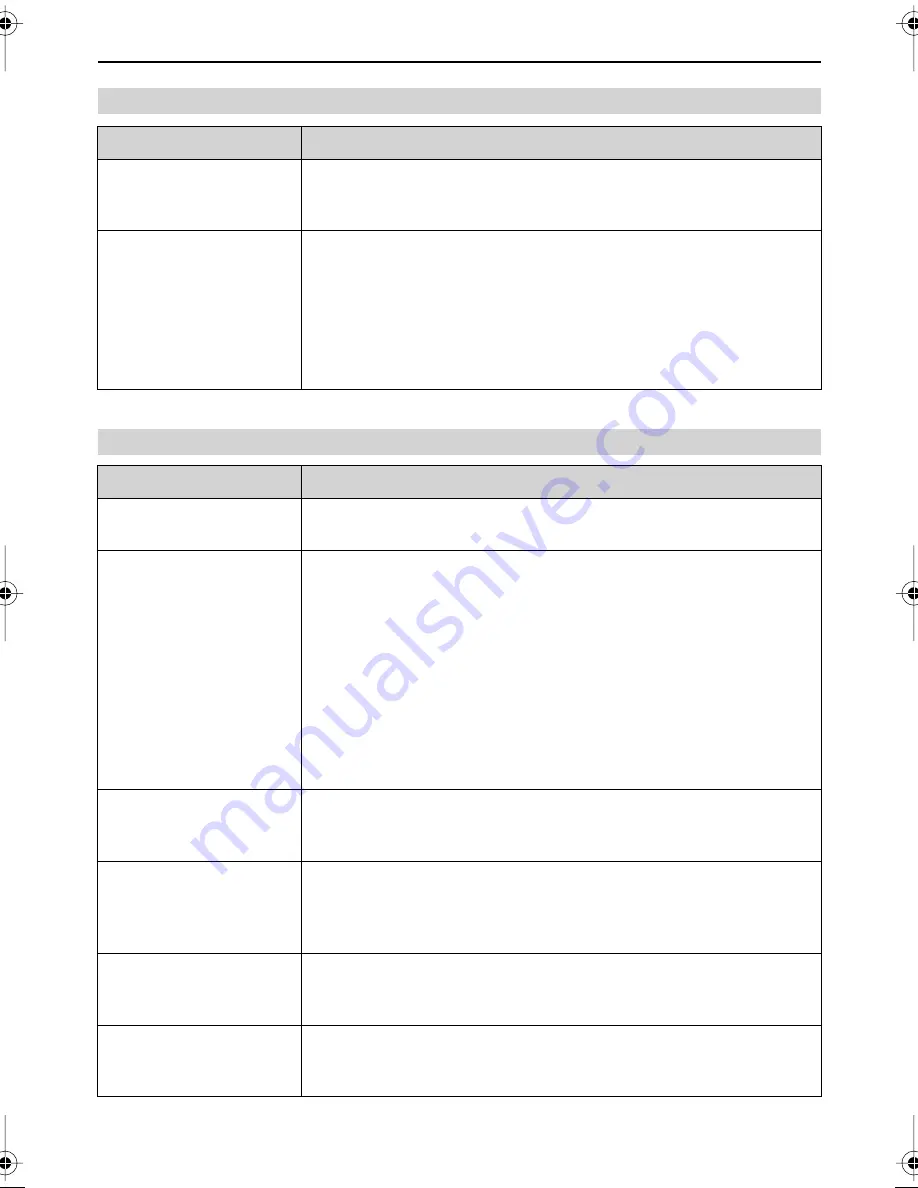
60
Troubleshooting
Network Problems
Problem
Cause and Action
When connecting from a
PC (Windows), I’m asked
for a user password
●
Have you set the login password for the PC?
➔
Please set the PC login password.
The F-1 is not displayed in
the PC (Windows)
workgroup
●
The F-1 may not be shown depending on the Windows network usage
status.
➔
Enter the following in Explorer on the PC.
\\(IP address of the F-1)\F1DRIVE
Example: \\169.254.78.100\F1DRIVE
* Verify the IP address of the F-1 using the menu items “Network Setting”
→
“IP Address.”
Other Problems
Problem
Cause and Action
The POWER lamps and
other lamps do not light
●
Are the lamps set to be off?
➔
Set the menu item “LED” to “ON” (p. 54).
The internal clock (date/
time setting) resets
●
Was the power supply disconnected?
➔
The internal clock operates using power supplied from either the AC adaptor
or batteries. When the power is off, the internal clock settings can be
maintained for a maximum of thirty days using the power
*1
stored in the unit.
If power is not supplied for longer than this, the internal clock settings are
reset.
If batteries are inserted as a backup power supply, the internal settings can
be maintained for a longer period (p. 24).
*1 To achieve storage of the maximum amount of power, it takes 24 hours in
the following state.
Connect the AC adapter or supply power or insert batteries.
Remaining battery power
is not displayed correctly
●
Does the “Battery Type” setting match the batteries being used?
➔
Please set the menu item “Battery Type” to match the batteries being used
(p. 26).
Amount of space
remaining on the
removable storage is not
displayed correctly
●
If the F-1 is started with USB mass storage connected, the USB mass
storage may be mistakenly identified as removable storage.
➔
Restart the F-1 after removing the USB mass storage and checking that the
removable storage is correctly connected.
The display is difficult to
read
●
The display may be difficult to read depending on where the unit is placed
and on the conditions.
➔
Adjust the menu item “Display Brightness” (p. 53).
The display is dark
●
The display turns off when there is no activity for a fixed amount of time
according to the display timer settings.
➔
Set the menu item “Display Timer” to “OFF” (p. 53).
F-1_v2_e.book 60 ページ 2009年4月17日 金曜日 午前10時47分






























