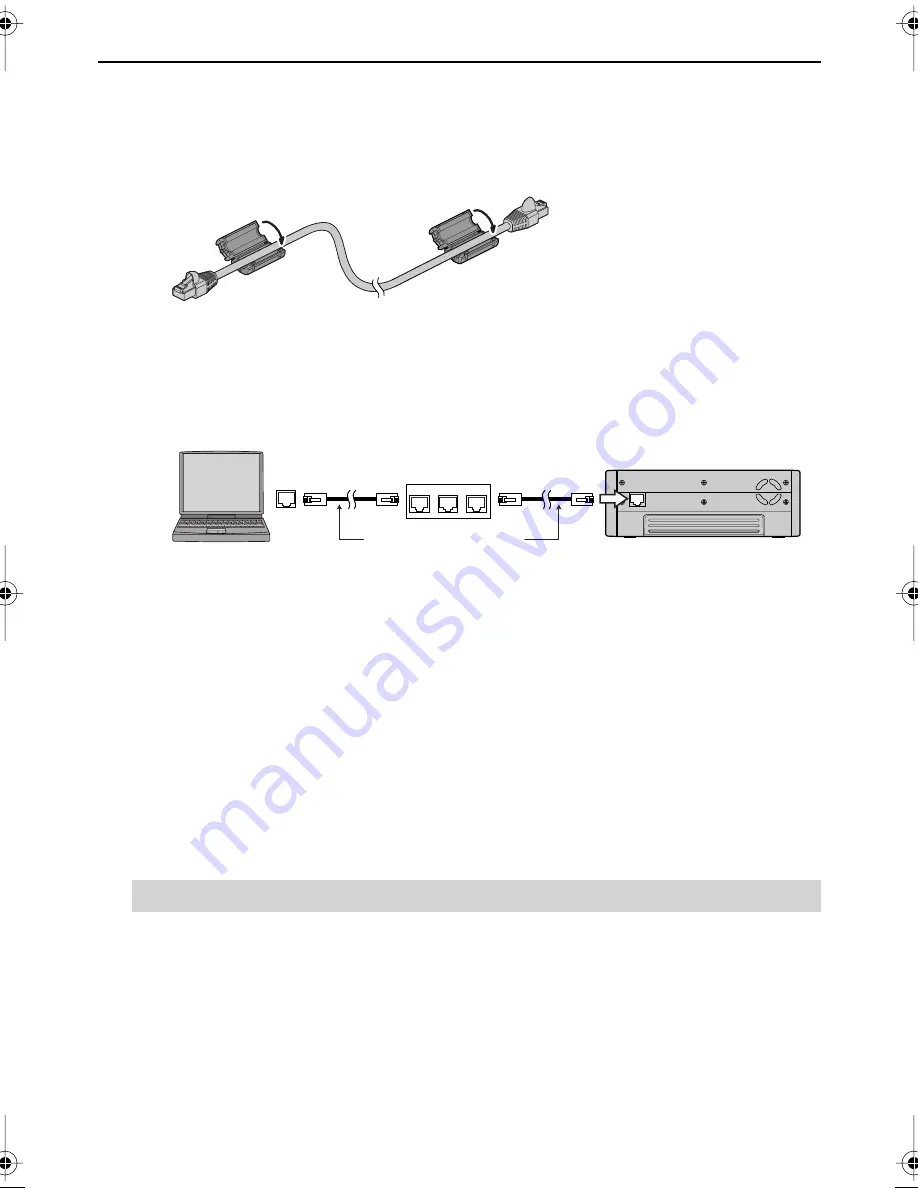
33
Connecting to a PC
Network Connection
1
Attach the included ferrite cores to both ends of the LAN cable
Insert the LAN cable in the ferrite core, and close and press both halves of the ferrite core
together until you hear a click.
* Please attach the ferrite core before using the LAN cable.
* Use a straight cable for the LAN cable.
2
Connect as shown in the following figure using the LAN cable.
* We recommend connecting via a network hub for stable operation.
3
Making a network connection from a PC to the F-1.
The connection is made using the F-1’s host name. Verify the host name with “Network
Setting”
→
“Check Host Name” from the menu.
* See the PC instruction manual for details on how to connect to the network.
* The F-1’s workgroup name is “WORKGROUP.”
* With Mac OS X, you can access with “smb://F-1 Host Name/.”
4
Copy F-1 materials to the PC.
After reviewing “F-1 Folder Structure” (p. 28), please copy the necessary files to the PC.
* Please do not unplug the LAN cable or turn off the F-1 while files are being copied (transferred).
Failure to do so may result in the files being corrupted.
“F-1 Net Control” is an application that allows you to remotely control the F-1 from a PC via a
network.
When the “F-1 Utility” (p. 30) is installed, the “F-1 Net Control” is installed at the same time.
Remotely Controlling the F-1 from the PC (F-1 Net Control)
Ferrite core (included)
Ferrite core (included)
LAN port
LAN cable (straight)
Network hub
F-1_v2_e.book 33 ページ 2009年4月17日 金曜日 午前10時47分






























